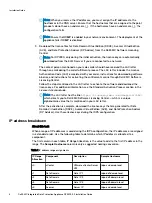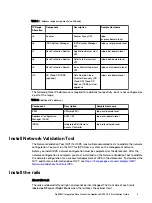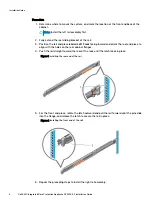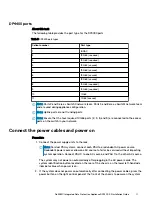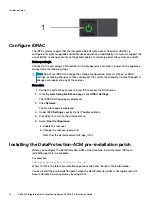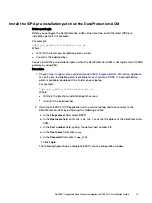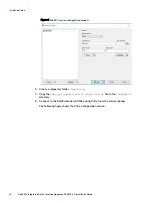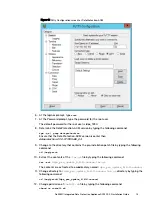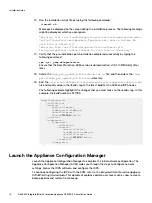13. Run the installation script file by typing the following command:
./install.sh
Messages be displayed on the screen during the installation process. The following message
might be displayed, which you can ignore:
“warning: file /usr/local/dataprotection/var/configmgr/server_data/
config/InfrastructureComponents_Template.xml: remove failed: No
such file or directory”
“warning: file /usr/local/dataprotection/customscripts/
Config.properties: remove failed: No such file or directory”
14. Verify that the pre-installation patch installation completed successfully by typing the
following command:
rpm -qa | grep dataprotection
Ensure that the DataProtection-ACM version is
dataprotection-2.0.0- 571095.x86_64 or
later.
15. Delete the
Idpa_pre_update_
N.N.N
.
nnnnnn
.tar.gz
file, and then delete the
/tmp/
patch/Idpa_pre_update_
N.N.N
.
nnnnnn
directory.
16. Edit the
/usr/local/dataprotection/server/version/applianceVersion.xml
file and modify value in the <build> tag to the latest build for the ACM and IDPA nodes.
The following example highlights the changes that you must make to the <build> tag. In this
example, the build number is 571095.
<applianceVersion>
<id>IDPA</id>
<version>
<major>2</major>
<subMajor>0</subMajor>
<minor>0</minor>
<build>
571095
</build>
</version>
<components>
<component>
<id>ACM</id>
<version>
<major>1</major>
<subMajor>0</subMajor>
<minor>0</minor>
<build>
571095
</build>
</version>
</component>
Launch the Appliance Configuration Manager
Launch the Appliance Configuration Manager to complete the initial network configuration. The
Appliance Configuration Manager (ACM) walks you through the steps to configure network
settings, license the IDPA software, and configure the IDPA.
To continue configuring the IDPA with the ACM, refer to the
Integrated Data Protection Appliance
DP4400 Getting Started Guide
. This document explains common user tasks such as how to create
backup policies and restore from backup.
Installation Guide
16
Dell EMC Integrated Data Protection Appliance DP4400 2.3 Installation Guide