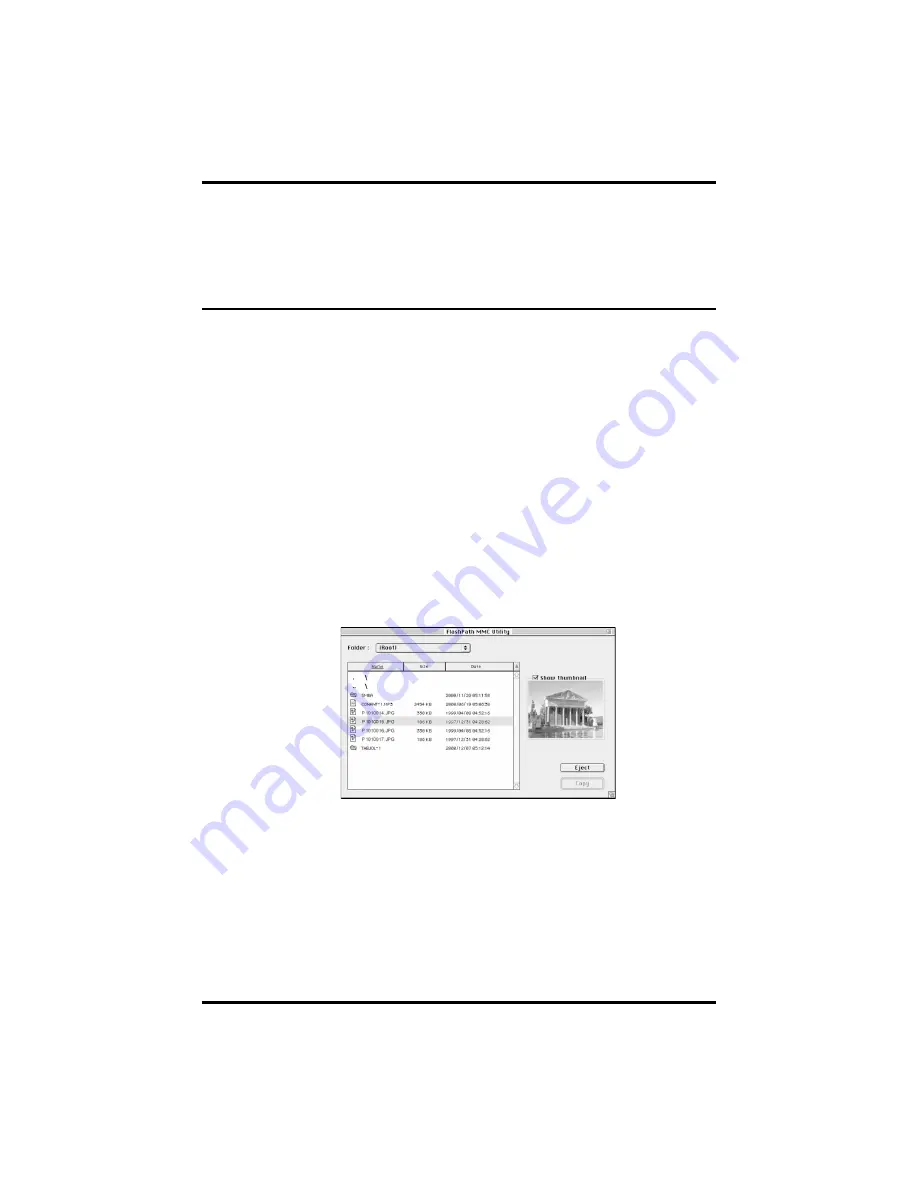
Page 8
Delkin Devices User’s Manual
2.
Select
FlashPath MultiMediaCard
from the product list.
(See Figure 7)
3.
Click the button labeled Install and follow the on screen instructions. Select
Restart Computer
after installation is complete. Installation will place a
Read-
MMC-Flash
icon on the desktop.
Basic Operation for Macintosh
Make sure no applications other than the Finder are running. The
Read-MMC-
FlashPath
utility is time-critical and is designed for single-task usage.
Before running the
Read-MMC-FlashPath
application,
PC Exchange
or
File Exchange
(depending on your computer) in the
Control Panels
menu of the
Apple Menu Items
must be turned off. They can also be disabled in the
Extension Manager
. These
programs may be reactivated when you are done using FlashPath.
1.
Insert a MultiMediaCard into the FlashPath with the gold contacts facing the black
plastic face and away from the metallic cover.
(See Figure 1).
2.
Double-click on Read-MMC-FlashPath icon. Wait until the menu bar switches
completely to the FlashPath access application.
3.
On the menu bar, go to
File > “Import from FlashPath…”
.
4.
When prompted, insert the FlashPath, metal side up, into the 3.5” Floppy Disk
Drive of the computer in the direction of the arrow.
(See Figure 4)
5.
Follow the on screen instructions to open the MultMediaCard window. For digital
photo files: if your camera supports thumbnails, they can be displayed for each
image.
(See Figure 8)
Figure 8:
The
MultiMediaCard
window
FlashPath Floppy Adapter for MultiMediaCard
DDFLSPTH2-AD
6.
Open the appropriate folder to transfer the images you want to your hard drive.
Note: Folders cannot be transferred. If you intend to transfer All Files, you must
open the folder first.
7.
Select All Files (in a folder) or press and hold the Command key while selecting
only the files you want to transfer.
8.
Click
Open
and select the hard drive destination for your images.
9.
Click
Save
to transfer your pictures to the selected destination. (See Figure 9)
Note: for cards that contain more than one folder, you can go up one folder level
by selecting the .. \ line.














