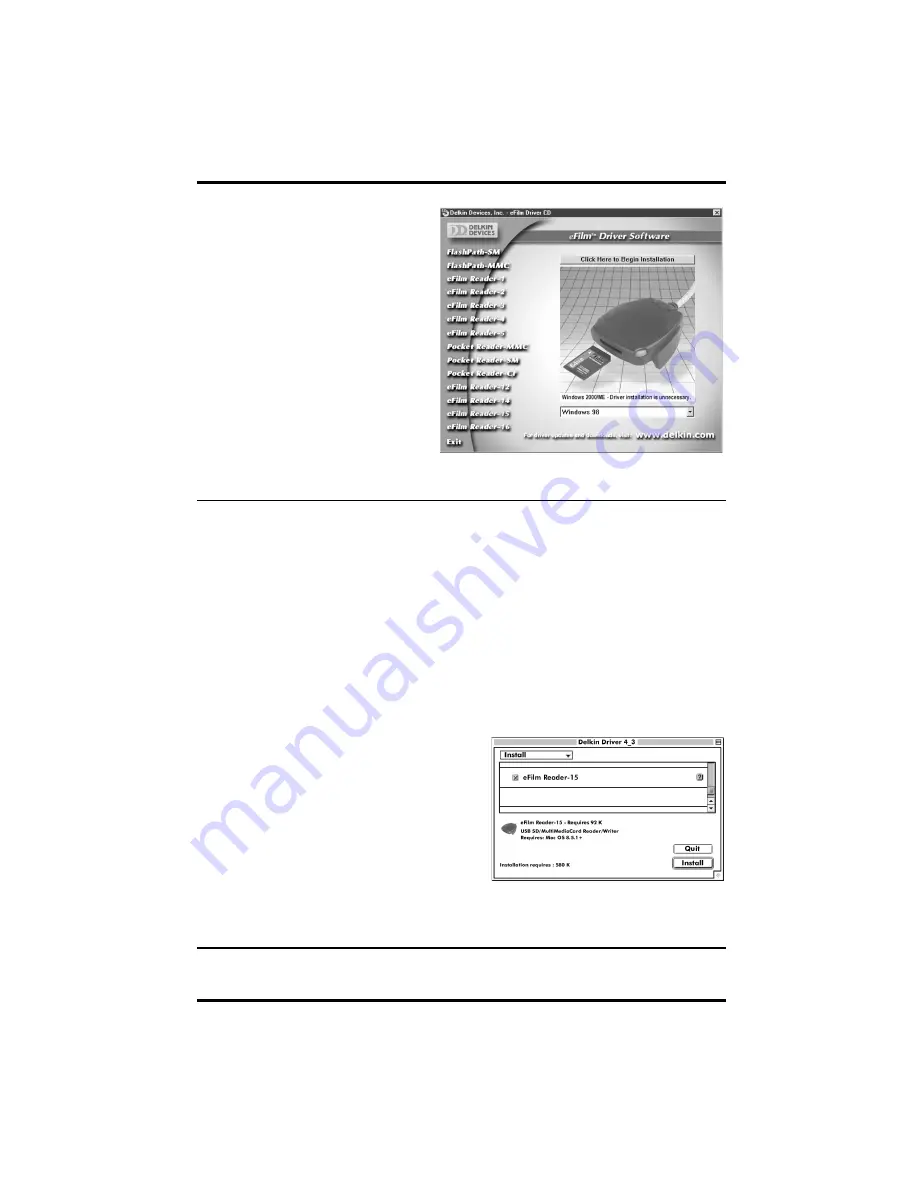
USB SD/MultiMediaCard Reader
DDREADER-15
Page 2
Delkin Devices User’s Manual
Driver Software Installation for Apple Macintosh
Driver Software Installation Procedure for Apple MacOS 9.0.4, 9.1, X
Driver installation is not necessary for the MacOS 9.0.4, 9.1and X operating systems.
When the Reader-15 is connected to the USB port, the computer will automatically
detect it and configure the correct drivers. With a card inserted, the reader can be
accessed through the disk icon that will appear on the desktop. For these operating
systems, the Reader-15 will use the MSD (Mass Storage Device) specification.
Driver Software Installation Procedure for Apple MacOS 8.5.1+
Before connecting the Reader-15, you must install the device drivers located on the
accompanying CD-ROM. To avoid compatibility issues, install only the Reader-15 driver.
Slot (front) loading CD-ROMs may not function correctly with a 3” CD disk. For these
systems it is recommended that you download the driver from www.delkin.com
Prior to any software installation always
ensure you have backed up your hard drive
and prepared a recovery disk.
Figure 1: Windows Installation Program
4.
Verify that your product matches
the one pictured on the screen.
5.
Click the button labeled
Click Here
to Begin Installation
and follow the
on-screen instructions. For best
results, allow the drivers to be
installed into the default locations.
6.
When the
Setup Complete
screen
appears, click the
Finish
button.
7.
Connect the Reader-15 to the USB
port or hub.
8.
You may now insert a MultiMedia
Card and access it like other drives
by clicking the
Removable Disk
drive icon in
My Computer
.
Hardware Installation
Insert the USB plug of the Reader-15 into the USB port of your computer or hub. See
inside front cover for illustration.
1. Insert the Driver CD-ROM, then double-
click on the CD icon when it appears.
2.
Select eFilm Reader-15 from the product
list. (See Figure 2)
3. Click the button labeled
Install
and follow
the on-screen instructions. Select
Restart
Computer
after installation is complete.











