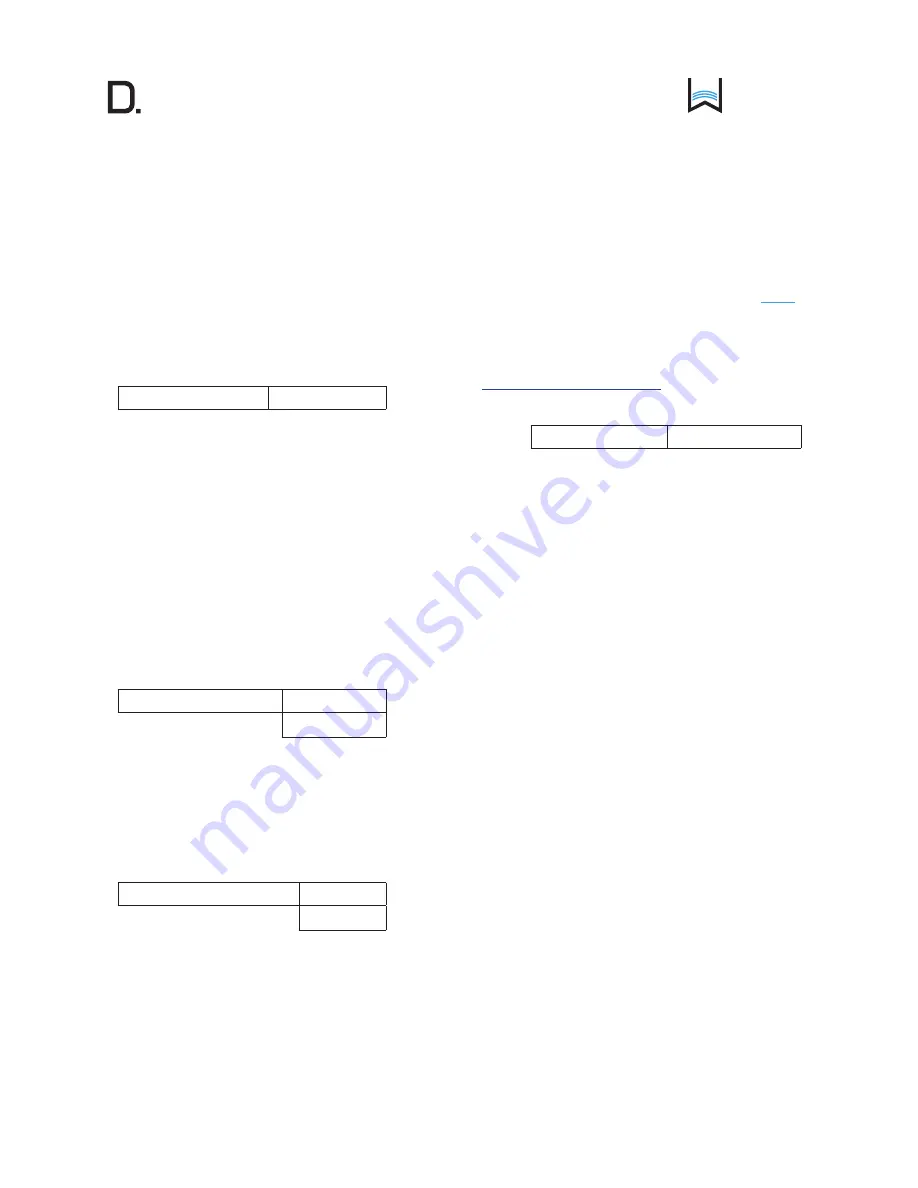
owner’s manual
Studio
12
www.definitivetech.com
4. Sub Connection:
The SoloCinema Studio subwoofer and sound bar are paired at the
factory to communicate automatically. In rare instances, such as if the
original sub or bar are replaced, you must pair the subwoofer with
the bar:
1. Turn off the subwoofer and wait approximately 15
seconds
2. Select SUB CONNECTION and choose START PAIRING
3. Turn the subwoofer power ON
4. Wait until the green light appears on the subwoofer amp
panel
SUB CONNECTION
START PAIRING
5. Solo Surround Array (SSA) Immersion:
The MOVIE and MUSIC surround parameters are user-definable, allowing
you to customize the surround immersion intensity. Your room configuration,
main listening position, and personal taste can all affect how much of the
immersive sound experience you want. The MOVIE AND MUSIC settings
have a 21 position scale running from minus –10 to plus +10. They have
been pre-set at the factory (MOVIE, +10 and MUSIC, +5), and may need
no adjustment. There is no “right” setting; experiment if you wish, adjust to
taste and choose the setting that sounds best to you.
NOTE:
Each time you want to use the MUSIC setting, you must choose it
by pushing the MUSIC button on the remote. The system defaults to the
MOVIE setting each time you select a new source. Input #6 (Bluetooth
®
)
defaults to music.
SSA IMMERSION
MOVIE MODE
MUSIC MODE
6. HDMI Audio:
This menu option controls whether or not audio is sent to the TV via
HDMI. The factory preset is NORMAL. The DEMO feature routes audio
to the TV set via the HDMI output. In normal operation, audio is not sent
to the TV. You would rarely, if ever, use this feature. It’s intended to allow
comparisons between the audio that is reproduced by the bar and the
same audio through the TV speakers.
HDMI AUDIO
DEMO
NORMAL
7. System:
Selecting the RESTORE DEFAULTS option restores all system settings to
their original factory default settings. It may be useful in trouble shooting
system issues.
NOTE:
When “restore defaults” is selected, the bar will enter standby and
you will have to turn the bar on.
FIRMWARE:
Your SoloCinema Studio uses FIRMWARE
1.000
. If you have
an issue with your system, please have this firmware version number handy
prior to contacting our customer service department. They will need this
information to help you.
NOTE:
Please register your SoloCinema Studio at
www.DefinitiveTech.com/Register/
so that we can alert you
in the event of firmware upgrades.
SYSTEM
RESTORE DEFAULTS

































