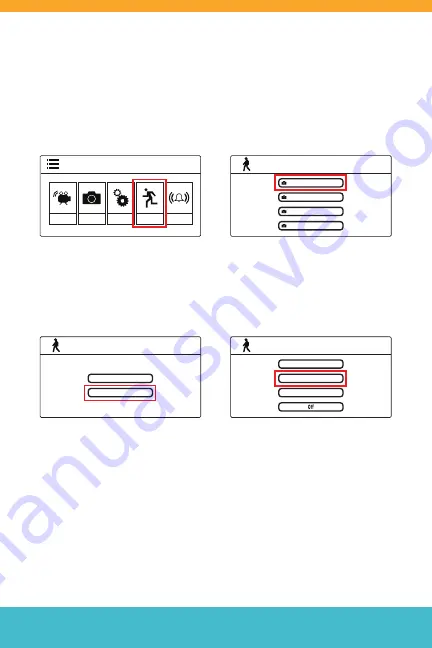
Need Help?
Visit DefenderCameras.com/support
7
SETTING UP MOTION RECORDING
Your Defender Phoenix system records footage directly
to a SD card inserted into the monitor. You can either
set motion-based or schedule-based recording.
Step 1:
Press the
Menu Button
to open the Menu, then navigate
to
“Detect.”
Step 3:
Select
Day time
or
Night time
to adjust motion
notifications for that period of
the day.
Step 2:
Select the
camera
you
would like to activate motion
notifications for.
Step 4:
Select
sensitivity
.
Repeat Step 3 and 4 if you would
like to activate motion notifi
-
cations or the other remaining
period of the day.
Menu
Camera
Record
Settings
Detect
Alert
Video Motion Detect
Camera 1
Camera 2
Camera 3
Camera 4
Video Motion Detect
Day time
Night time
Video Motion Detect
High
Medium
Low
Note:
Adjust the duration of each motion-based recording by going to
Record > Duration
in the Phoenix menu.
Содержание PHOENIXM2
Страница 11: ...11...












