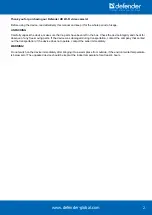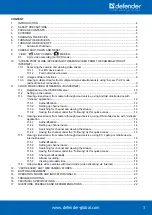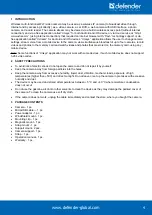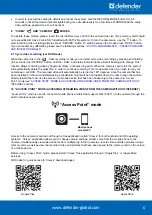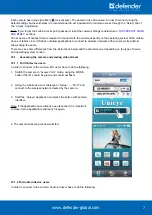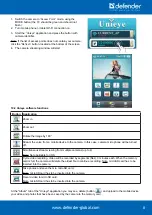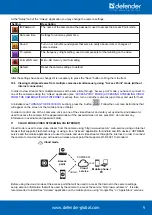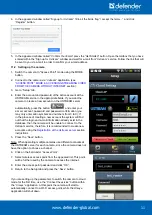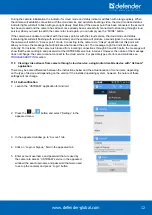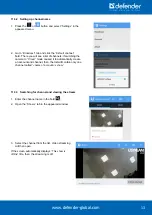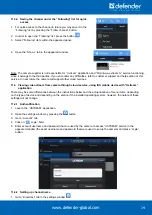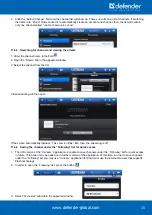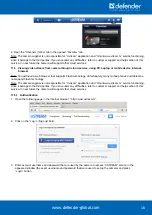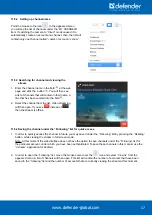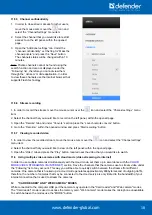www.defender-global.com
4
1 INTRODUCTION
Wireless multi-functional Wi-Fi video camera may be used as a wireless IP camera (to broadcast video through
Internet and by accessing it directly), as a video camera, a car DVR, a web camera with USB interface, a photo
camera, and a card reader. The camera stream may be viewed via a built-in wireless access point (without internet
connection) and via a free application called
“Unieye”
for both Android and iOS device or via cloud service at
“http://
www.ustream.tv”
(using internet connection) that required an internet browser with
“Flash”
technology
support or via
free application called
“Ustream”
for Android and iOS devices.
“Unieye”
application allows the user to change camera
settings, stream voice from a mobile device to the camera, view simultaneous broadcast of up to four cameras, record
videos and photos to the memory card and watch videos and photos that are stored on the memory card, using any
mobile device.
Note: Some functions of
“Unieye”
application may not work with some devices, if such mobile device does not support
h.264 video codec.
2 SAFETY PRECAUTIONS
•
To avoid risk of electric shock do not open the camera and do not repair it by yourself.
•
Keep the camera away from foreign particles into the holes.
•
Keep the camera away from excessive humidity, liquid, dust, vibration, mechanic loads, exposure of high
temperatures (higher than +50
С
) and direct sunlight. Do not leave or set up the camera in premises with excessive
humidity and dust.
•
The device may be used and stored at temperatures b5 °C and +40 °C where moisture condensation
does not occur.
•
Do not use the gasoline, alcohol or other solvents to clean the device as they may damage the painted cover of
the camera. To clean the camera use soft dry cloth.
•
If the camera does not work, unplug the cable immediately and contact the store, where you bought the camera.
3 PACKAGE CONTENTS
•
Camera - 1 pc.
•
MicroUSB cable — 1 pc.
•
Power adapter - 1 pc.
•
Windshield mount - 1 pc.
•
Mounting clip - 1 pc.
•
Magnetic mount - 1 pc.
•
Strap mount - 1 pc.
•
Support mount- 2 pcs.
•
Camera support - 1 pc.
•
Strap - 1 pc.
•
Operation manual - 1 pc.
•
Warranty - 1 pc.