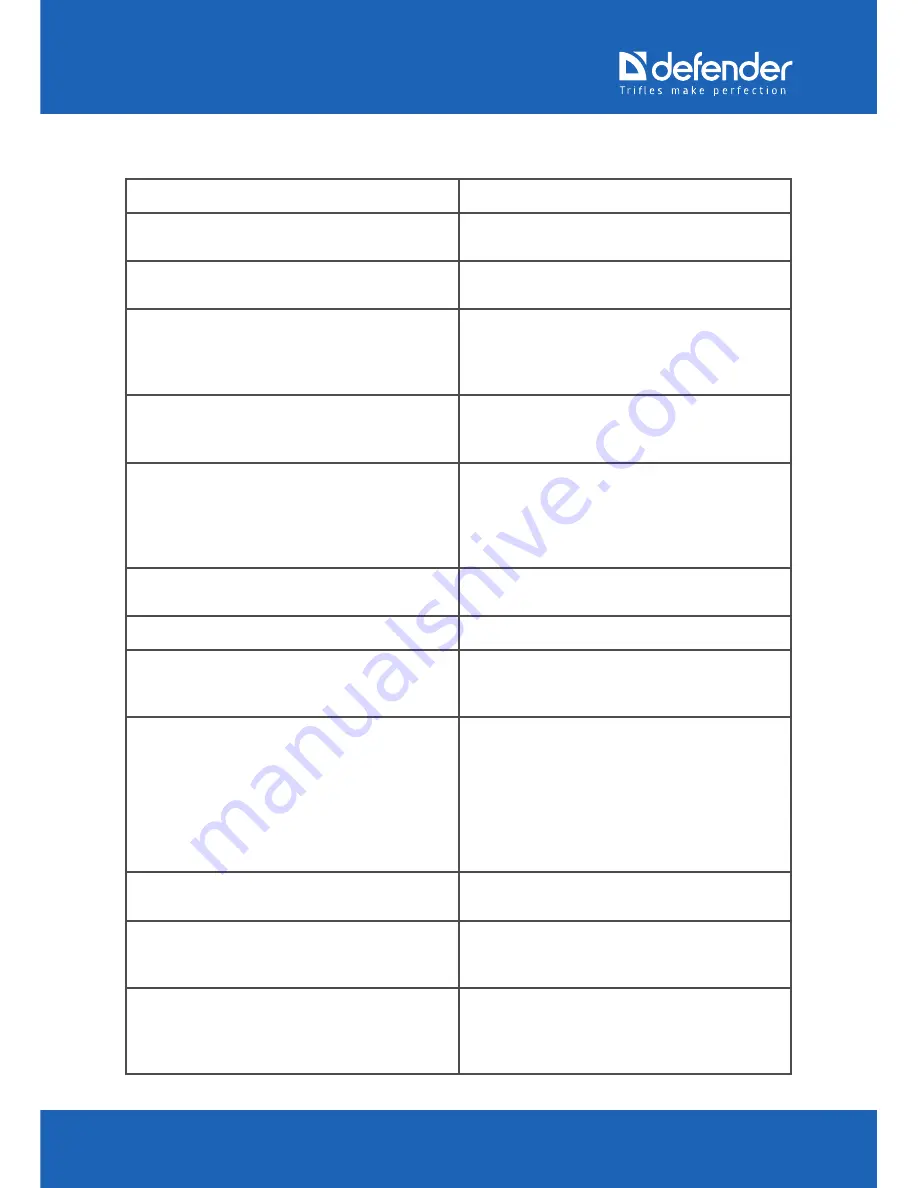
www.defender-global.com
www.defender-global.com
21
Troubleshooting
Technical problem
Troubleshooting technique
Device malfunction (does not work on other
computers).
Contact service center of the device
manufacturer.
USB port of the computer does not work.
Contact specialist technician to troubleshoot
the problem.
Poor contact between the USB device socket
and USB port of the computer (mechanical
damage of the socket elements, socket
contact oxidation/greasing etc.).
Contact specialist technician to troubleshoot
the problem.
The USB device socket is inserted incorrectly
(some USB devices have irregular socket which
allows connecting the USB device incorrectly).
Make sure the socket contacts match together
and connect/insert the USB socket correctly.
The computer USB port power does not allow
the device to work properly (voltage deviation
from +5 V, USB port current specification
does not correspond to the device - standard
current specification 100 mA or 500 mA).
Contact specialist technician to troubleshoot
the problem.
The computer USB port does not support the
USB 2.0/1.1 specification.
Contact specialist technician to troubleshoot
the problem.
Software program
Troubleshooting technique
Essential features of the operating system are
blocked by the Anti-virus/firewall installed,
computer system administrator.
Use the documents on the Anti-virus/firewall
installed, operating system or contact the
computer system administrator.
The webcam software alerts on unavailability
of the webcam device, though the webcam is
in the Devices Manager list and there are no
any errors in this Manager.
1. Only one program can work with the
webcam. Such problem can occur in case
of the shared access. Close the unnecessary
program.
2. Such problem can occur due to technical
malfunction of the webcam. In this case,
please contact the service center.
The operating system is damaged.
Use the operating system recovery tools or
reinstall the operating system.
The drivers of the computer chipset /
extension USB-board are not installed.
Contact the computer / computer system
board supplier to get upgraded drivers of the
chipset / extension USB-board.
For DOS: USB-keyboard/mouse support (if any)
and other USB-devices support is disabled,
USB-ports in BIOS (if any in this system) are
disabled.:
Refer to the documents on the computer
system board/ computer BIOS.




























