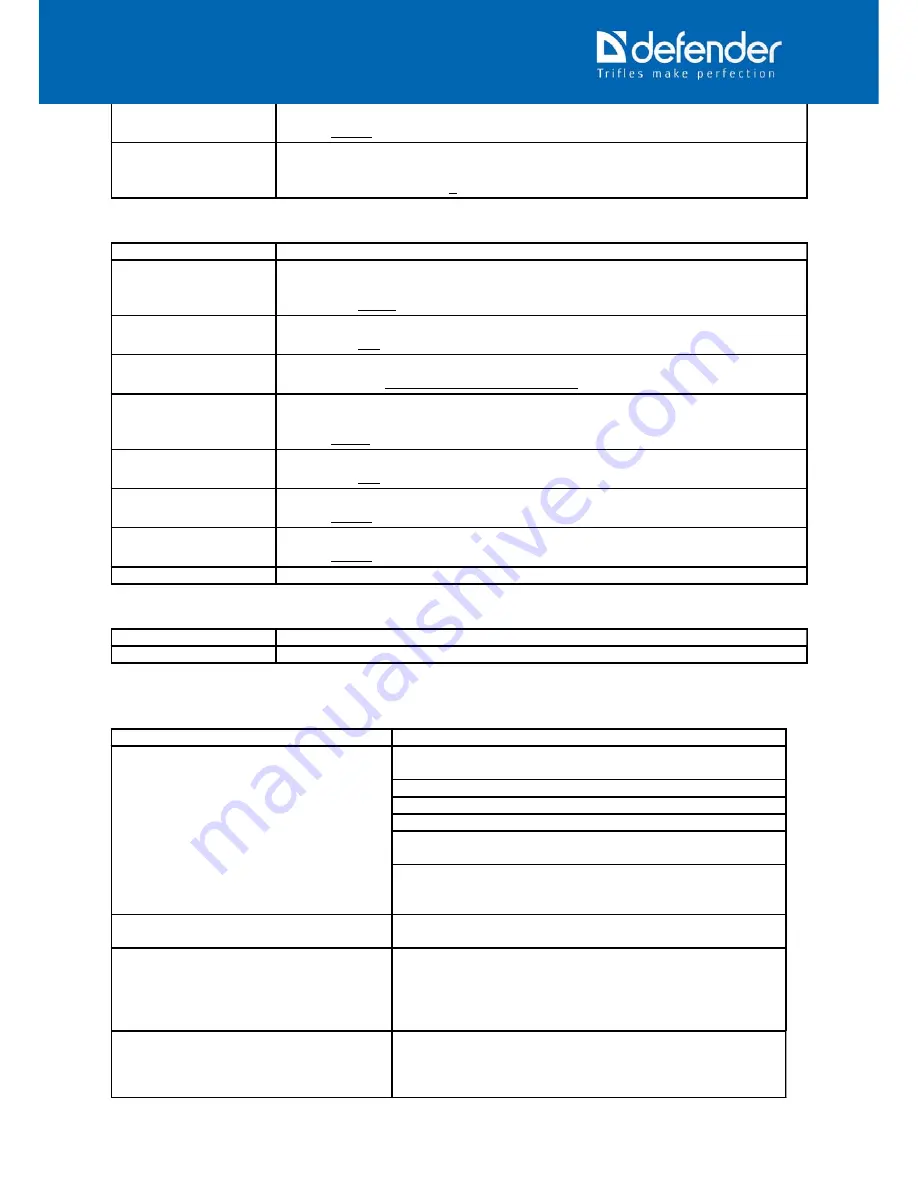
Miniature view
Go to viewing of the files list in the way of the miniatures.
Values: Cancel, OK.
Volume
Volume level of the built-in speaker. Upon changing the value of this option it is
required to exit the playback mode otherwise the option value is not changed.
Values: 0, 1, 2, 3, 4, 5, 6, 7, 8.
Settings (the second menu tab)
Date and Time
Current date, time and format where the date is marked on the image.
Auto Power Off
If connected to the built-in battery the device is switched off automatically if the
device is idle for 1 min. The video recording is not idleness.
Values: Off, 1 min, 3 min.
Button sound
The signals of the button pressing, device on and off.
Values: Off, On.
Language
Device interface language.
Values: Russian, English, German, Czech, Polish.
Light Frequency
The elimination of the twinkling on the video recording caused by the light source by
way of setting its frequency.
Values: 50 Hz, 60 Hz.
Auto off. of the screen
Automatic display off for battery saving if no user activity within 3 min.
Values: Off, On.
Format
To format the memory card (all files on the memory card will be lost).
Values: Cancel, OK.
Configuration Reset
To Reset all the configuration to factory configuration.
Values: Cancel, OK.
Software version
Device software version (for example, AONI.404.20121114.001).
Menu if connected to the PC USB port
Card-reader
Card-reader mode.
Web camera
Web-camera mode.
TROUBLESHOOTING
Error
Elimination
The DVR shows the error of no space, not
responding, not switching on, incorrect
operation
Remove and reinsert the memory card (only the device is
switched off).
Format the memory card.
Change the used memory card.
Reset the DVR settings to default ones.
Remove and reinsert the battery (the date and the time will be
reset).
Remove the battery, connect the DVR to the external power
supply, wait for loading, disconnect the power supply and insert
the battery.
Impossible to enter the DVR menu, the
device does not respond MENU button.
It is necessary to stop video recording before entering the
menu.
The image is soft
Use clean soft fibreless wipe to clean the camera lens with
special optics cleaner and accurately wipe the lenses. We
recommend the following
Defender ECO CLN 30591
,
Defender CLN 30604
,
Defender CLN 30593
,
Defender CLN
30607
.
The computer does not detect the device in
the card reader or web camera mode.
Check the device at the unmodified, default configured OS
from Microsoft in various USB ports and on various
computers. Use the USB ports supporting the devices with 500
mA consumption and do not use the USB extenders.
8



























