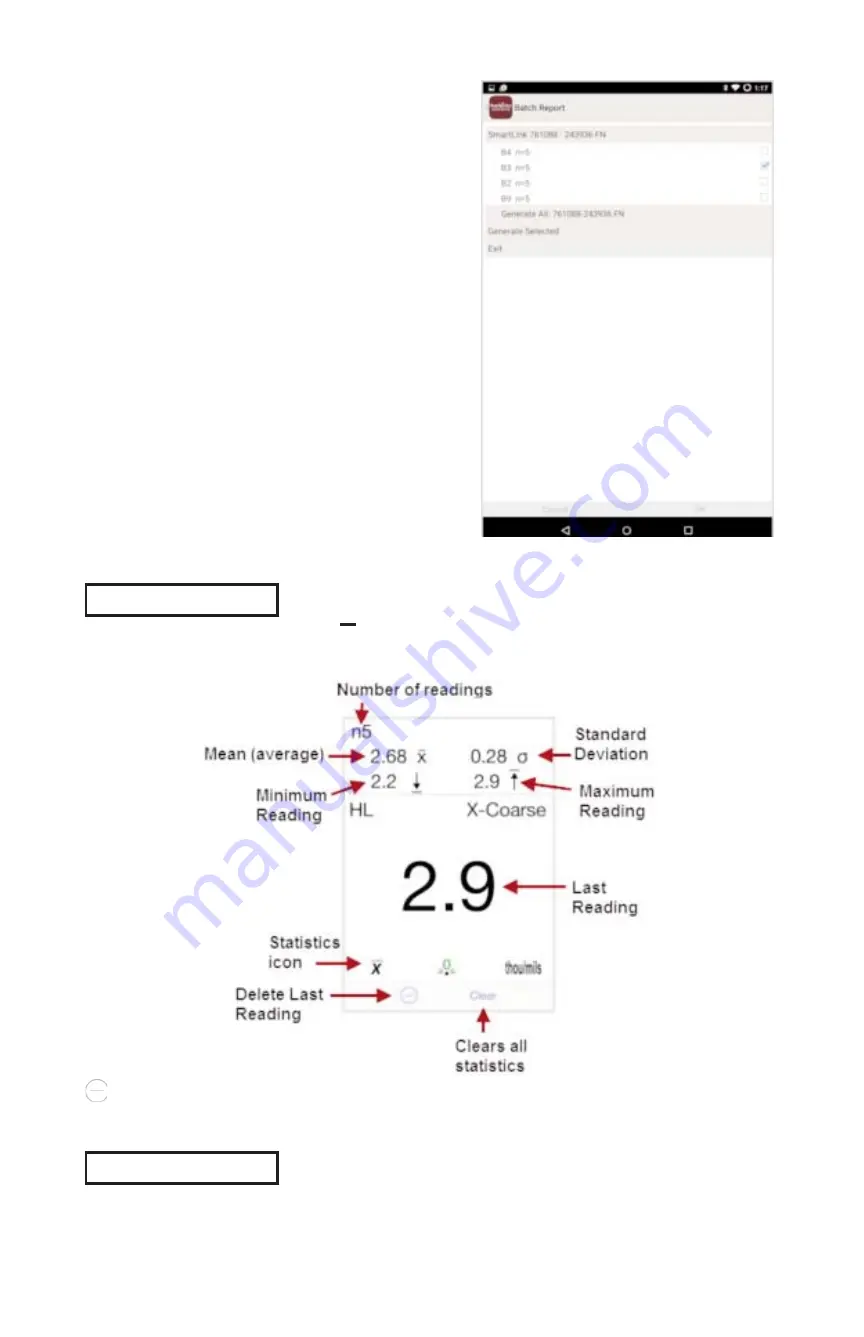
23
Batch Report
Generate a report summarizing an
individual batch or multiple batches.
Select desired batch or batches to
include in the report and press
OK
.
Share the report instantly via email,
Dropbox or other applications on
your device
When toggled ON, the icon appears and a statistical summary
is displayed.
Statistics Menu
Statistics Menu
Statistics
x
Deletes the last reading. Press
Clear
or the
LED button
on the
PosiTector
SmartLink
to clear statistics.
Clear
Clears all on-screen tabulations.



















