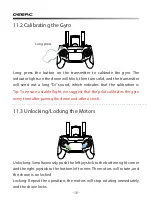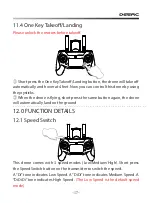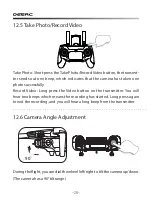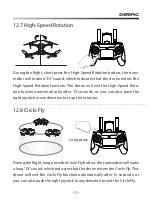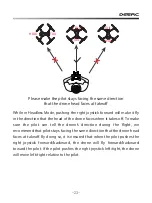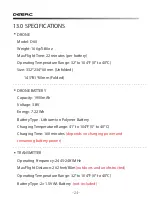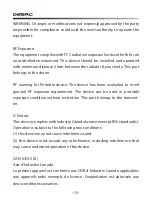-14-
10.2 Connect to Wi-Fi
Connect your phone to the Wi-Fi network created by the drone. You can
check the drone’s status on the
Deerc FPV
App.
①
Make sure to turn off Bluetooth, Mobile Data, and VPN. Enter your
phone’s Wi-Fi settings and click Wi-Fi to search for the Wi-Fi of the drone.
(Make sure to turn on the drone before going to the Wi-Fi settings on your
phone)
②
Select the Wi-Fi network:
DeercFPV-******
.
③
Wait for a couple of seconds for your phone to connect to the drone’s
Wi-Fi.
④
Enter the
Deerc FPV
application.
> The connection between your phone and the drone is established
automatically.
Attention:
The Wi-Fi network created by the drone does not access the
Internet.
- - - - - - - - - - - - - - - - - - - - - - - - - - - - - - - - - - - - - - - - - - - - - - - - - - - - - - - - - - -
iOS
Android APP on Google play
Scan the QR code, corresponding to either App Store™ or Google Play™
Store, and download the
Deerc FPV
app for free.
Required Operating Systems: iOS 12.0 or later/Android 4.4 or later.
10.1 Download APP
10.0 USING THE APP