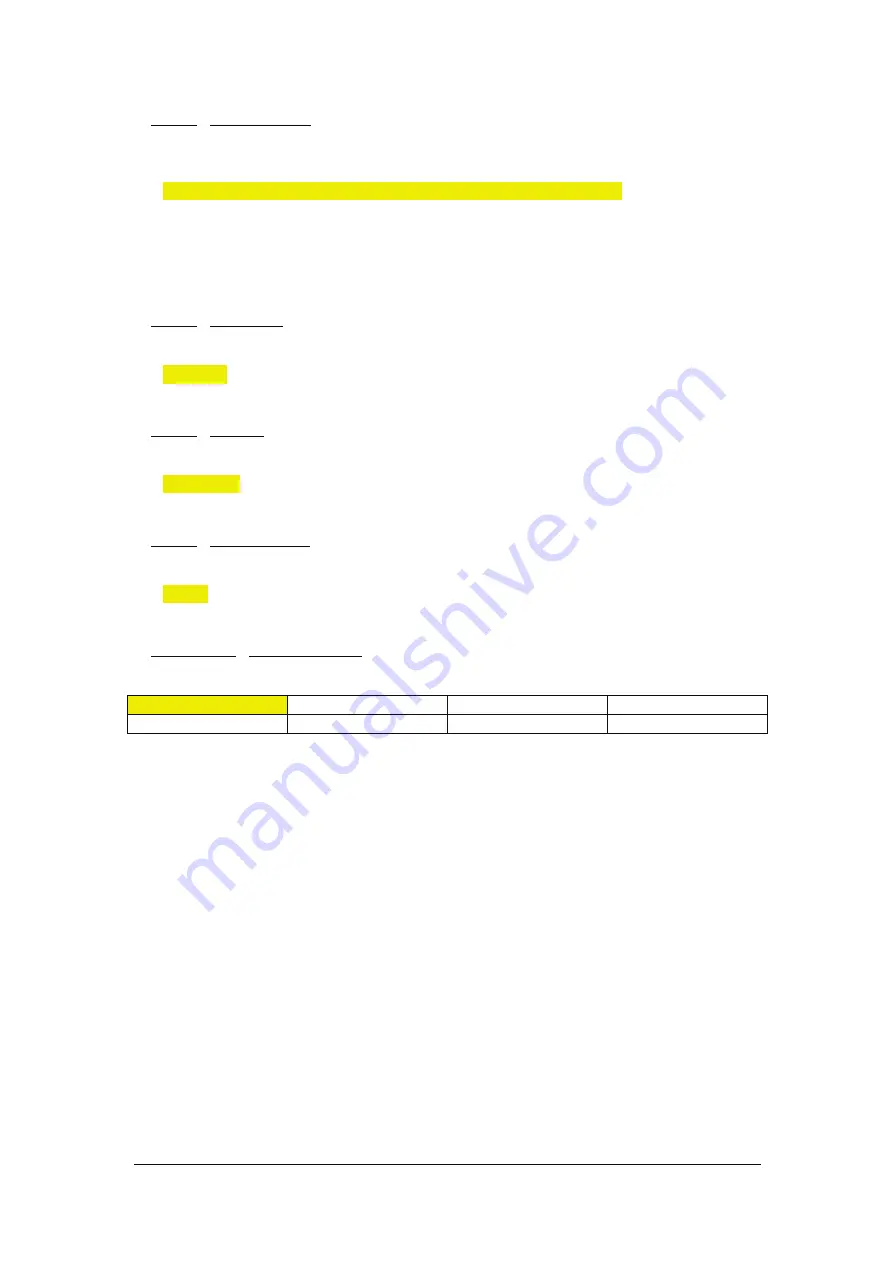
MD-‐HX OPERATING MANUAL VERSION 1.0
Copyright © 2014 Decimator Design Pty Ltd, Sydney, Australia
6
3. Control / HDMI OUT TYPE (Parameter)
This is the current HDMI output type.
When the sub menu is highlighted, press ENTER to toggle through the following types:
1.)
DVI RGB444
ß
DVI-‐D RGB 4:4:4
2.)
HDMI RGB444 2C
ß
HDMI RGB 4:4:4 with 2-‐Channels of Audio
3.)
HDMI YCbCr444 2C
ß
HDMI YCbCr 4:4:4 with 2-‐Channels of Audio
4.)
HDMI YCbCr422 2C
ß
HDMI YCbCr 4:2:2 with 2-‐Channels of Audio
5.)
HDMI RGB444 8C
ß
HDMI RGB 4:4:4 with 8-‐Channels of Audio
6.)
HDMI YCbCr444 8C
ß
HDMI YCbCr 4:4:4 with 8-‐Channels of Audio
7.)
HDMI YCbCr422 8C
ß
HDMI YCbCr 4:2:2 with 8-‐Channels of Audio
4. Control / DUC Source (Parameter)
This is the current source for the Scaler.
When the sub menu is highlighted, press ENTER to toggle through the following sources:
1.)
SDI IN
2.)
HDMI IN
5. Control / DUC REF (Parameter)
This is the current reference for the Scaler.
When the sub menu is highlighted, press ENTER to toggle through the following selections:
1.)
SOURCE
2.)
FREE-‐RUN
ß
Free run without a reference
6. Control / Output 1 is loop (Parameter)
This determines if output 1 is an active loop copy of input 1 or the same as output 2.
When the sub menu is highlighted, press ENTER to toggle through the following selections:
1.)
No
2.)
Yes
7. Text Overlays / No Signal BackGD (Has SUB-‐MENU with parameter)
This is the background colour of the no signal status overlay.
When the sub menu is highlighted, press ENTER to toggle through the following selections:
1. Black
3. Green
5. Red
7. Yellow
2. Blue
4. Cyan
6. Magenta
8. White





























