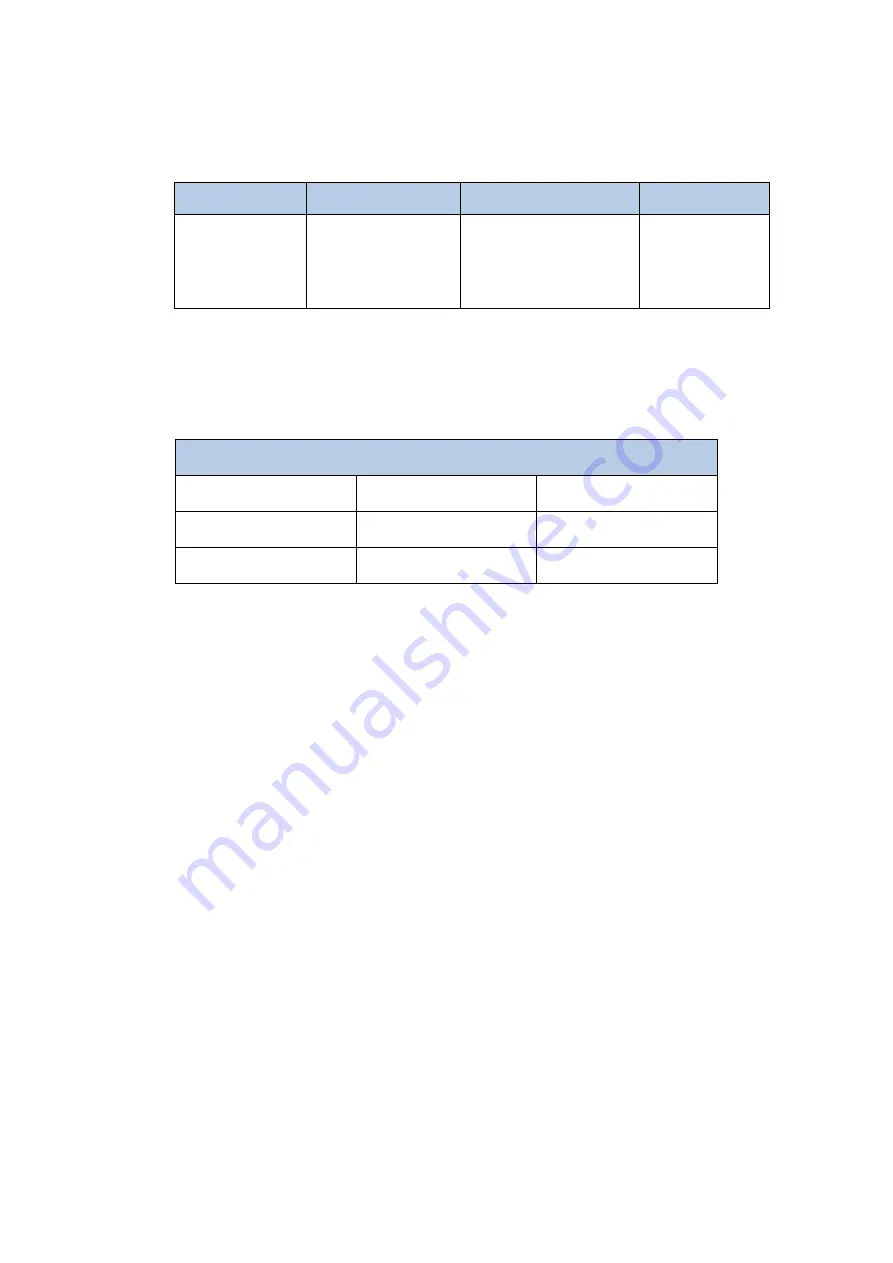
DDMALL SDI-F01-TX User Manual
3
3. Indicator Light
Table 1 Indicator light and signal state
Light State
L1 on
L2 on/ off
L3 off
Description
The SDI-F01-TX
works normally
on: Local SDI signal
input.
off: No local SDI sig
nal input.
——
4. Supported Resolutions
The supported resolutions of SDI transmission mode as shown in table 3.
Table 3 Supported resolution of SDI input ( level a)
5. Audio Input
The SDI-F01-TX supports analog audio input, which should be embedded
with SDI video signal to transmit.
Note:
Audio can not be transmitted separately.
SDI signal transmission without audio is available.
6. Applying Power
First, please make sure that all the connection is fine.
Second, make all the configuration completed according to your specific
needs.
Third, applying stable 12V/2A power to both the transmitter and the
receiver.
7. OSD Setting
Step 1:
Connect the SDI-F01-TX to the control computer by using DB9 pin
RS232 female serial cable that comes with the item.
Step 2:
Put the USB flash driver into the control computer. Decompress the
SDI Input Mode
1280×720p@50Hz
1280×720p@60Hz
1920×1080i@50Hz
1920×1080i@60Hz
1920×1080p@24Hz
1920×1080p@25Hz
1920×1080p@30Hz
1920×1080p@50Hz
1920×1080p@60Hz







