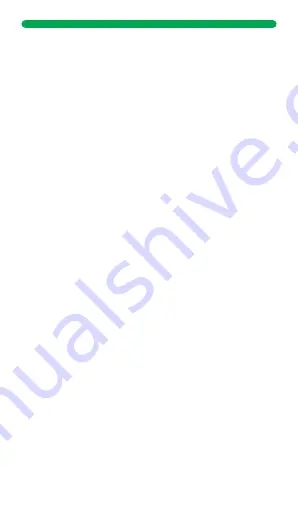
Thank you very much for purchasing this watch, the DCU team
has been working hard to offer you a comfortable, beautiful and
functional watch.
If you have any questions that this manual cannot solve, we will
be happy to assist you, you can write to
and in
less than 24 hours we will answer you.
We wish you enjoy it!
If you want to know a little more, go to
www.dcutec.com
or visit
our Instagram profile
@dcutecnologic
. Sometimes we do raffles.
Please read the manual carefully before using the device. Pictures
and products in the manual for reference only.
1. BEFORE STARTING
1. Charge the smartwatch to 100% before first use. Use the
supplied cable with a standard 5V 2A max. charger. Do not
use fast charging chargers, do not use USB ports on
computers.
2. You must purchase a 4G LTE SIM card, can ask for your
dealer if have any questions. (Please turn off the watch before
inserting the SIM Card)
WARNING: If your SIM card has a PIN code, before installing
it on your watch, install it on a mobile phone and disable the
PIN code.
3. SIM card is necessary to activate data flow, GPRS and caller
display functions.
4. Download the APP SeTracker2 in your smartphone and pair
your smartwatch using the provided QR code.
2. INSTALL THE SIM CARD.
1. Make sure that the device is off the power.
2. Take off the SIM card protective cover.
3. Insert the SIM card into the slot and make sure that the
card's chip part is on the up side Then put the protective
cover.
ENG
3. SWITCH ON AND OFF
Switch on
:
If the smartwatch is off the power, long press the power button
to turn on.
Shut down
:
1: Enter the settings, choose the power off option.
2: When the device is crashed, you can use remote shut down
on the APP SeTracker2.
3: When there is not a SIM card, long press the power button
to turn off the device.
4.FUNCTIONAL AREA DIAGRAM
5. DOWNLOAD THE APP
5.1 Download
Download and install the
SeTracker2 mobile
application on your
Smartphone: scan the QR
code, download the
application or search for
"SeTracker2" in the iOS
application store or the
Android Play Store
5.2 Register and login in.
Creating a user account and login: follow the steps in the
APP to register and login in, select the language and
location. Attention: Use the parent email to sign up.
5.3 Pair with the device.
After registration, to pair the APP with the Smartwatch,
scan the QR code that will be found on the watch.
Please note: the registration code is a 15-digit QR code,
not the barcode.
After you have paired the Smartwatch, you will enter to the
main interface of the APP.
Tip: After your account is linked to the Smartwatch, you will
be the administrator, if other phones or accounts wish to be
linked to the watch, the account you’re using will receive a
notification request for authorization.
PLEASE NOTE THAT: with the same email you can only
create one account in the APP, but you can connect more
than 1 watch to the account and the same watch can be
associated with several accounts (father, mother, etc.).
6. GENERAL FUNCTIONS
· Location:
GPS +AGPS+ LBS +WIFI Location real time on Map.
· Trace:
Find the trace in APP.
· Safety area:
Set fence (safety area) in the device (Max 3 fences),
And notify you in APP when watch wearer reach or out of the
appointed area.
· Weather:
Automatically update the weather of local region. In
primary page just slide from the bottom of screen to enter the
weather quickly.
· Contact:
Setting up maximum 15 members of your friends or
relative in APP.
· Dial interface:
Dial interface is supported. You can turn on or off
this function in switch settings of APP.
· SOS:
3 emergency contacts can be set. Press the SOS BUTTON
(The button on some models is the power button) for 3 more
seconds and it will make an emergency call to the appointed
contacts in turns. If there is no one answering, it will continue to
dial twice in turns and stop.
· Message notification:
Notify you when the device turns on or off
the SOS function in SMS. (The fees of SMS are calculated
according to your local carrier)
· Alarms:
Set 3 alarm clocks
· Camera:
Take a photo
· Gallery:
Save the photos, and you can delete in it or upload
photos to the APP.
· Remote photo-taking:
Enter the interface in the APP and click
the “Remote Photo” option to remotely control the watch and
the photo will upload to the APP.
· Micro chat:
Real time chat between the device and the APP. APP
can text or send 15s voice message to the device. And device
can read one unread message each time and only send voice
message.
· Video call
:
Make a video call with the bind account on Mobile or
other device.
· Do not disturb:
Set 4 periods in one time. Block all calls and
keep silent mode in this appointed period.
· Settings:
Change UI, Volume control (Medium, Ringtone, Alarms,
Power on and off), Brightness, Date and time, Sleep hour, VoLTE
switch (on/off improve the data speed of communications),
Languages, Power off, About device (Model, Version, IMEI)
· Quick math
:
Game for kids.
· Stopwatch
:
For time measuring
· Calculator
:
For usual math calculating
· Members:
Show the account of family members who is bind with
the device.
· Scenarios:
3 modes
(
Normal
,
Battery saving, Follow
),
the
default is Normal mode.
· Love heart:
You can set this in the APP. And the Love heart can
be only shown on the interface of watch.
· Remote shut down:
Remote shutting down order to the watch
when it is power on.
· Remote restart
:
Send a remote restarting message to the watch.
And restart the device.
17
17
Содержание 34159030
Страница 1: ...Smartwatch GPS Videocalls 4G IOS ANDROID 34159030 34159031 34159032 LOOK IT HERE MÍRALO AQUÍ ...
Страница 58: ......
Страница 59: ...Made for DCU in PRC B55166847 ...
Страница 60: ...Good people ...






























