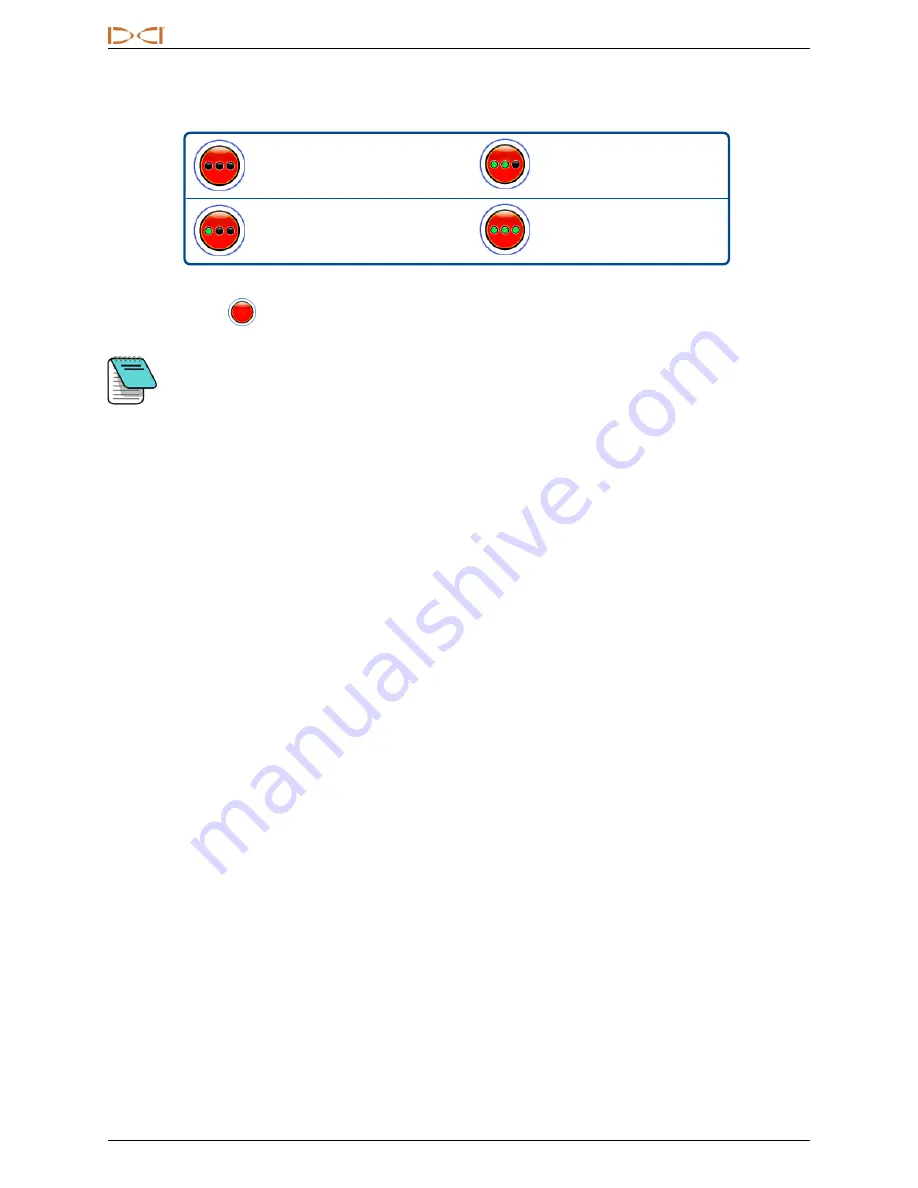
D
IGITAL
C
ONTROL
I
NCORPORATED
5
DigiTrak Falcon F5 iGPS Supplement A
The green lights on the
Record Depth/Pitch
button mimic the three right-most solid green lights on the iGPS
module. A flashing green light on the module will not appear on the depth/pitch button.
Zero green circles means
poor
accuracy.
Two green circles means
good
accuracy.
One green circle means
moderate
accuracy.
Three green circles means
best
accuracy.
If the iGPS module is not connected or no GNSS data is available, this menu will use the standard
depth/pitch button
with no GNSS strength information.
If the iGPS module is connected and the record button is still solid red, or if the green lights on
the record button do not match the three right-most solid green LEDs on the module, remove
and reconnect the iGPS module.
Depending on your work environment, occasional cleaning may be required: power off the
receiver, remove the iGPS, and clean the contacts on both it and the receiver with a cotton
swab dipped in isopropyl alcohol. If necessary, first gently use an eraser to clean off the
contacts. After the contacts dry, reattach the iGPS and ensure the iGPS LED count matches
the receiver display.
How GNSS Affects DataLogging
Keep the following points in mind when capturing GNSS data with a DataLog.
l
To accurately log GNSS data points, record LWD depth and data at the
Locate Line only
, not at a locate
point.
l
Recording a data point at the FLP will save the iGPS data, but since it is not above the head where the
point will be graphed, iGPS latitude/longitude data will be hidden on the LWD report. You can individually
unhide these points later in LWD.
l
Technical note: since the FLP data is recorded beyond the location of the drill head, the GNSS X-
Distance on the report will indicate where the iGPS point was recorded in relation to the X-Distance
position of the drill head.
l
Recording data points as pitch-only or blank will not save any GNSS data for latitude/longitude.
l
While Rod 0 is a pitch-only recording, it does log the Rod 0 iGPS point, so record it with the receiver
positioned at the entry.

































