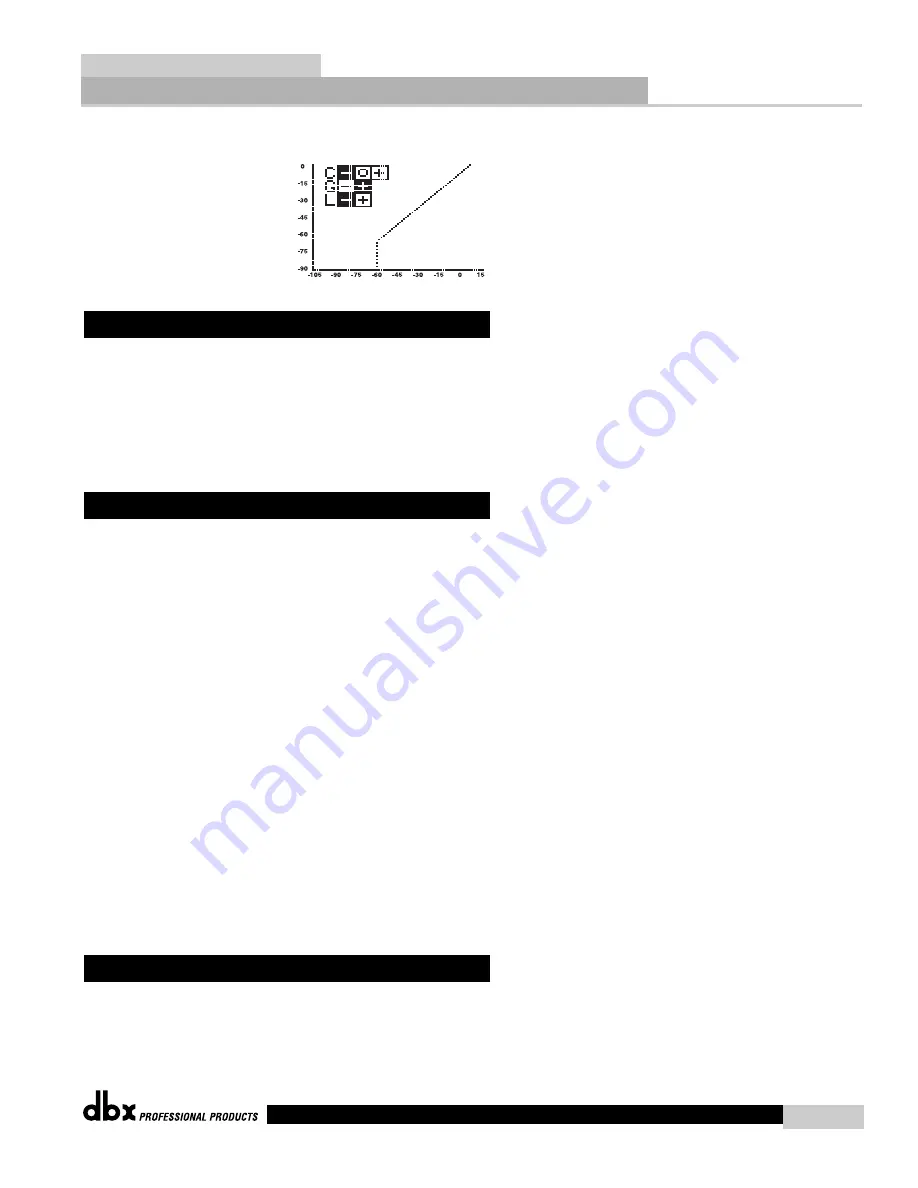
®
When working with either the sidechain EQ or the in-line the curve window displays a graph-
ical representation of the five parametric bands in a frequency grid. Adjustments to the bands
are shown in real time.
The QUANTUM’s de-esser function has a different way of displaying parameters. With the de-
esser, frequencies are shown on the X-axis (the horizontal bar at the bottom of the graph),
while low frequency roll-off is shown on the Y-axis (the vertical bar on the left hand side of
the graph).
The QUANTUM’s Wizard provides the easiest avenue for programming the unit. To access the
Wizard, press and hold the PROGRAM button.
Once in the Wizard mode, select the task you wish to perform. (The QUANTUM will auto-
matically choose the correct chain type for your task.) If you select Mastering or Mixing, the
Wizard will then ask you to select the type of music being played. After you have selected the
music type, select the desired type of EQ, gating, compression, and limiting (all of which are,
of course, influenced by the musical genre being played). For example, with the music type
set to “Hard Rock,” a “Light” compression setting will be heavier than a “Heavy” setting in the
“Classical” mode.
If you select “Tracking,” you will be asked to setup channel one, channel two, or both (stereo).
If you are tracking two separate instruments in dual-mono, you can go through the Wizard
twice (setting up channel one the first time and channel two the second time). If at any time
you want to quit before completing the Wizard, press the PROGRAM button.
Once you’ve answered all the questions posed by the Wizard, the QUANTUM will display the
message, "WORKING...." Then, a custom setup will appear.
If you are working in a stereo setup, the QUANTUM will allow you to optimize your output
gain. To do so, push the EDIT ALL/BAND button while the loudest part of the program mate-
rial is passing through the QUANTUM. Press the EDIT ALL/BAND button again when the peak
has passed. The Wizard will optimize the output level so that the highest peak is set to 0 dBFS.
(If the PROGRAM button is pressed while gain optimizing, the Wizard will exit without chang-
ing the output level.) The Wizard will then return you to the Program mode.
The following diagram illustrates how audio signals flow through the QUANTUM.
Signal Path
QUANTUM Wizard
Front Panel (cont.)
In-Ear Monitor Application Guide
Quantum
dbx
5













