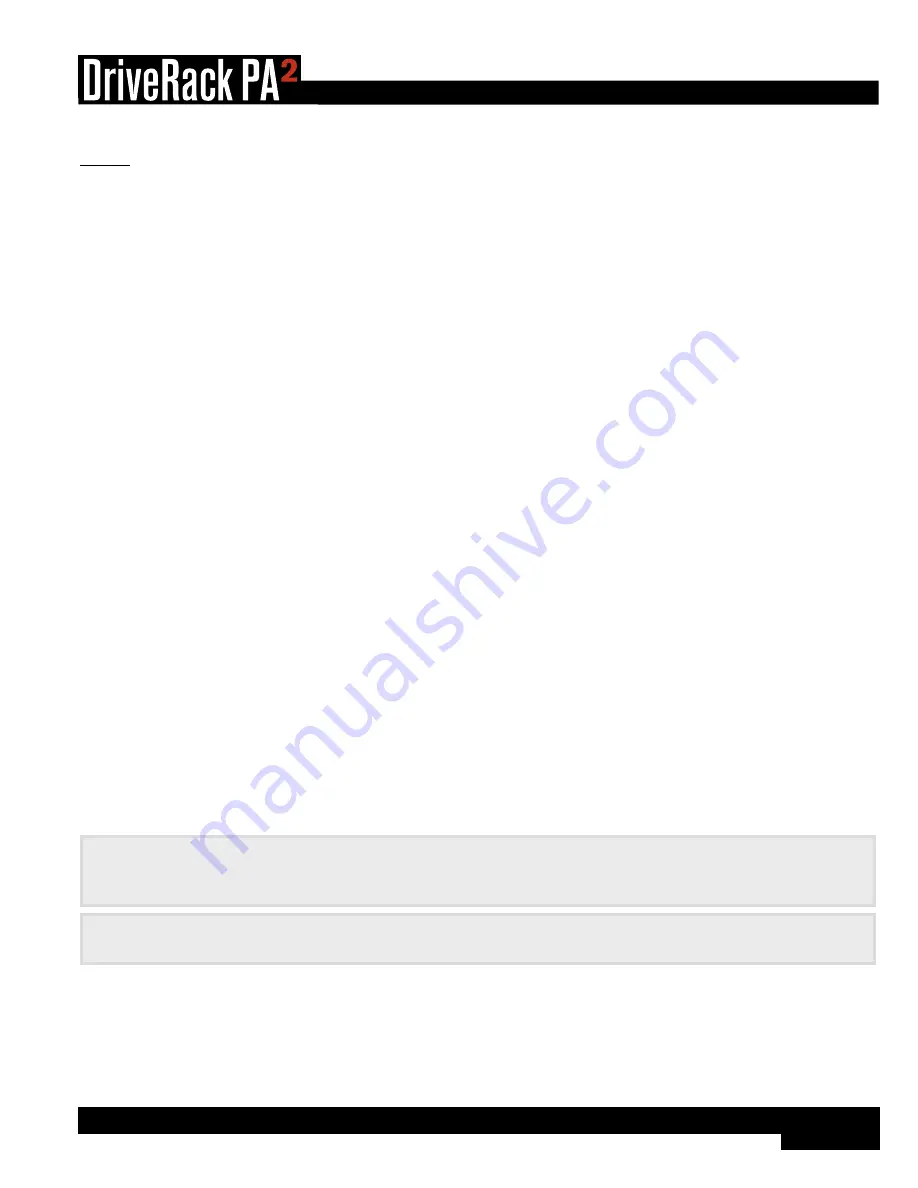
45
®
RTA
The 31-band RTA (Real-Time Analyzer) module allows you to monitor frequency levels. This information can help with
identifying system issues – such as improperly set crossover settings, blown drivers, or driver/speaker dependent level issues.
It can also be used when manually tuning the sound system.
RTA Parameters
The RTA menu can be accessed by pressing the
RTA
button. Turn the
DATA
wheel to scroll through the list of parameters.
Press the
DATA
wheel to edit a selection.
•
RATE
[SLOW, FAST]
Adjusts how quickly the RTA will sample the audio and update its display. When set to FAST, instantaneous peaks can be
seen, but the RTA will react very quickly, making it difficult to use for some tasks. When set to SLOW, the RTA will update at
a slower rate, making it easier to read the amplitude levels of all frequencies.
•
GRAPH OFFSET
[0 dB - 40 dB]
Adjusts the signal level entering the RTA. Adjust this parameter so that the full frequency spectrum of the monitored signal
can be displayed within the RTA graph.
•
GRAPH TYPE
[OPT1 - OPT6]
Selects between six different RTA graph view types. Select the type which looks best to you.
•
GRAPH HOLD
[0.5 sec - 5.0 sec]
Sets the length of time the RTA will display (hold) peaks in the display, providing an easy-to-read visual indication of peak
levels, even after they’ve already passed.
•
SIGNAL GENERATOR
[OFF, PINK, WHITE]
Turns the built-in signal generator on or off. The signal generator can be used when calibrating the sound system using
3rd party analysis tools, such as analysis software or another hardware analyzer. It can also be used to measure the
frequency response of the system using the built-in RTA. There are two different noise options to select from: PINK and
WHITE. Some analyzers are calibrated to read “flat” across the frequency spectrum when white noise is used, others are
calibrated to read flat when pink noise is used, and some allow you to select between the two. Select the appropriate option
depending upon your analyzer – note that the PA2’s built-in RTA is calibrated to read flat when using pink noise.
•
SIGNAL AMPLITUDE
[-60 dB - 0 dB]
Adjusts the level of the built-in signal generator.
HiNt:
When using the RTA from the front panel of the PA2, you may want to disable the TIME OUT feature in the
Utility menu to prevent the LCD display from timing out and returning to the Home screen. For more information on the
TIME OUT feature, see
‘Utility’ on page 46
.
HiNt:
You can choose to make the RTA your Home screen. For more information on changing the Home screen, see
‘The Home Screens’ on page 13
.
Содержание DriveRack PA2
Страница 1: ...Owner s Manual...
Страница 67: ...63 Dimensions 19 1 75 17 25 5 875...






























