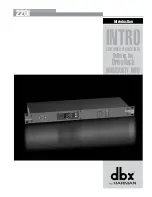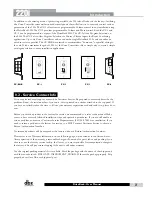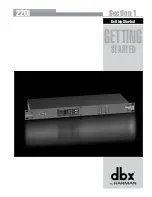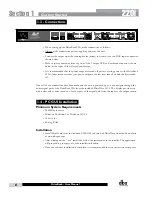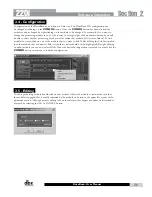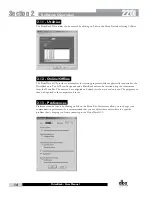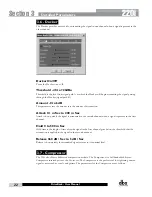13
220i
DriveRack
®
User Manual
2.9 - Storing
Programs can be stored in the DriveRack unit or saved on the computer. To store a program in the
DriveRack unit the GUI software must be on-line with the unit. The DriveRack 220i allows both
program naming and along with that name you can also select where in the user program table you
would like to store the program. Clicking the
STORE
button enters the store routine where a name
for the program can be entered. Under the name lies the Program Table position selector for this new
program. To complete the storing process, make sure that the “Replace an Existing Program” button is
selected and click OK.
2.10 - Importing and Exporting
To save a program to your computer click on File on the Menu Bar and select Save, then select Export
Program – you are exporting a program from the DriveRack unit to the computer. You will then be
taken to a folder where you can save this DriveWare Program (.dwp). You can also save the DriveRack
device file (.dwd). The difference between the device file and the program file is the device file saves all
the utility information in addition to the program information. To import a program from the computer
select File on the Menu Bar and click on Open, then select the file you would like to import to the
DriveRack unit.
Software Operation
Section 2
Содержание DriveRack 220i
Страница 1: ...User Manual System Processor with Advanced Feedback Suppression 220i...
Страница 5: ...220i Intro Customer Service Info Defining the DriveRack WARRANTY INFO Introduction...
Страница 9: ...220i Section 1 GETTING STARTED Getting Started...
Страница 13: ...220i Section 2 SOFTWARE OPERATION Software Operation...
Страница 19: ...220i Section 3 DETAILED PARAMETERS Detailed Parameters...
Страница 36: ......
Страница 37: ...220i Section 4 Program List Zone Control FrontPanelLockout Utilities...
Страница 41: ...220i Section 5 Application Guide APPLICATION GUIDE...
Страница 46: ......
Страница 47: ...220i Appendix Appendix...