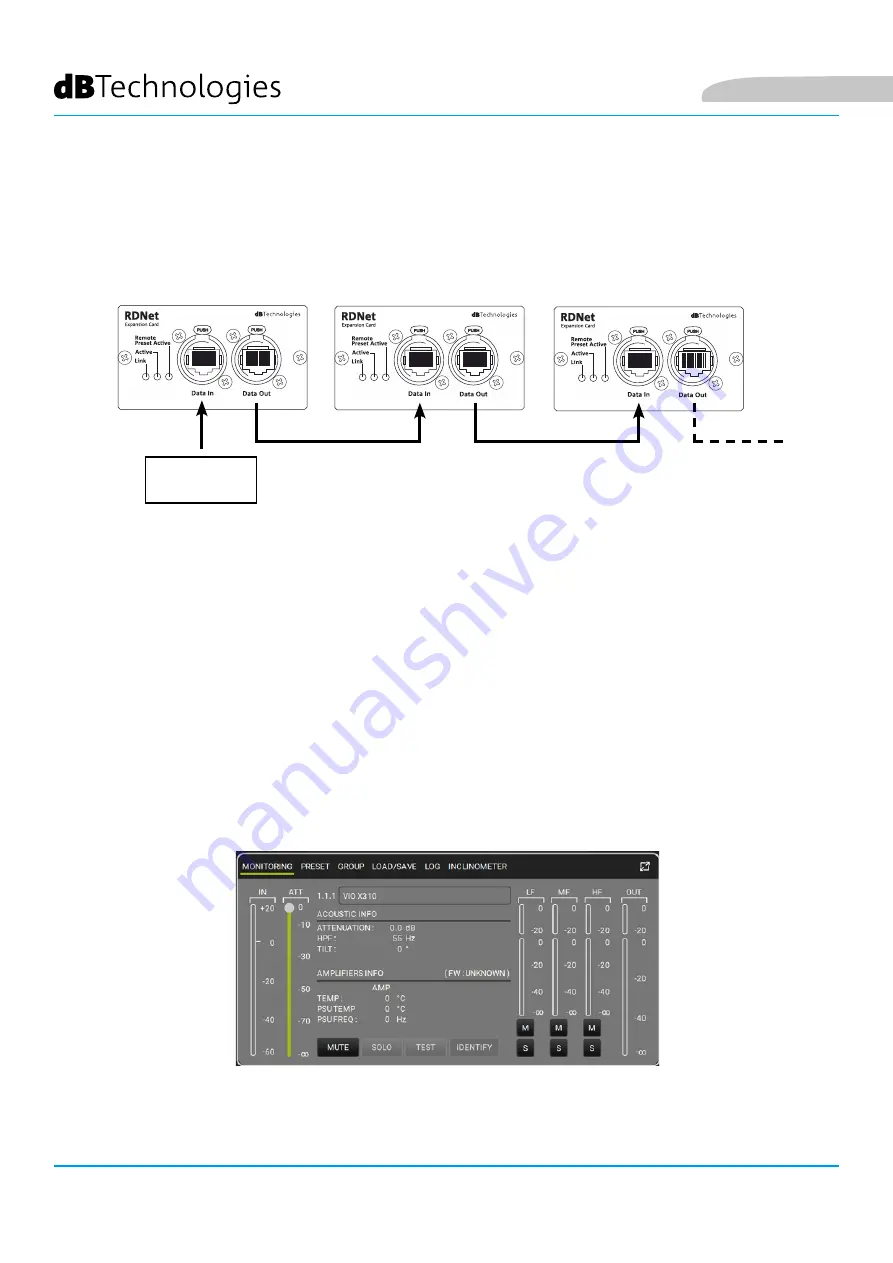
30
VIO X310
Cod. 420120424 REV. 1.0
CONNECTING AND LINKING THE RDNET SIGNAL
To enable remote control, connect the Data Input of the first speaker to the hardware interface (RDNet Control
2 or RDNet Control 8) using cables fitted with etherCON connectors. Then connect the Data Output of the first
speaker to the Data Input of the second, and so on. Power up the speakers and make a “GoOnline” request in the
AURORA NET software; the “Link” LEDs will confirm that they are connected.
The “Active” LEDs will start flashing to indicate that there is data traffic.
3. REMOTE CONTROL
The AURORA NET software lets you manage several parameters of the VIO X310 speaker in real time.
In detail:
• Monitor the input and output signals
• View if there is audio compression on the output signal and acoustic components
• Attenuate the input signal
• MUTE the driver, midrange and woofer separately
• SOLO the driver, midrange and woofer separately
• Monitor the temperature of the amplifier
• Select the high pass filter cut-off frequency
• Save settings as presets for subsequent remote recall
• Equalise the speaker
• Add delay
RDNET
CONTROL
Содержание VIO X310
Страница 4: ...IV VIO X310 Cod 420120424 REV 1 0 ITALIANO ENGLISH DEUTSCH FRAN AIS ESPA OL...
Страница 15: ...Italiano 15 VIO X310 Cod 420120424 REV 1 0...
Страница 31: ...English 31 VIO X310 Cod 420120424 REV 1 0...
Страница 47: ...Deutsch 47 VIO X310 Cod 420120424 REV 1 0...
Страница 63: ...Fran ais 63 VIO X310 Cod 420120424 REV 1 0...
Страница 79: ...Espa ol 79 VIO X310 Cod 420120424 REV 1 0...
















































