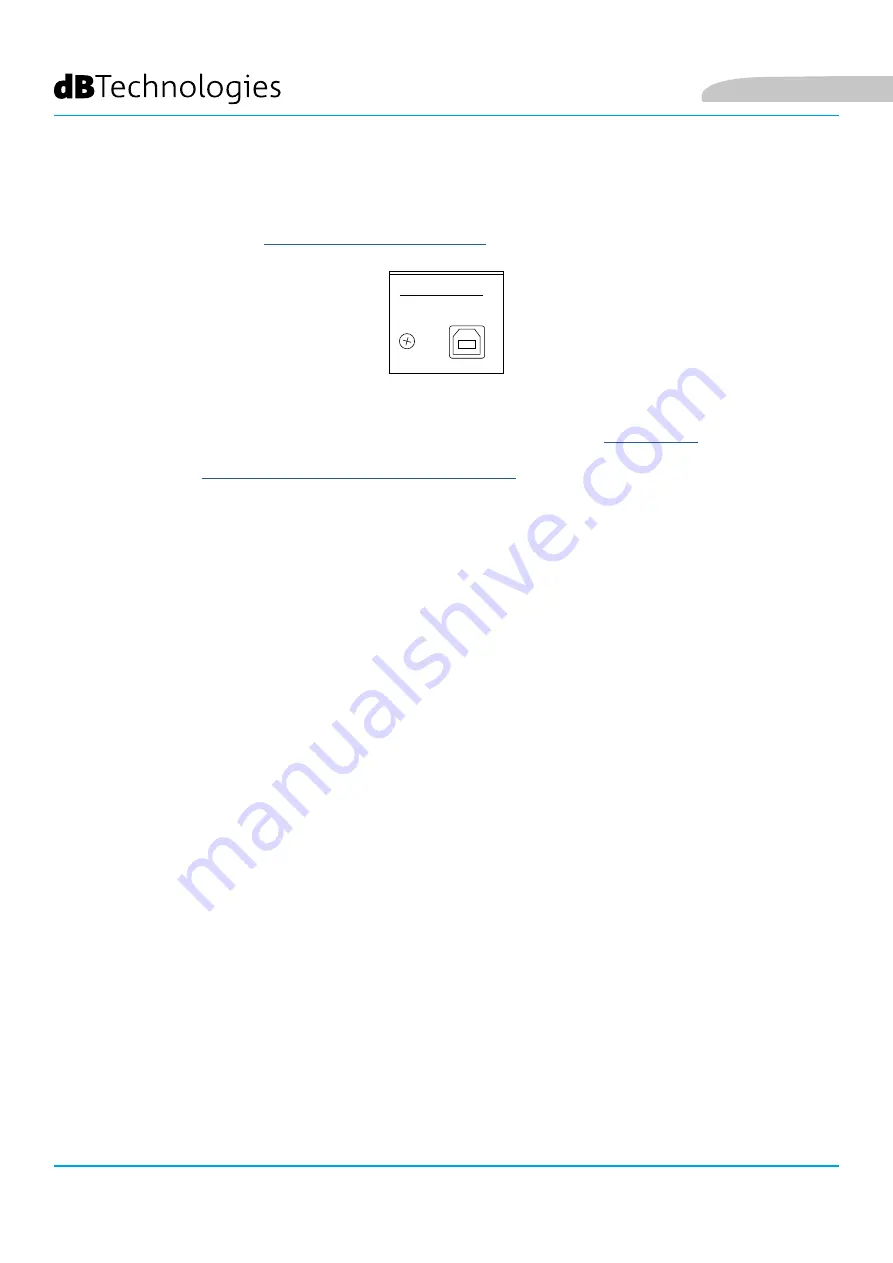
46
VIO S218F
Cod. 420120416 REV. 1.0
PPU
USSH
H
VIO S218
VIO S218F
(flyable)
PPU
USSH
H
PPU
USSH
H
Data Out
Data In
R
RD
DN
Neett
Link
Active
Remote
Preset Active
Expansion Card
DESIGNED & DEVELOPED
IN ITALY
System test
Push and Hold to test
Active
Signal
Mute/Prot
Balanced
Audio
Input
Link
USB Data Service
Status
Mute
Delay [ms]
Cardioid preset
Polarity
HPF
Xover output
LPF
Subwoofer Attenuation
Xover [Hz]
Service / User
When green light is on, polarity and delay are bypassed
0
.0
-6
dB
60
1
.1
-3
dB
70
2
.2
-2
dB
75
3
.3
-1
dB
80
4
.4
0
dB
85
90
5
.5
6
.6
-24
dB
100
7
.7
-18
dB
110
8
.8
-12
dB
Fullrange
9
.9
-9
dB
180°
0°
Ready
Limiter
7. UPDATING THE FIRMWARE
It is very important to keep the product firmware updated to ensure full functionality. Periodically check the
“DOWNLOADS” section of the
website.
1. Download and install the USB BURNER MANAGER onto your computer from the “SOFTWARE &
CONTROLLER” section.
2. Download the .zip file of the latest firmware for your product from the “
3.
Connect the product to the PC using a USB cable (not supplied) with the correct connector type (see this
detail in the “
AMPLIFIER AND CONTROL SECTION FEATURES
” chapter)
4. Select “Open File” at the top right of the USB BURNER MANAGER screen.
5. Select the previously downloaded firmware file.
6. Follow the instructions shown on the screen.
7. Click “UPDATE”.
You can also update the product firmware from the Firmware Update section of the AURORA NET software.






























