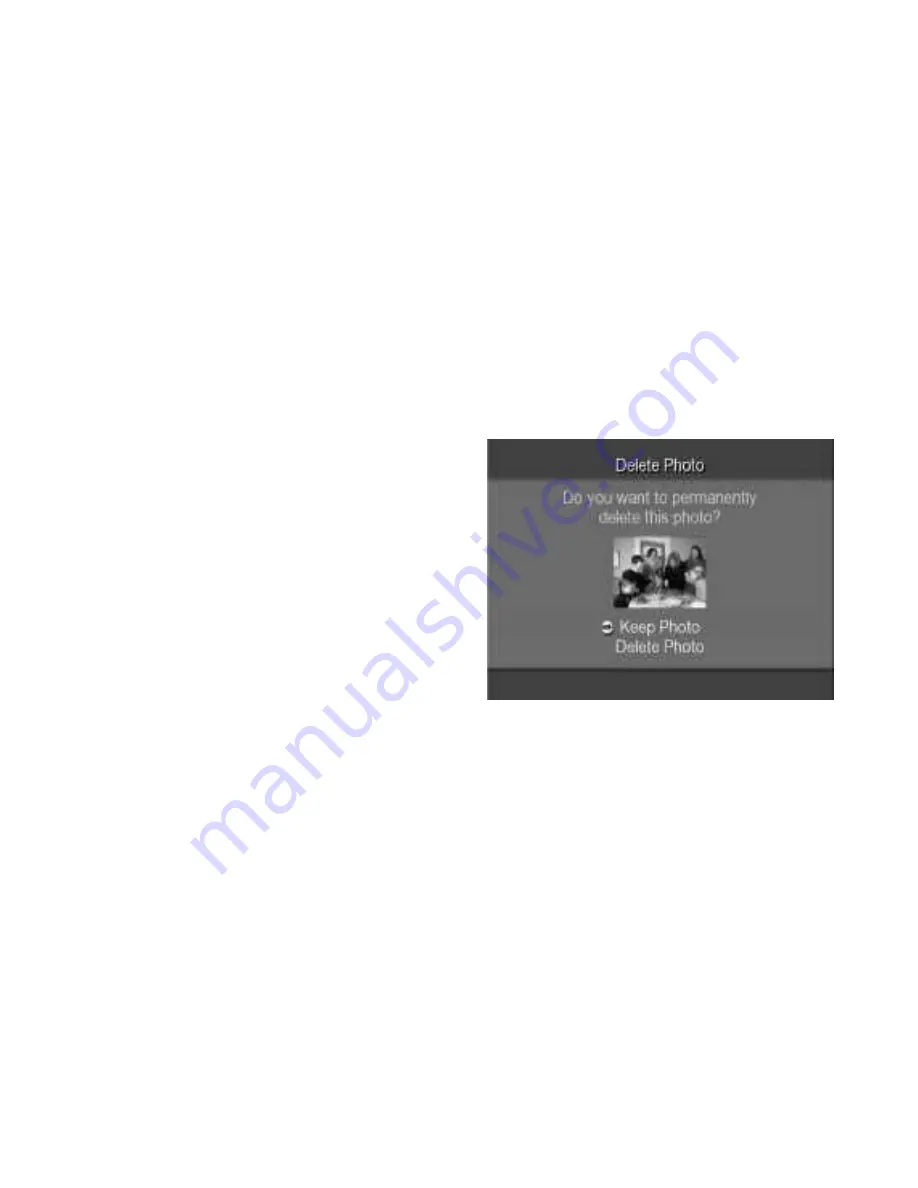
3-13
Deleting a photo
You can delete a photo from your memory card. Once you have done so, it is
permanently gone, so be sure.
To delete a photo:
1. Select the photo to delete from
either the thumbnails or when
viewing it full size.
2. Press the
Delete
button.
3. You have one more chance to
keep your photo. This screen
appears, showing the photo that
you chose, to make sure it is the
one you want to delete.
4. To keep your photo, press the
Cancel
button. To delete it, press the arrow
button to select “Delete Photo.” Then press
OK
.
Содержание Universal TV Photo Show
Страница 1: ...User sGuide Universal TVPhotoShow...
Страница 24: ......
Страница 45: ...3 16...
Страница 53: ...4 8...
Страница 69: ...An Microsystems Brand www Dazzle com...






























