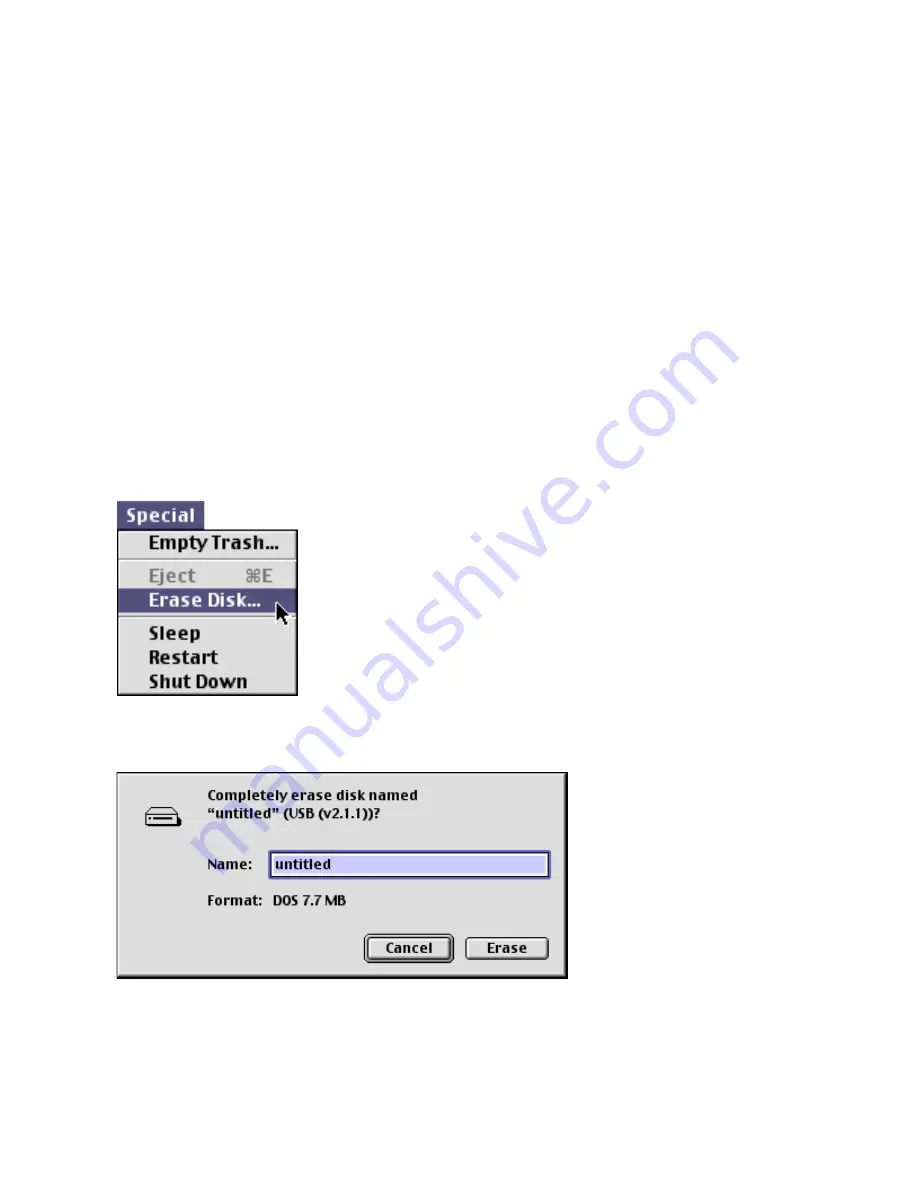
Dazzle Digital Media HS Reader/Writer User’s Guide • Using the Digital Media Reader/Writer • Page 32
Formatting a Card on a Macintosh
Sometimes it may be more convenient to format a card in the Digital Media HS Reader/
Writer rather than in your original digital device. In some cases, your device may not have
a format option, or you may be required or prompted to format a card.
Caution:
Formatting a card completely erases any data stored on the card. If there are
important images or files you want to safeguard for later use, save a backup copy on your
hard drive, CD-R drive, or other type of removable media
before formatting a card.
Formatting a Card Using Mac OS 9.x
To format a card in the Digital Media HS Reader/Writer using Mac OS 9.x, follow the steps
below.
Note:
The screens below may var y slightly from those on your computer.
1.
Mount the card you want to format and click once on its icon to select it.
2.
Select
Erase Disk
in the
Special menu
.
Formatting a card completely erases any data on the card. A confirmation dialog box
asks whether you want to completely erase the card.
3.
Click
Erase
to format the card or click
Cancel
to quit





























