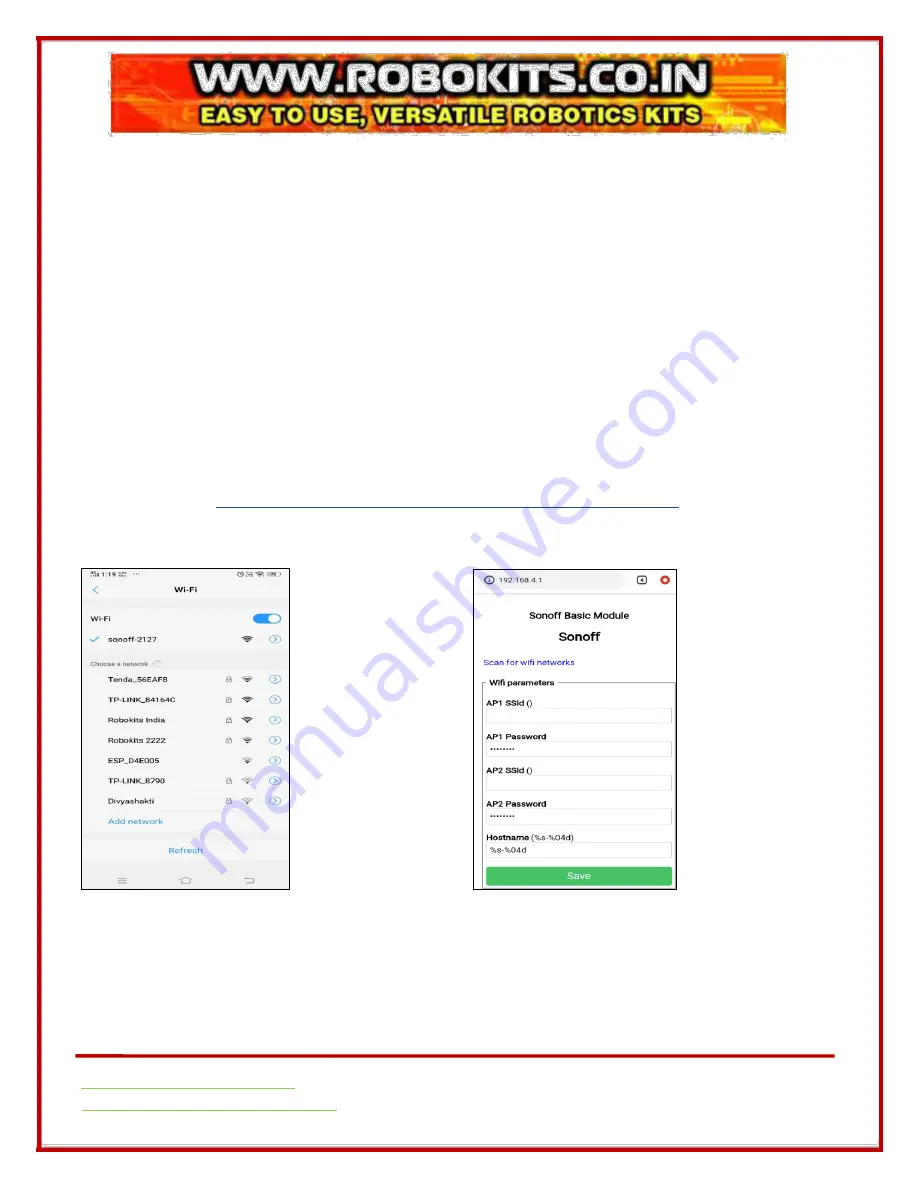
Page
6
How to Add your API and Password in the Device
For example: if you want to connect this to your office router or home router, then follow below
steps:
1.
Wiring connections of the Wi-Fi Switch Module
2.
Turn On the Wi-Fi of your Android Phone.
3.
4 short presses button available on the Module
•
Start Wi-Fi manager providing an Access Point with IP address 192.168.4.1 and a
web server allowing the configuration of Wi-Fi. The LED will blink during the
configuration period. A
single button press
during this period will abort and restart
the device.
•
For Button usage in Wi-Fi Switch Module refer below link:
https://github.com/arendst/Sonoff-Tasmota/wiki/Button-usage
4.
Connect the
available Devices “sonoff
-
XXXX”
5.
Copy the IP Address and open your browser and add this IP Address(192.168.4.1) in
address bar.
•
Add New Wi-Fi AP and Password here and press save.
•
Wi-Fi Module switch will connect to your office/home Router after automatic restart.













