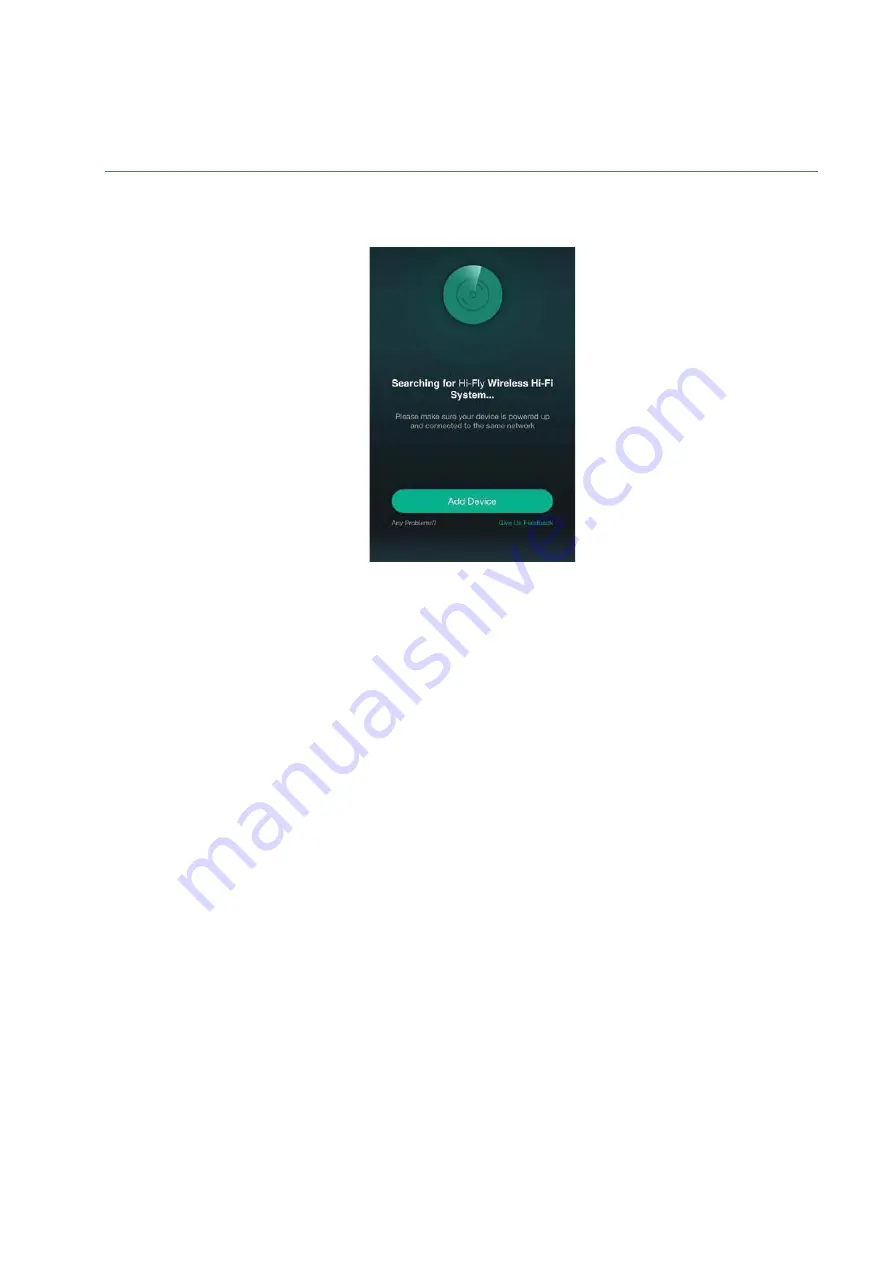
Installation – Network Connection
Page |
3) Open the Hi-Fly app and press “Add Device” on the following screen.
4) Follow the on screen instructions in the Hi-Fly app.
a. The first step of connection will require you to connect to the DAX88’s
internal Wi-Fi. The Wi-Fi SSID of your DAX88 device will be
DAX88_XXXX, where XXXX is a unique identifier of your DAX88. This will
be labeled on the back right side of your DAX88 device with a sticker.
Once connected, your device will tell you that internet is unavailable with
this Wi-Fi connection. This is normal—you will connect back to your usual
Wi-Fi network in the next step.
b. The second step will require you to connect the DAX88 to your Wi-Fi
network. Make sure you are adding your DAX88 to the Wi-Fi network that
the devices you will use the Matrio control app are on. Your mobile device
running the Matrio app and the DAX88 units you wish to control must be
on the same network.
5) Once this process is finished, your DAX88 will be ready to use with the Matrio
app and is also ready to have audio streamed to it with the Hi-Fly app. This can
be Apple Air Play, Spotify, TuneIn Radio and more. All streamed music is
represented as the “Hi-Fly input” or input 8.


























