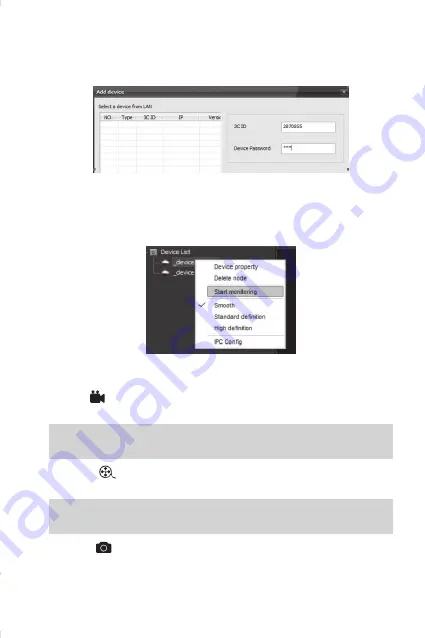
Add New Device
Click the mark “+” on the left side, enter into to add new device, and
input camera ID and Password.
Device Monitoring
Open CMS Client, click device name → start monitoring, as below pho
-
to:
Recording Settings
Record:
click the button to start/stop recording, the video will save
in AV format in computer hard disk.
NOTE:
y
the device can only record video while CMS is working.
Playback:
select “playback date” to find play back files and play di
-
rectly.
NOTE:
y
recorded video file save in computer’s hard disk.
Capture:
,
The screen shot will save in computer automatically in
bmp format.





