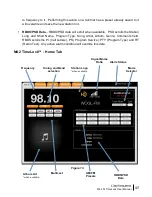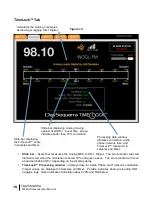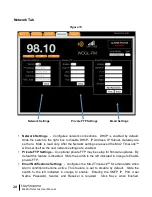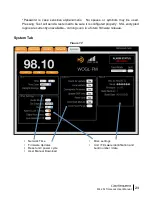7
M4.2Si TimeLock User Manual
Unpacking and Installing the M4.2 TimeLock™
Immediately upon receiving your M4.2 TimeLock™, please make a careful inspection for any shipping
damage. If damage is found or suspected, please notify the carrier at once and then contact your
dealer
.
The DaySequerra M4.2 TIMELOCK™ is shipped in one carton, which contains: the M4.2
TimeLock™ unit, an AC power cable, a Torx
TM
T-8 L-key and this User Manual.
We strongly encourage you to save the shipping carton and shipping materials supplied with
your M4.2 TimeLock™.
They are specially designed to properly protect your M4.2 TimeLock™, and in
the event that you need to return it for service, only these OEM shipping materials can ensure its safe
return to our factory.
We provide a limited 3-year warranty on all of our products, but if you don’t register your unit, it’s hard
for us to contact you when software updates become available.
So please take a few minutes to
complete the warranty registration form on our web site, www.daysequerra.com.
Thank you!
Rack Mount Installation.
The M4.2 TimeLock™ chassis has four rack mounting holes in its chassis
and has been designed to fit in a 19” standard 1RU space. Plastic ‘finishing’ washers are
recommended to protect the painted finish around the mounting holes.
Power Connection.
The AC power cable supplied with the M4.2 TimeLock™ must be connected from
the M4.2 TimeLock™’s IEC320 power entry module to an AC mains outlet with a functional earth
ground connection. The M4.2 TimeLock™ has been set at the factory to operate at 120VAC unless
otherwise specified on the shipping carton. The M4.2 TimeLock™ export version is configured for
240VAC operation.
Please connect your M4.2 TimeLock™ to an uninterruptible power supply
(UPS) to protect against power surges and brownouts.
Antenna Input Connections.
Separate 75ohm F-type connector is provided on the M4.2 TimeLock™
rear panel for dedicated AM and FM antennas
Audio Output Connections.
Analog audio left and right outputs are on rear-panel XLR connectors
with pin 1 GND, pin 2 + and pin 3 -. The digital audio output is transformer-isolated in S/PDIF format on
a rear-panel XLR connector with pin 1 GND, pin 2 XFMR and pin 3 XFMR. The M4.2 TimeLock™
digital audio output is 5.1 surround capable.
Ethernet Connection -
The M4.2 TimeLock™ Ethernet Port offers the use of DaySequerra’s
Webserver by connecting the M4.2 TimeLock™ to any networked computer with Internet access. The
use of crossover cables can be used in areas where a network connection is not possible. More
information on the Webserver can be found at the end of this manual. The Ethernet port with the aid of
the webserver will keep the M4.2 TimeLock™ up to date on all Firmware upgrades by checking,
downloading and installing with the click of the ‘Check Firmware’ button on the webserver. (An Internet
connection must be available for ‘Firmware Upgrade’ to work.
UPON RECEIVING THE UNIT IT IS
ENCOURAGED TO ‘CHECK FIRMWARE’ FROM THE WEBSERVER TO BE SURE YOUR M4.2
TimeLock™ IS USING THE MOST RECENT FIRMWARE AVAILABLE.