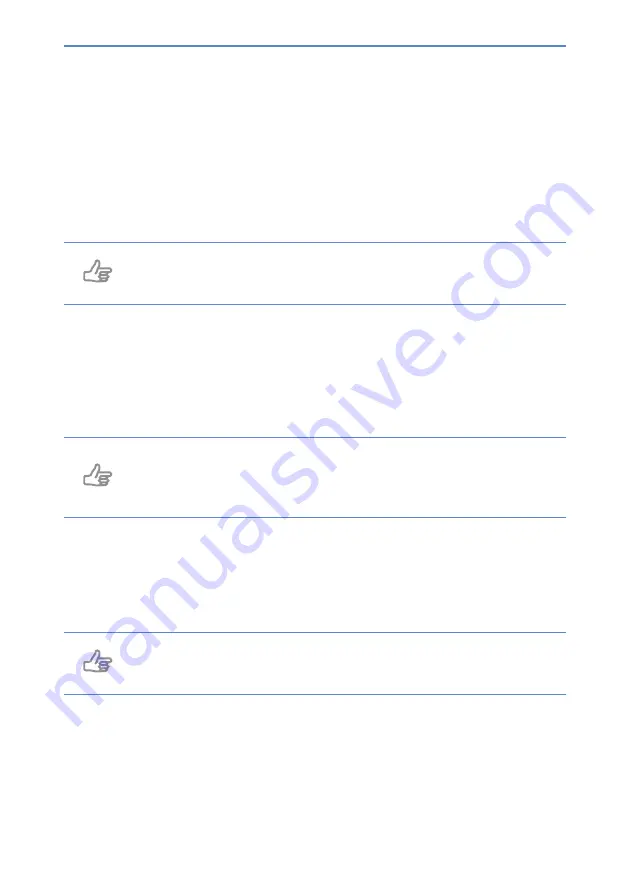
12
User manual
3.
Press
in the menu bar at the bottom of the screen to return to the settings
menu.
4.
Enter the details you requested under
User
and
Password
.
5.
Press
Test
to check whether your account and WiFi network are valid. The
message ‘valid’ will appear if the details have been entered correctly.
Tip
If the “valid” message does not appear, make sure you have correctly
entered your password, user name and WiFi network.
4.2.2 Switching the Dim screen option on/off
The Dim screen option is comparable to a Standby function. The screen of the
DayClock will switch off and turn black for a particular period of time.
Tip
The synchronization function will stay on. The DayClock will continue to
retrieve website information via the DayClock Agenda App and the
DayClock website (only for subscribers).
To switch the Dim screen option on or off, take the following steps:
1.
Press
General
(A). The general settings menu will appear.
2.
Press
on
or
of
under
Dim screen
to configure the Dim screen option.
Tip
Bear in mind that the dim screen period has been set between 10 pm
and 7 am as standard.



























