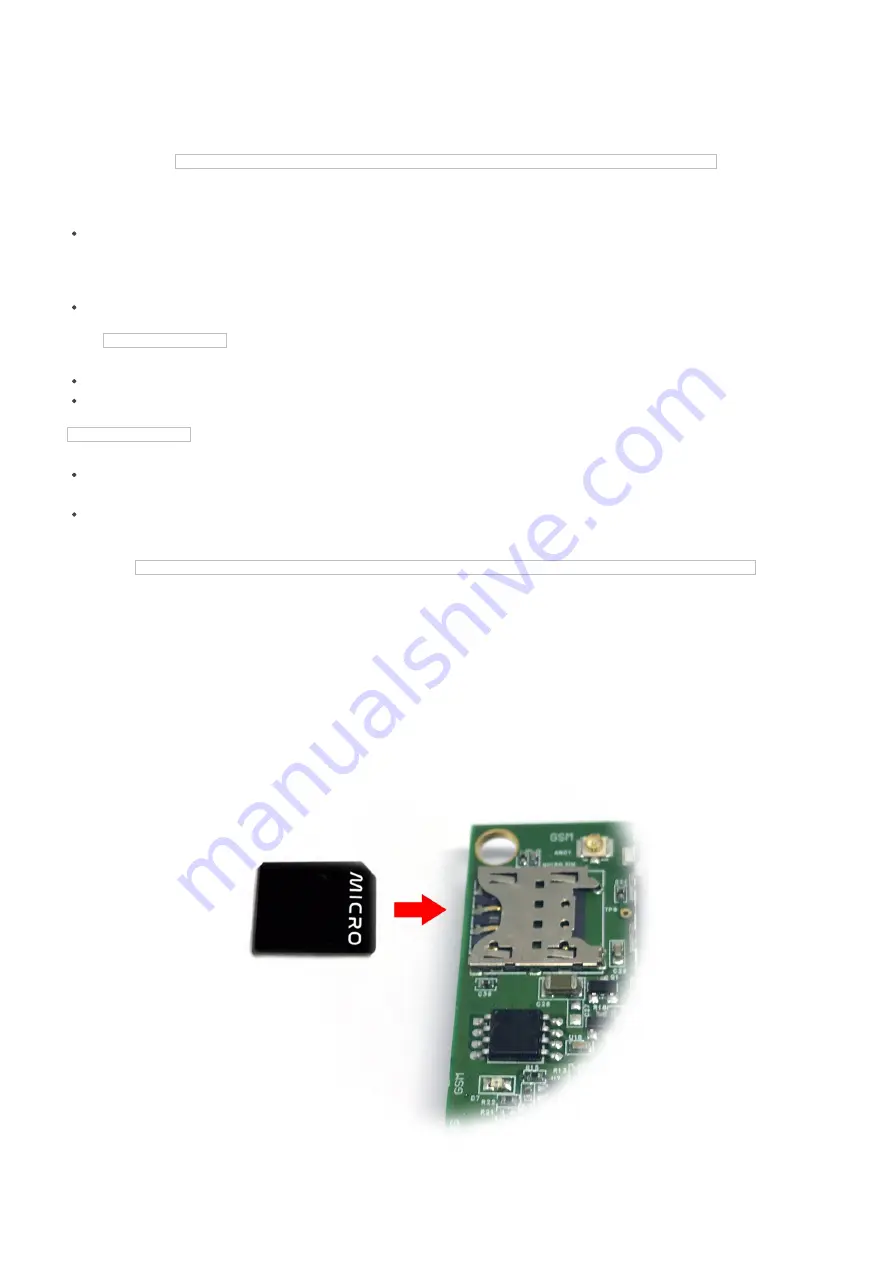
http://filerun.daviteq.com/wl/?id=fnepmO8uKmnp7P5R90Iu4osu8DcZlzjp
First, you need to prepare
STHC-ISG02DB-WS433-CL-04-H9.png
Step 1: Open Modbus tool on PC
You can download Daviteq Modbus Configuration Tool Version 1.2 with the following link:
http://filerun.daviteq.com/wl/?id=RtuE0i9N8KNJ8fTVdHv4DcJEHdaDcetp
Unzip TOOLS-SW-EN-02.zip and run file application "Daviteq Modbus Configuration Tool Version"
Choose COM Port (the Port which is USB cable plugged in)
Set the BaudRate: 9600, Parity: none
Click “ Connect “ untill the Status displays “disconnected” to “connected“. It means the WS433-CL-04 is
being connected with computer;
Next, we need to import the configuration file for WS433-CL-04 by importing the csv file: Go to MENU:
FILE /
Import New / => select the file with name Template_WR433_V1.6.csv. This file is attached in the zip file.
WS433-CL-H16.png
Step 2: Check information of sensor after adding S/N of each sensor
iConnector 3G uses micro-SIM and needs to be configured to use the data network
1. Open iConnector cover and install the SIM card
2. Based on the information of the mobile carrier that provides the SIM card, we configure data such as
APN,
username, password on the 2G/3G tab
5.2 Check after configuring the iConnector
5.3 SIM configuration
Содержание STHC-ISG02DB-WS433-CL-04
Страница 13: ...Step 1 Open the cover of the iConnector Step 2 Connect the Configuration Cable to the UART Port in iConnector...
Страница 19: ...Install the sensor as shown below 6 2 IO Wiring Sensor installation...
Страница 20: ...Step 1 Open the back cover of the sensor Step 2 Wiring to sensors...
Страница 21: ...Step 3 Connect Sensor to Input 4 20mA port of iConnector via M12 connector...






































