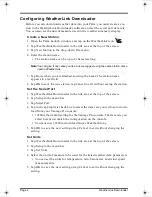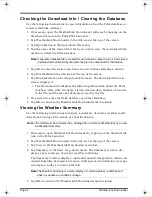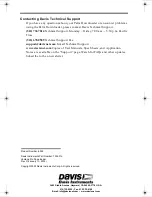Page 2
WeatherLink Downloader
Configuring WeatherLink Downloader
Before you can download weather data into your Palm, you must create a sta-
tion in the WeatherLink Downloader software and set the serial port data rate.
You can also set the unit of measure used in the weather summary display.
Create a New Station
1. Open the Palm Launch window and tap on the WeatherLink icon
.
2. Tap WeatherLink Downloader in the title area at the top of the screen.
3. Tap New Station in the drop-down File menu.
4. Enter the station name.
• The station name can be up to 8 characters long.
Note:You can give it any name you like, but we suggest using the same station name
used in WeatherLink.
5. Tap Done when you are finished entering the name. The station name
appears in a text field.
6. Tap OK to save the new station, tap Cancel to exit without saving the station.
Set the Serial Port
1. Tap WeatherLink Downloader in the title area at the top of the screen.
2. Tap Setup in the menu bar.
3. Tap Serial Port.
4. Tap in the appropriate check box to select the data rate you will use to down-
load from your Vantage Pro console.
• 19200 is the default setting for the Vantage Pro console. The data rate you
select here must match the configuration on the console.
• You must use 19200 to download from a Weather Envoy.
5. Tap OK to save the new setting or tap Cancel to exit without changing the
setting.
Set Units
1. Tap WeatherLink Downloader in the title area at the top of the screen.
2. Tap Setup in the menu bar.
3. Tap Set Units.
4. Select the units of measure to be used for the listed weather data parameters.
• You can set the units for temperature, rain, barometer, and wind speed
measurements.
5. Tap OK to save the new setting or tap Cancel to exit without changing the
setting.
WeatherLink Downloader D007.fm Page 2 Friday, January 24, 2003 9:09 AM