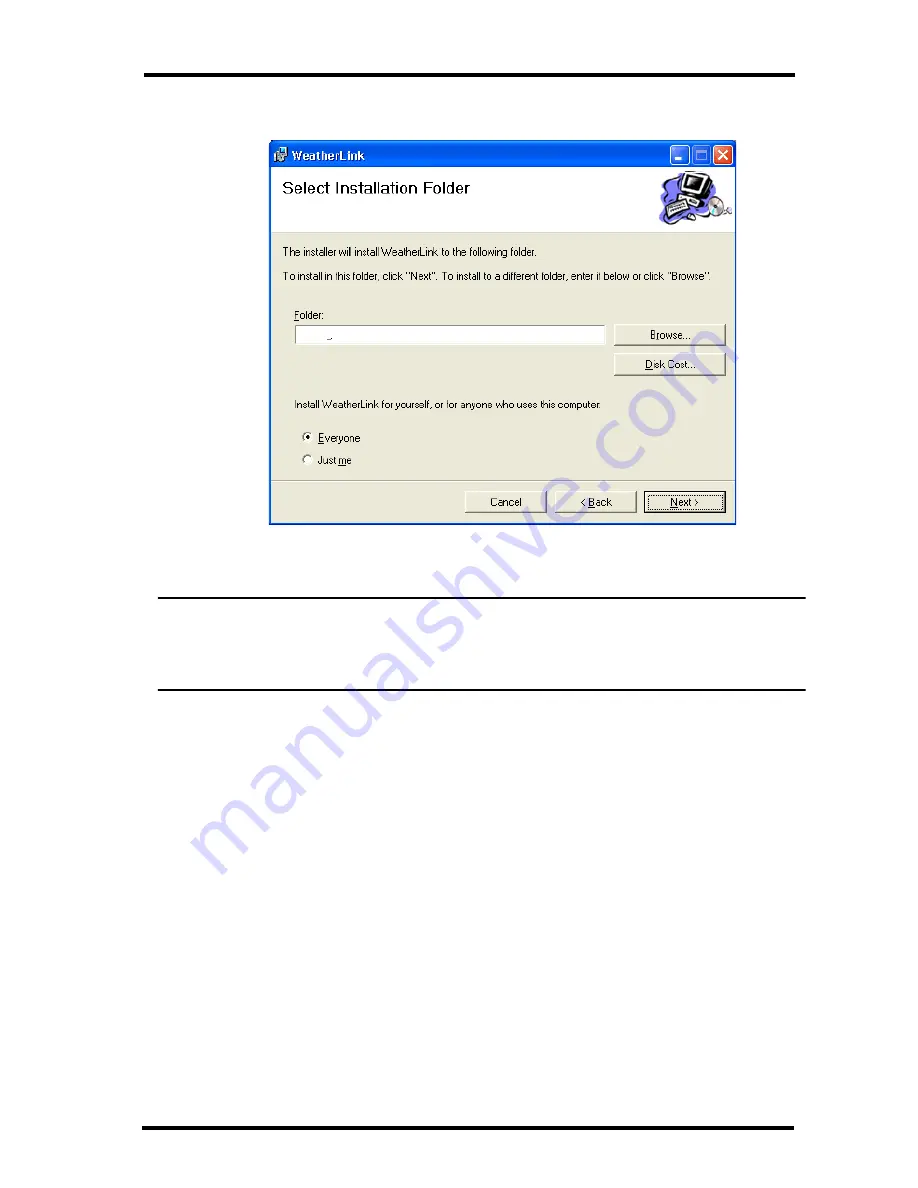
4
Local Connection Installation
3. Review the license agreement, click
I agree
and click
Next
. The
Choose
Destination Location
dialog box displays.
4. Select the default location to install WeatherLink or find another location
by clicking
Browse
.
Note: If you are upgrading your software from a previous version, click
Browse
to search for
the directory or folder of the previous version of WeatherLink. This verifies that you have
a previous version of WeatherLink installed and allows you to use those available
database files.
5. Click
Next
once you have selected a location. The
Confirm Installation
dialog box displays.
6. Click
Next
to start the installation. The
Installing WeatherLink
dialog
box displays the installation progress. The
Installation Successful
dialog
box displays once the software installation has been completed.
7. Click
OK
. WeatherLink has been installed successfully.
Local Connection Installation
The instructions below explain how to connect your Weather Monitor II,
Weather Wizard III, or Perception II weather station directly to your computer.
C:\WeatherLink\
Содержание WeatherLink for Windows 7862
Страница 1: ......






































