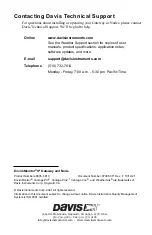15
Maintenance
The solar panel on your Node will perform well even with dust on it. However,
keep the panel charging optimally by periodically cleaning any bird droppings,
heavy dust, dirt, snow, leaves, or insect nests or webs from the solar panel.
Cleaning frequency will depend on your installation, but at least once a year.
Those near roads or railroad tracks, for example, may collect more dust and dirt
than those in the center of a field. Use a soft, damp cloth to remove any debris
from the solar panel.
Troubleshooting the Gateway
What do the Gateway status LEDs indicate?
My Gateway can’t access WeatherLink.com
Have you configured your Gateway in the EnviroMonitor app? If you have done
so, you may need to relocate the Gateway or contact Technical Support.
I’m not getting data from my Node to the Gateway?
• Make sure the D batteries in the Node are installed correctly.
• Make sure the green sensor adapters in the Node are aligned properly and not
offset.
• Make sure the screws on the sensor adapters are very tight.
• Make sure none of the sensor cables are pinched in the Node door.
If these steps don’t solve the problem, consider mounting the Node and Gateway
higher above the canopy.
See
page 2: To get optimal transmission range:.
Troubleshooting the Node
My Node can’t connect to the Gateway or mesh parent.
Give the Node more time, at least 15 minutes, to negotiate a connection to the
mesh network. If it still cannot connect, the Node is not within transmission
distance to a parent. To solve this you can relocate the Node closer to the Gateway
or another Node, or you can install another intermediate Node between it and the
mesh parent to help it connect to the mesh network.
Gateway Status LEDs
LED Behavior
Indicates
What to do
No blue Led.
Configuration radio is in low-
power mode.
Touch the recessed touch
pads.See
LED flashes blue.
Gateway is ready to connect
to the EnviroMonitor app.
Use the EnviroMonitor app to
configure the Gateway.
LED is solid blue.
The Gateway is connected to
the EnviroMonitor app.