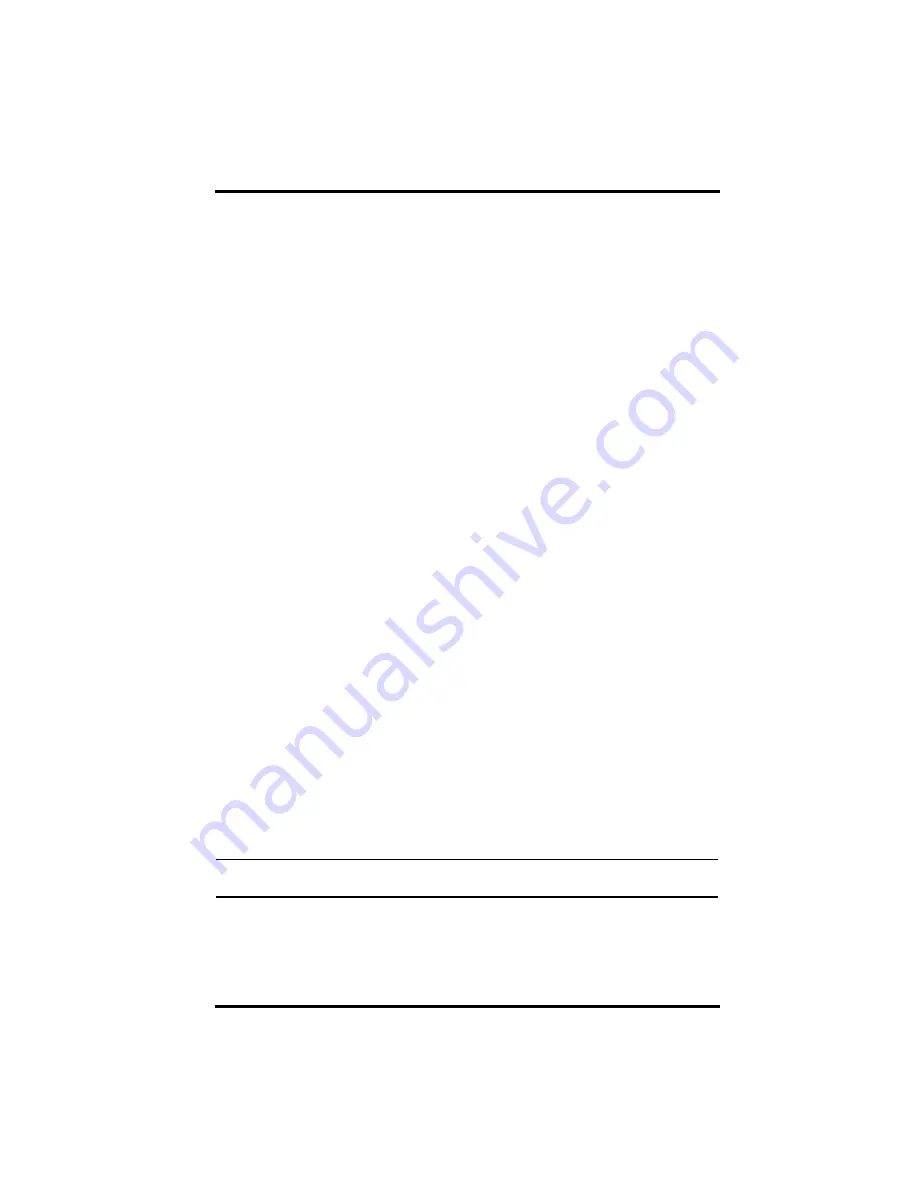
Console Diagnostic Screens
39
The console’s reception status displays at the lower right corner of the
screen.
• An “X” flashes for every data packet received by the console.
• An “R” is shown when the console is trying to re-establish a lost con-
nection.
• An “L” is shown when the signal has been lost.
• When no data packets have been received for 10 minutes, the console
dashes-out any missing sensor readings
Check Console Reception
Enter Setup mode by pressing DONE, then pressing the down arrow. Wait
a few moments while the console lists all the stations transmitting within
range. If the console does not detect your transmitter, check the following:
• Adjust the console and ISS antennas to be in line of sight with each
other.
• Try turning on the Gain. sSee “Diagnostic Screen Commands” on
page 39.
• Reduce the distance between the ISS and the console.
• If the console is directly beneath the ISS, then antennas should be hori-
zontal.
• Try distancing your console from your ISS, at least 10 feet apart.
Check the ISS
Refer to the ISS Installation Manual for instructions on how to check the
ISS for potential transmission problems.
Console Diagnostic Screens
In addition to logging weather data, the console continuously monitors the
station’s radio reception. You may find this information very helpful, espe-
cially when you are choosing locations for your console and ISS.
Console Diagnostics consists of two screens, the Statistical Diagnostic
screen and the Reception Diagnostic screen. The Statistical Diagnostic
screen applies for both cabled and wireless weather stations. The Recep-
tion Diagnostic screen applies only to wireless weather stations and is not
accessible to a cabled weather station.
Note:
Radio transmission data that is used by the diagnostic screens is cleared each day at
midnight.
Diagnostic Screen Commands
• Press and hold TEMP, then press HUM to display the Statistical Diag-
nostic screen.
• Press DONE to exit the diagnostic screen.





























