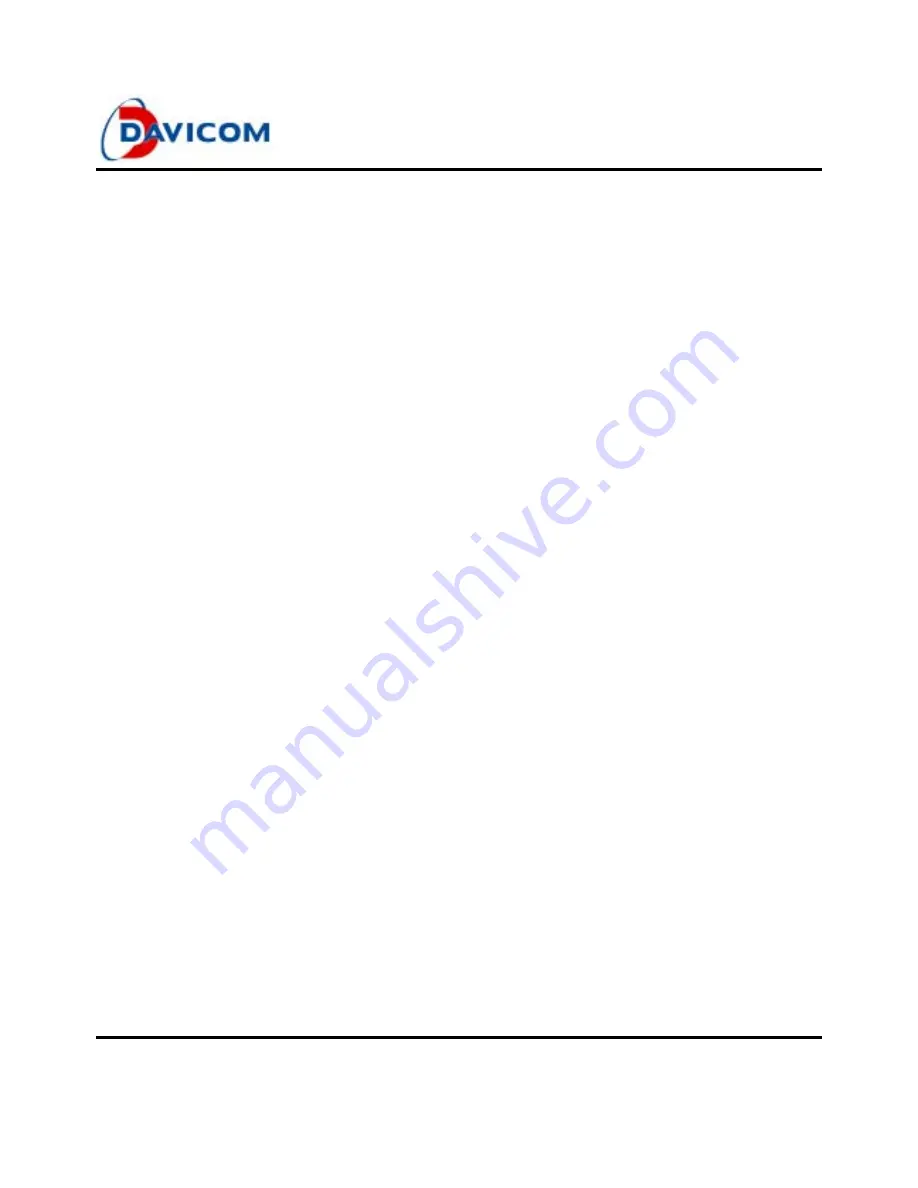
DM562AP
Operation Manual & AT Command Set
Integrated Data/Fax/Voice/Speakerphone Modem
Preliminary
7
Version: DM562AP-MA-P01
February 2, 2004
guarantee the sent data and received data can be
handled by your computer, without lose any of data.
3.
If you are using Microsoft Windows, check the port
parameters in the Control Panel. Select "hardware"
and the appropriate baud rate.
4.
If you are using a software package other than the
one included with your modem and the name of
your modem does not appear on the modem list in
the software, choose either "generic" or "Hayes
compatible" for the type of modem. Select "error
correction" if it is available.
8. Checking the Installation
If you have a telephone set connected to the modem,
pick up the receiver and check whether you hear a
normal dial tone. If you do not, confirm that the wall line
is properly connected to the modem and that the
telephone set is plugged securely into PHONE jack on
the modem.
You may like to check the modem is properly set up or
not. Here is what you have to do.
8.a Windows 95/98 or Windows NT
1.
Click START,
2.
Move mouse to SETTINGS,
3.
Click on CONTROL PENAL,
4.
Double click on the MODEMS icon,
5.
MODEMS PROPERTIES shows up,
6.
Select GENERAL tab, you should see the new
modem is added to the list.
7.
Select DIAGOSTICS tab, you will see the new
modem is list on one of the port.
8.
Close MODEMS PROPERTIES,
9.
Close CONTROL PENAL,
10.
Click START again,
11.
Move mouse to PROGRAMS, ACCESSORIES,
HYPER TERMIANL,
12.
Double click HYPERTRM.EXE,
13.
NEW CONNECTION - HYPER TERMINAL and
CONNECTION DESCRIPTION windows show
up,
14.
Follow the prompt to make your first
connection.
8.b Windows 3.x or DOS
Run the communication software provided with the
modem. Put the computer in terminal emulation
mode, so that the computer functions as a terminal.
To check whether your computer and modem are
communicating properly, either enter "AT" and
carriage return. The modem should respond by
displaying the letters "OK" one the computer
screen. If the modem does not respond or if the
software can not enter terminal mode, the
communication port setting of modem may conflict
with that of another serial device in your system. In
this case, you will need to adjust the settings to
different one.
If the "AT" is not displayed when you type it, the
local echo function may be off. To turn it back on,
type "ATE1" and carriage return.
If double characters appear on the screen, both
your modem and software are set to local echo on;
in this case disable the local echo function in your
software application, or you can type "ATE0" and
carriage return to turn the modem's local echo off.
If you suspect a problem with modem or the
telephone line after installation, disconnect the
modem until you determine the source of the
problem.
Initialization String Set-up
The following initialization string is suitable for most
applications. You may make additions as appropriate.
AT &F E0 V1 &D2 &C1 \V1 S0=0 <cr>
Note:
a.
Some application program does not allow for
spaces between commands.
b.
Some application program may have to replace
carriage return to ^M or a\ to the end of string.
c.
Some commercial service nodes do not like data
compression. If you do not connect or connections
is sluggish, include %C0 to disable the data
compression.






















