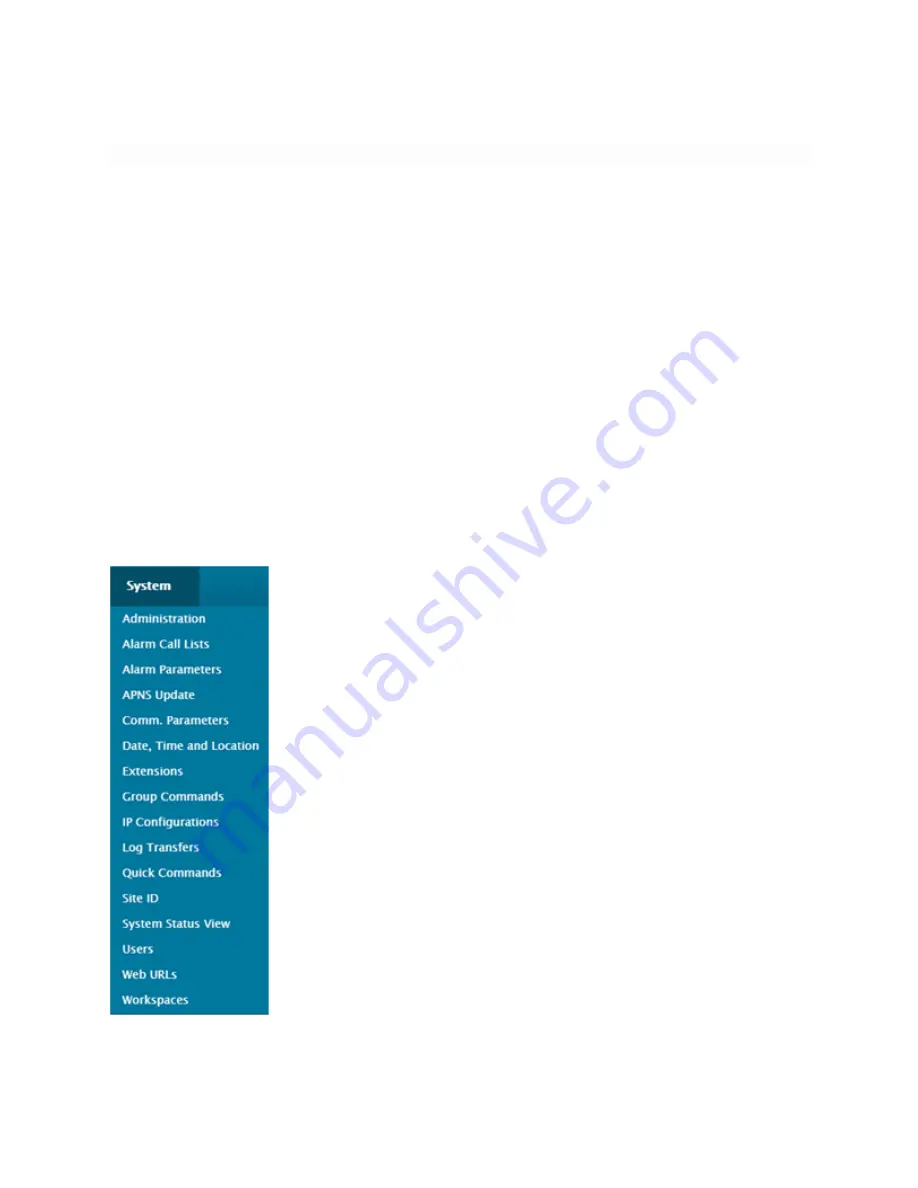
123
Configuration
Important
Please note that the Cortex menus and screens are dynamic user-dependent,
meaning they will show more or less information based on a
user’s
access level, and
whether a user is in control of the unit or not. If you notice that certain buttons or
control/command settings seem to be missing or are greyed-out, first check if you
are (still) in control, or make sure you have proper access level / access rights.
System Menu Configuration
Configuring the Cortex 320 IP Parameters (General tab)
The IP configuration menus set all the IP-related parameters required for the Cortex
to communicate via network connection.
1. Go to the System menu.
Содержание Cortex 360
Страница 15: ...15 2 Go to IP Configurations...
Страница 17: ...17 4 IP ADDRESS Set the IP address of the unit 5 NETMASK Set the Netmask of the unit...
Страница 19: ...19 8 SAVE Save the screen content 9 EXIT Exit menu...
Страница 20: ...20 Configuring the Cortex 360 IP Parameters E mail tab 1 Go to the E mail tab...
Страница 23: ...23 5 SECURITY Authentication type of the email server 6 USERNAME Set the username of the email account...
Страница 26: ...26 11 EXIT Exit menu For more information about the IP Configuration menu please refer to this article...
Страница 27: ...27 Configuring Users Go to the Users menu...
Страница 33: ...33 Configuring Site ID Go to Site ID...
Страница 35: ...35 4 SAVE Save the screen content 5 EXIT Exit menu...
Страница 36: ...36 Configuring Date Time and Location 1 Go to Time Date and Location...
Страница 37: ...37 2 AUTOMATIC DST ADJUSTMENT Activate the Automatic Daylight Saving Time Adjustment if applicable...
Страница 40: ...40 7 SYNC NOW Perform a manual clock synchronization 8 SAVE Save the screen content...
Страница 41: ...41 9 EXIT Exit menu For more information about the Date Time and Location menu please refer to this article...
Страница 42: ...42 Configuring Alarm Call Lists 1 Go to Alarm Call Lists...
Страница 44: ...44 3 You can change the name for this alarm call list For the purpose of this tutorial we will keep MAJOR1...
Страница 50: ...50 11 Configure the needed fields and click Update 12 The new line should now also appear in the list...
Страница 55: ...55 Configuring Alarm Parameters Go to Alarm Parameters...
Страница 58: ...58 1 Go to the Inputs menu 2 Go to AC Power Fail...
Страница 62: ...62 10 Save the configuration 11 Exit the configuration screen...
Страница 66: ...66 5 Insert the black wire into the GND next to the 5V OUT i e next to the red wire and screw it into place...
Страница 67: ...67 6 Your setup should look like this You are now ready to move on to the configuration step...
Страница 68: ...68 Configuring Metering Inputs 1 Go to the Inputs menu 2 Go to Metering Inputs...
Страница 71: ...71 6 Go to the Actions tab 7 Set the Voltage Range to 2 5...
Страница 72: ...72 8 Set the desired Measurement Unit Fahrenheit Celsius For this example we will be using F...
Страница 75: ...75 11 Set the Low and High Limits These limits determine when the alarm will go off...
Страница 76: ...76 12 If you wish to add another level of alarms click on the next to Level 2 and fill in the required fields...
Страница 77: ...77 13 Save the configuration 14 Exit the configuration window...
Страница 81: ...81 4 Your setup should look like this You are now ready to move on to the configuration step...
Страница 86: ...86 8 Save the configuration 9 Exit the configuration screen...
Страница 91: ...91 6 Your setup should look like this You are now ready to move on to the configuration step...
Страница 95: ...95 6 Exit the configuration screen 7 You should now see your configured relay in the Relays menu...
Страница 102: ...102 Logs and Status Reports Configuring Log and Status Report Transfers 1 Go to the Logs menu 2 Go to Log Transfers...
Страница 103: ...103 3 In the System Status tab select the Log Transfer Type 4 Select the Callout Device...
Страница 105: ...105 7 Set the Number of attempts 8 Set the Delay between attempts in minutes...
Страница 107: ...107 11 Go to the System Log tab 12 Select the Log Transfer Type...
Страница 108: ...108 13 Select the Callout Device 14 Set the Transfer Time...
Страница 109: ...109 15 Set how often the transfer will occur 16 Set the Number of attempts...
Страница 112: ...112 21 Exit the configuration screen...
Страница 124: ...124 2 Go to IP Configurations...
Страница 126: ...126 4 IP ADDRESS Set the IP address of the unit 5 NETMASK Set the Netmask of the unit...
Страница 128: ...128 8 SAVE Save the screen content 9 EXIT Exit menu...
Страница 129: ...129 Configuring the Cortex 320 IP Parameters E mail tab 1 Go to the E mail tab...
Страница 131: ...131 3 SMTP HOST Set the IP address or name of the SMTP email server 4 SMTP PORT Set the IP Port of the SMTP email server...
Страница 132: ...132 5 SECURITY Authentication type of the email server 6 USERNAME Set the username of the email account...
Страница 134: ...134 9 SEND TEST EMAIL Generate a test email in order to verify IP and email settings 10 SAVE Save the screen content...
Страница 135: ...135 11 EXIT Exit menu For more information about the IP Configuration menu please refer to this article...
Страница 136: ...136 Configuring Users Go to the Users menu...
Страница 142: ...142 Configuring Site ID Go to Site ID...
Страница 144: ...144 4 SAVE Save the screen content 5 EXIT Exit menu...
Страница 145: ...145 Configuring Date Time and Location 1 Go to Time Date and Location...
Страница 146: ...146 2 AUTOMATIC DST ADJUSTMENT Activate the Automatic Daylight Saving Time Adjustment if applicable...
Страница 150: ...150 7 SYNC NOW Perform a manual clock synchronization 8 SAVE Save the screen content...
Страница 151: ...151 9 EXIT Exit menu For more information about the Date Time and Location menu please refer to this article...
Страница 152: ...152 Configuring Alarm Call Lists 1 Go to Alarm Call Lists...
Страница 154: ...154 3 You can change the name for this alarm call list For the purpose of this tutorial we will keep MAJOR1...
Страница 157: ...157 7 Enter the telephone number IP address email address that will be notified on this line when this alarm goes off...
Страница 160: ...160 11 Configure the needed fields and click Update 12 The new line should now also appear in the list...
Страница 165: ...165 Configuring Alarm Parameters Go to Alarm Parameters...
Страница 168: ...168 1 Go to the Inputs menu 2 Go to AC Power Fail...
Страница 172: ...172 10 Save the configuration 11 Exit the configuration screen...
Страница 175: ...175 2 Locate the first input IN1 IN GND 3 Insert the white wire into the IN and screw it into place...
Страница 176: ...176 4 Locate the second input IN2 IN GND 5 Insert the yellow wire into the IN and screw it into place...
Страница 178: ...178 Configuring Metering Inputs 1 Go to the Inputs menu 2 Go to Metering Inputs...
Страница 181: ...181 7 Set the desired Measurement Unit Fahrenheit Celsius For this example we will be using F...
Страница 183: ...183 9 Next select the Action Type For this example we will use the MAJOR1 alarm call list we previously configured...
Страница 184: ...184 10 Set the Low and High Limits These limits determine when the alarm will go off...
Страница 185: ...185 11 If you wish to add another level of alarms click on the next to Level 2 and fill in the required fields...
Страница 186: ...186 12 Save the configuration...
Страница 187: ...187 13 Exit the configuration window...
Страница 191: ...191 4 Your setup should look like this You are now ready to move on to the configuration step...
Страница 194: ...194 5 Go to the Actions tab 6 Set the Action Type Here we will use the MAJOR1 alarm call list we previously configured...
Страница 201: ...201 6 Your setup should look like this You are now ready to move on to the configuration step...
Страница 205: ...205 6 Exit the configuration screen 7 You should now see your configured relay in the Relays menu...
Страница 212: ...212 Logs and Status Reports Configuring Log and Status Report Transfers 1 Go to the Logs menu 2 Go to Log Transfers...
Страница 213: ...213 3 In the System Status tab select the Log Transfer Type 4 Select the Callout Device...
Страница 215: ...215 7 Set the Number of attempts 8 Set the Delay between attempts in minutes...
Страница 217: ...217 11 Go to the System Log tab 12 Select the Log Transfer Type...
Страница 218: ...218 13 Select the Callout Device 14 Set the Transfer Time...
Страница 219: ...219 15 Set how often the transfer will occur 16 Set the Number of attempts...






























