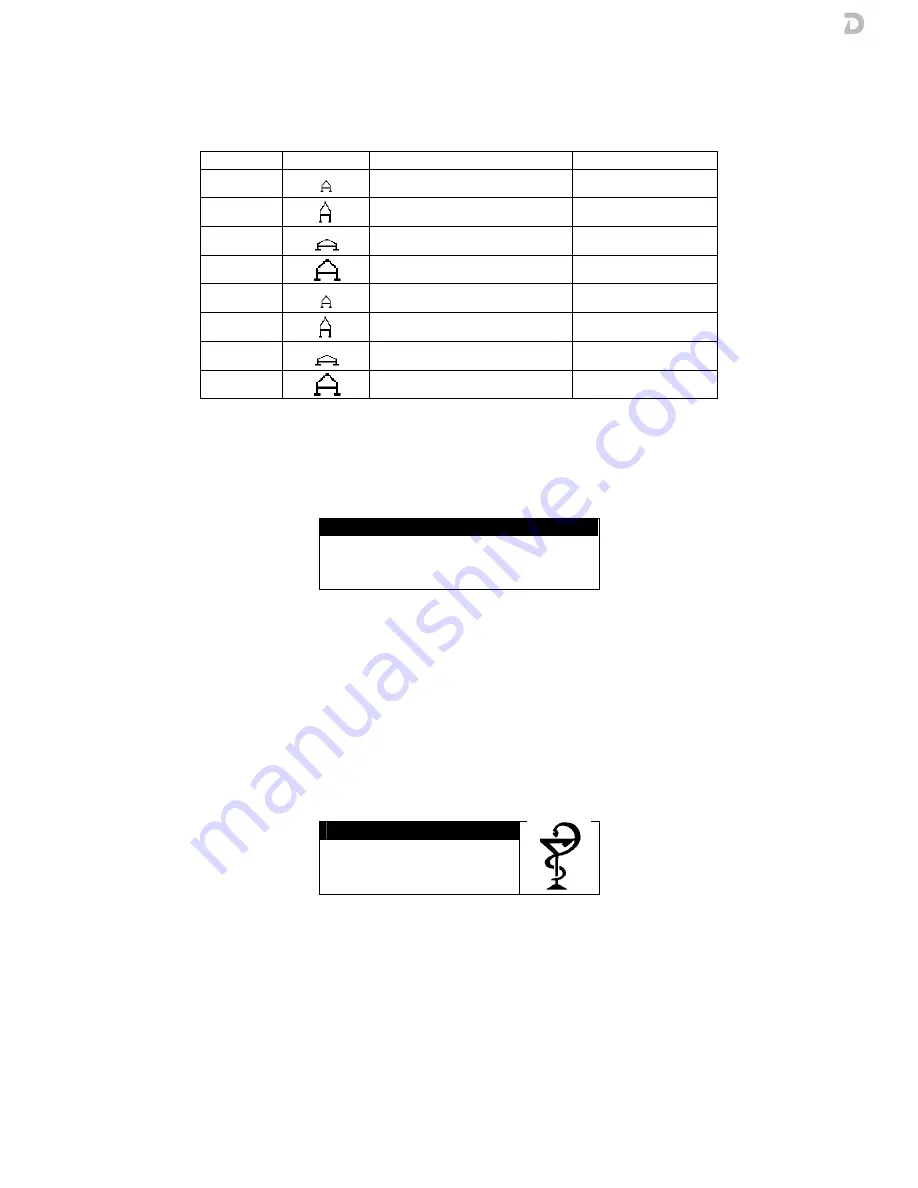
USER’S MANUAL
MA07-02/B
12
We have 30 ticket lines to program, 5 in the header and 25 on the bottom. We have 4 possible character types as
the following:
Code
Code
Code
Code
Sample
Sample
Sample
Sample
Character Type
Character Type
Character Type
Character Type
Text alignment
Text alignment
Text alignment
Text alignment
1
Normal
Centered
2
Vertically expanded
Centered
3
Horizontally expanded
Centered
4
Doubly expanded
Centered
5
Normal
Left
6
Vertically expanded
Left
7
Horizontally expanded
Left
8
Doubly expanded
Left
To program a line of text, on the screen enter:
o
first, the line number and press <START> to confirm
o
second, the character type and press <START> to confirm
The display shows the following message:
PROGRAM TICKET
LINE=1 COLUMN=8
1ABCabcÀÁÂÄÅÆβÇàáâäåæç
PHARM_
We introduce the data that will appear in the selected line with the alphanumeric keypad. When finished, press
<START> to confirm the data.
The screen displays the information of: Line number, column and character set for the pressed key.
NOTE: To enter a blank line is necessary to program at least one character of the line as "space". To delete a line
simply enter the line and press <START> without programming any character.
4.2.5. P
4.2.5. P
4.2.5. P
4.2.5. Programming the logos
rogramming the logos
rogramming the logos
rogramming the logos
If you select the LOGOS
LOGOS
LOGOS
LOGOS option, the display shows the following message:
SELECT LOGO
1>UP 5>DOWN
START>ENTER
STOP>EXIT
Press the UP or DOWN to display the available logo options. Press START to confirm.
The selected logo will appear on the home screen as well as in the header of the ticket printed.
4.2.
4.2.
4.2.
4.2.6
6
6
6. . . . Smart card programming
Smart card programming
Smart card programming
Smart card programming
If you select the CARD
CARD
CARD
CARD option, the display shows the following message:























