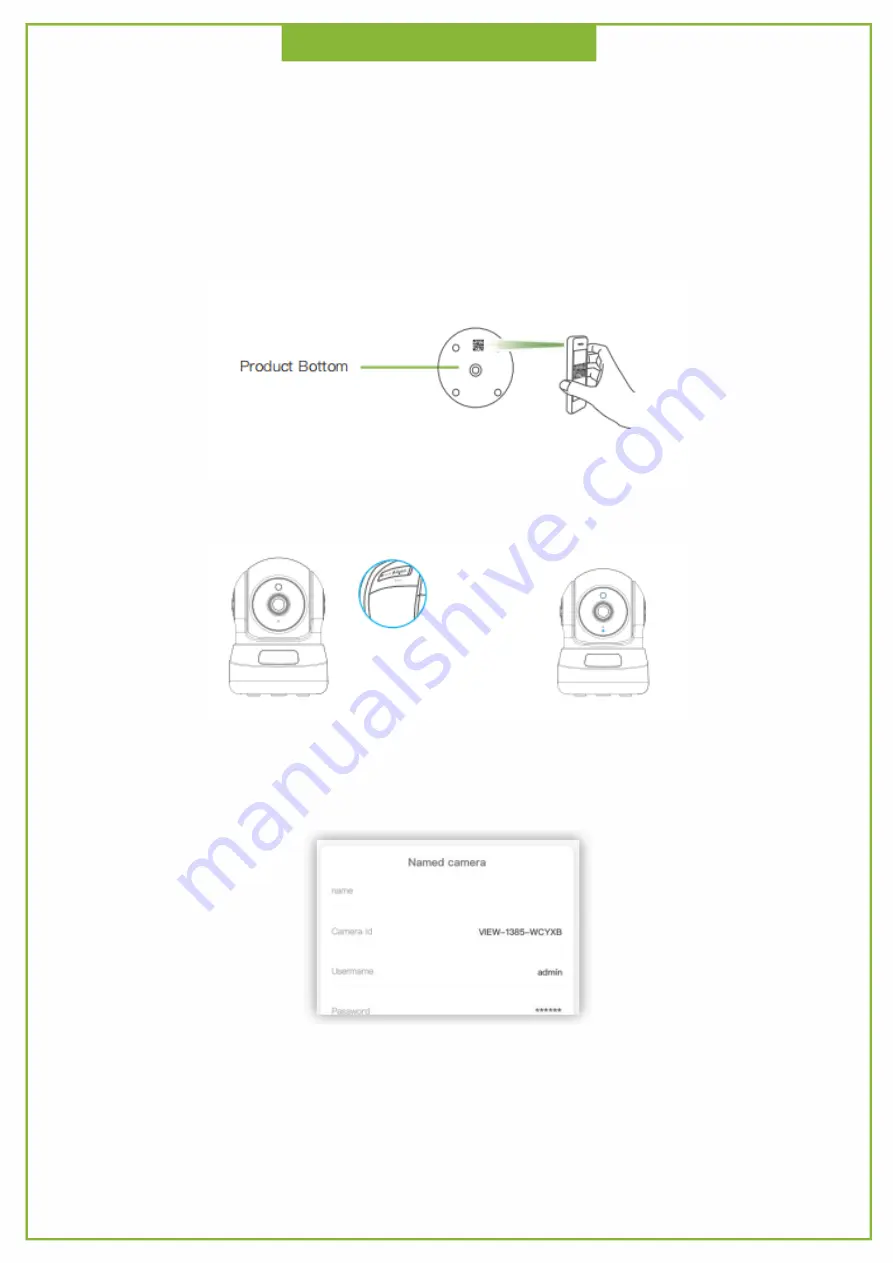
Product Use
①
Add device: Run APP, click “+” in the upper right corner, select “DATO camera PTZ
version”, scan the camera bottom body QR code
Quick Configuration
②
After the QR code is scanned, enter the Add Guide page and press and hold the
Camera Reset button for 5 seconds until the blue light flashes slowly.
③
After the blue light flashes slowly, click the blue light to flash slowly, enter the camera
parameter page, edit the camera name, click “Next” to enter the Wi-Fi configuration
page.
Содержание CL200
Страница 1: ...CL SmartCamera QuickOperationGuide ...
Страница 2: ...Packing List ...
Страница 3: ...Product Introduction ...
Страница 12: ...Product Parameters ...












