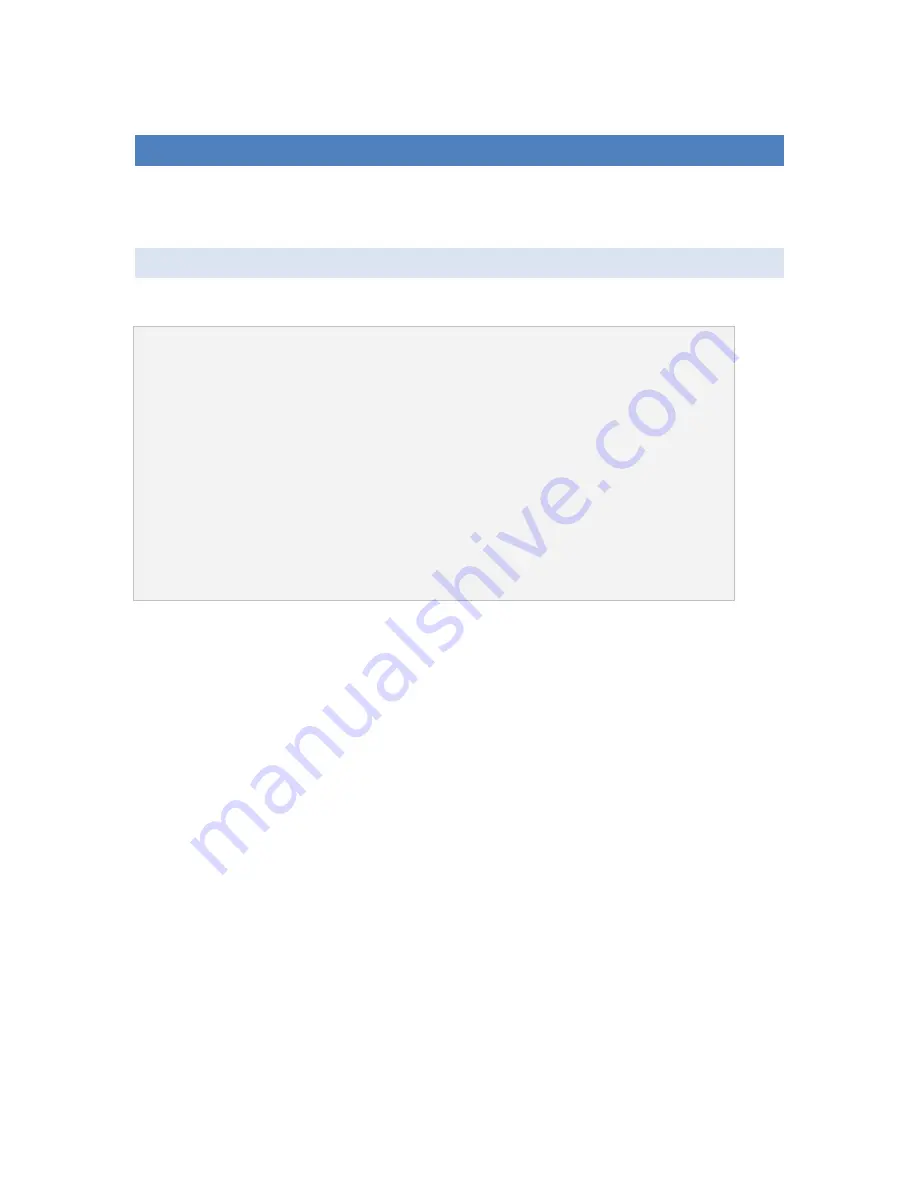
23
TRANSFERRING XBOX 1 SAVES TO YOUR XBOX 360
The following section requires an Xbox 1 gamesave, memory card and the game in question.
TRANSFERRING XBOX 1 GAMESAVES – A STEP BY STEP GUIDE
TIP: Ensure your games are compatible
Some Xbox 1 games are not compatible with Xbox 360 (though compatibility upgrades are periodically
released by Microsoft). Check the backward compatibility list at:
http://www.xbox.com/en-US/games/backwardcompatibilitygameslist.htm
TIP: Upgrade your Xbox 360
Ensure your Xbox 360 has been updated to the latest version of the Xbox 360 dashboard & backward
compatibility. See your user manual for information on how to do this.
Create a Gamesave for your Game on your Xbox 360
If you don’t already have a gamesave on your Xbox 360’s hard drive for the Xbox 1 game in question, run the
game on your Xbox 360 and make a gamesave. Now remove the game disk.
Copy the Gamesaves from your Xbox 1 Memory Card to your PC
Connect the Xbox 1 memory card containing the gamesaves you would like to transfer to your Action Replay
docking station to the XPORT using the memory card adapter (supplied). If the gamesaves are stored on your
Xbox 1’s hard drive, use the dashboard to transfer them to a memory card first.
Start XPORT 360 and choose ‘Xbox 1 Memory Card’ when you are asked to choose a device to open. Drag and
drop game saves from the memory card onto a folder on your PC.
Add the Gamesaves to your Xbox 360’s Hard Drive
Next, click ‘File’ and choose ‘Open Hard Drive or Memory Card’ in XPORT 360 and then choose the ‘Xbox 360
Hard Disk Drive’ to switch back to viewing your hard drive’s content.
Navigate to the ‘Compatibility > Xbox1 > UDATA’ folder on Partition 3.



















