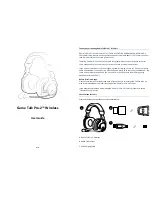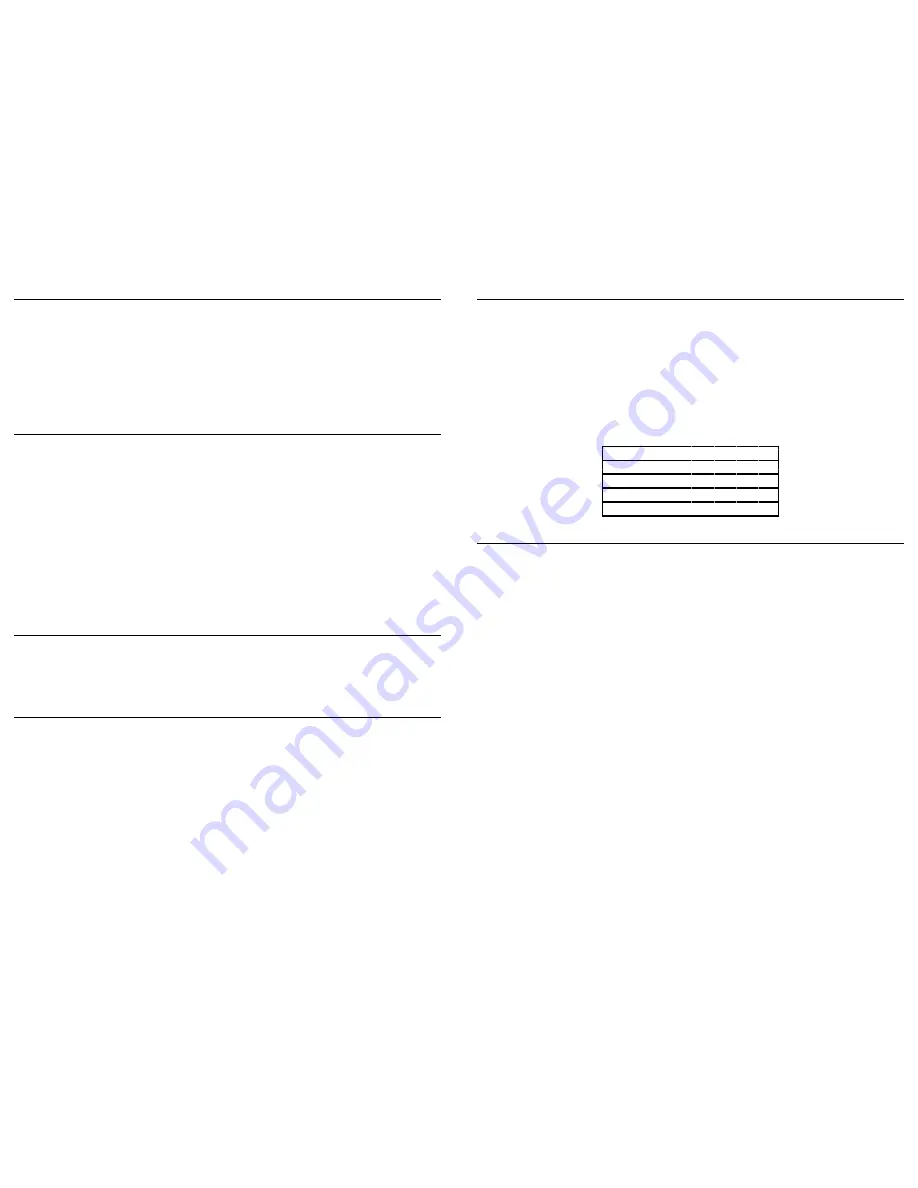
Changing the Assigned Player Number
If a controller is connected under player 1, the Xbox 360 will associate the
Game Talk Pro-2
Wireless
with player 1. If another wireless headset is already associated with player 1 or a
wired headset is connected the
Game Talk Pro-2 Wireless
will be associated with player 2.
If you want to associate the
Game Talk Pro-2 Wireless
with a different player number at any
point press the headset’s Sync Button to manually increase the player number. The Player
Number Indicator Lights will confirm the assigned player number at this point.
Setting the
Game Talk Pro-2 Wireless On or Off
In order to set the
Game Talk Pro-2 Wireless to on. Press and hold the Power/Mute Button
for
a number of seconds, until the Player Number Indicator Lights begin to flash.
The headset will
emit an ascending beep when the headset is powered on.
If the
Game Talk Pro-2 Wireless is synchronized with your console, one Player Number Indicator
Light will remain static after a brief period indicating the assigned player number. If the
Player
Number Indicator Lights continue to flash
after a brief period, please refer to the section
‘
Syncing the
Game Talk Pro-2 Wireless with the Xbox 360’.
In order to
set the
Game Talk Pro-2 Wireless to off. Press and hold the Power/Mute Button for
a number of seconds, until the Player Number Indicator Lights are no longer lit. The headset
will emit a descending beep when the headset is powered off.
Mute the Microphone
In order to mute the microphone, press the
Power/Mute Button. Press the Power/Mute Button
again to disable microphone mute. The headset will emit a descending beep when microphone
mute is enabled and an ascending beep when microphone mute is disabled.
Reverse the Left and Right Speaker
You can reverse the left and right speaker to allow you to change which sounds you hear from
which speaker. In order to reverse the speakers press and hold the FX Button for several
seconds, to reverse the speakers at any time.
FX Features
The
Game Talk Pro-2 Wireless includes four FX features enabling you to enhance the sound
quality. The FX Features are Bass Boost, Extreme Bass Boost, 3D Effect and Treble Boost. Bass
Boost allows you to increase the level of bass and Extreme Bass Boost allows you to further
enhance the level of bass. 3D Effect is achieved by widening the stereo image by modifying the
phase information. Treble Boost allows
you to increase the level of audio treble.
You cycle though each of the FX features using the headsets FX Button.
The
Game Talk Pro-2
Wireless emits a number of beeps each time the FX Button is pressed, indicating the set FX
feature, as detailed below:
One Beep =
No FX Feature
Two Beeps =
Bass Boost
Three Beeps =
Extreme Bass Boost
Four Beeps =
3D Effect
Five Beeps =
Treble Boost
Troubleshooting
Why am I unable to communicate with other players during Xbox Live multi player sessions?
If when adjusting the Game Chat Volume Control you are unable to communicate with other
players. You need to ensure that the Game Talk Pro-2 Wireless
is correctly synchronized with
the Xbox 360.
Please refer to the section ‘Syncing the
Game Talk Pro-2 Wireless with the Xbox
360’.
If the Game Talk Pro-2 Wireless
is correctly synchronized with the Xbox 360, you will need to
ensure that the Game Talk Pro-2 Wireless is assigned to the same player number as your
controller. Please refer to the section ‘
Changing the Assigned Player Number’ for advise on
changing the assigned player number.
Why are other players unable to hear me during Xbox Live multi player sessions?
If you are able to hear other players during Xbox Live multi player sessions but they are unable
to hear you. It may be the case that you have the microphone mute enabled. Please refer to
the section ‘Mute the Microphone’.
Why am I unable to hear game audio though the
Game Talk Pro-2 Wireless?
When adjusting the
Game Volume Control
if you are unable to hear game audio. You need to
ensure that the Audio Transmitter is correctly connected to the Xbox 360. Please refer to the
section ‘Connecting the Audio Transmitter to the Xbox 360’.
The Sync Light on the Audio Transmitter will flash when searching for the
Game Talk Pro-2
Wireless
, and remain static when connected with the
Game Talk Pro-2 Wireless. Please refer to
the section ‘Connect the Audio Transmitter with the Game Talk Pro-2 Wireless’.