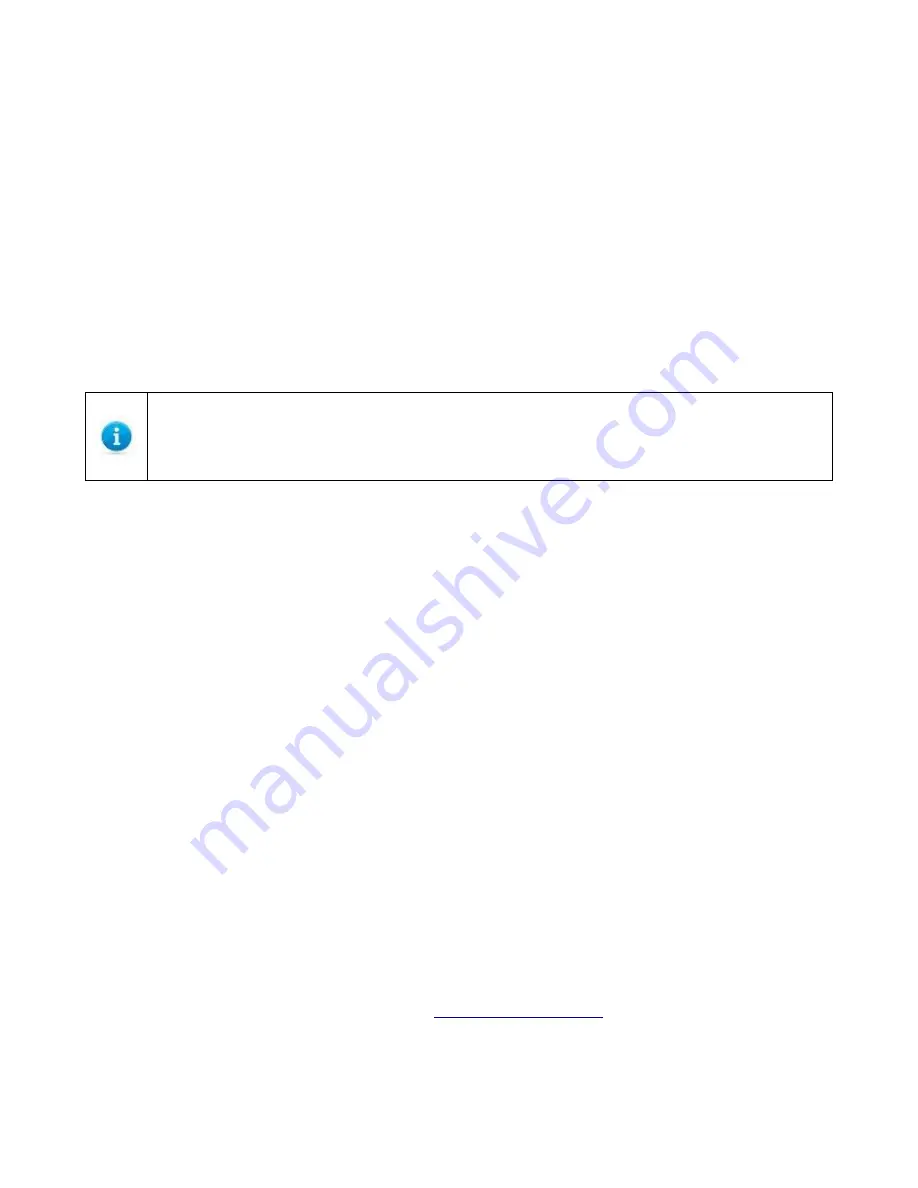
1 DATECS
Zettle Terminal USER GUIDE
1 DATECS
Page 22 of 24
UM 07.01.27/v1.5.0
Troubleshooting Guidelines
This chapter lists typical examples of malfunction you may encounter while operating your Zettle
Terminal unit and steps you can take to resolve them.
The troubleshooting guidelines provided in the following section are included to assist successful
installation and configuration of Zettle Terminal units. If you are having problems operating your ZETTLE
TERMINAL unit, please read through these troubleshooting examples. If the problem persists even after
performing the outlined guidelines or if the problem is not described, contact your local Datecs
representative for assistance.
The Zettle Terminal unit contains no user-serviceable parts. Do not, under any circumstance,
attempt to disassemble the unit. Perform only those adjustments or repairs specified in this
guide. For all other services, contact your local Datecs service provider. Service conducted
by parties other than authorized Datecs representatives may void any warranty.
Blank Display
When the Zettle Terminal unit display does not show correct or clearly readable information:
•
Check battery power.
•
If the problem persists, contact your local Datecs service provider.
Touchscreen Does Not Respond
If the touchscreen does not respond properly:
•
Check the display. If it displays is not blank, follow the steps outlined in
Transactions Fail To Process
.
•
If the problem persists, contact your local Datecs representative.
Transactions Fail To Process
There are several possible reasons why the unit may not be processing transactions. Use the following
steps to troubleshoot failures.
Check Smart Card Reader
•
Perform a test transaction using several different smart cards to ensure the problem is not a
defective card.
•
Ensure that the card is inserted correctly (see
•
If the problem persists, contact your local Datecs representative.




































