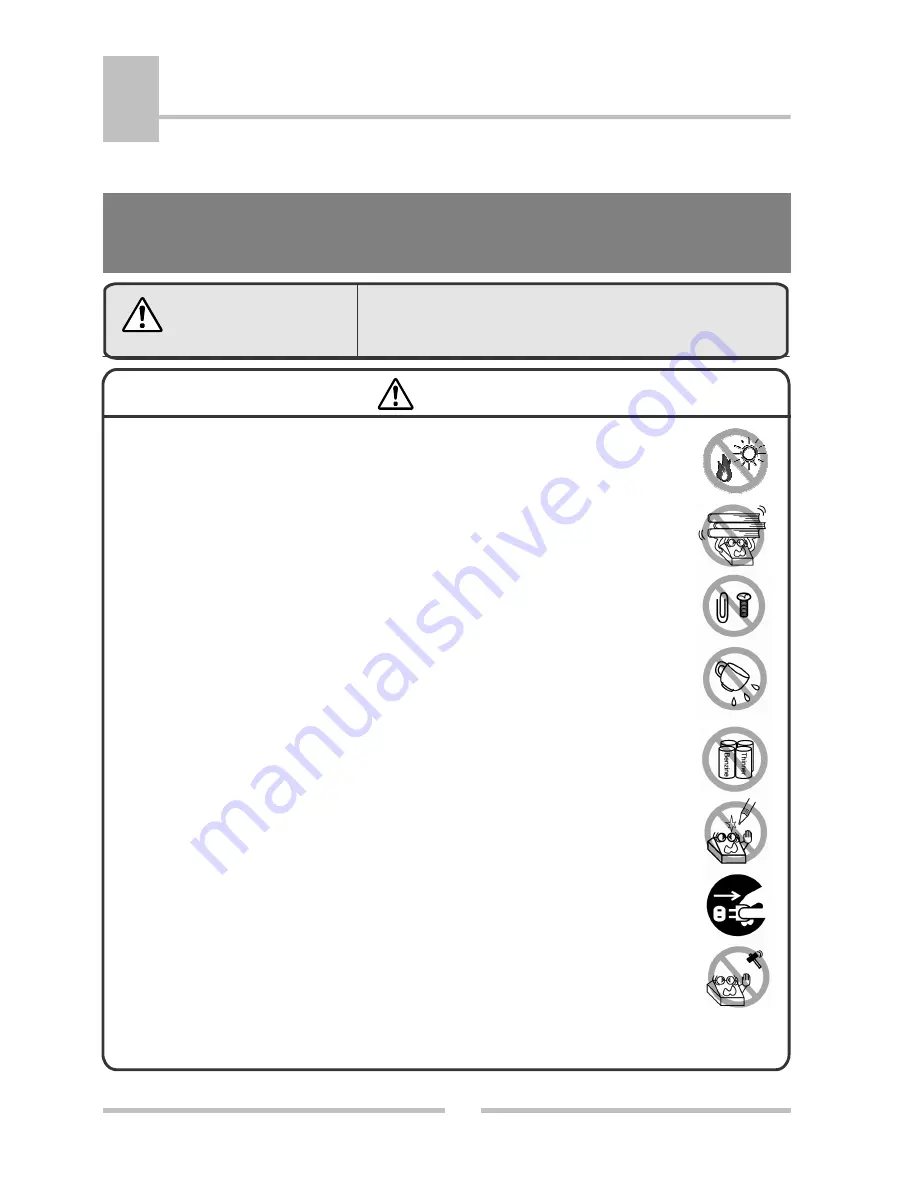
Safety Instructions
7
2
DATECS
ЕP-2000
SAFETY INSTRUCTIONS
which must be strictly observed!
● Do not use or store the printer in places where it will be exposed to: direct
sunlight; chemical reactions in laboratory; airborne oil, steel particies or
dust.
● Do not place any objects on the printer.
Be careful when moving or carrying the printer. Dropping the printer may
cause injury or property damage. The printer must be operated horizontally
only.
● Do not drop or put foreign matter such as clips and pins into the printer.
This may cause problems.
● Do not spill drinks such as tea, coffee and juice on the printer or spray
insecticide on the printer. If drink or water is spilled, first be sure to turn the
power off and then consult our service personnel.
● When cleaning the surface of the printer case, do not use the cloth that is
soaked in thinner, trichloroethylene, benzine, ketone or similar chemicals.
● Operate the control panel properly. A careless, rough handling may cause
problems or malfunction. Do not use such sharp-edged tool as a ballpoint pen
for operation.
● When printer trouble occurs, do not try to dissemble it. Instead, consult our
service personnel.
● Do not disassemble or modify the printer.
● Clean regularly print head paper dust and other impurities using a soft cloth
soaked in ethyl alcohol.
Warning
Indicates a situation, which if was not observed
and handled properly, could result in serious
injury.
Warning








































