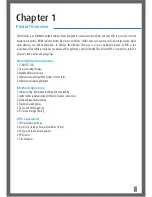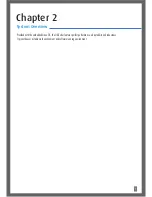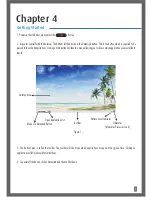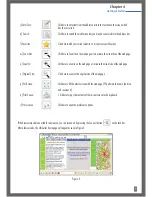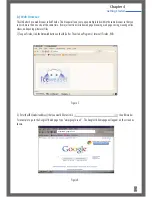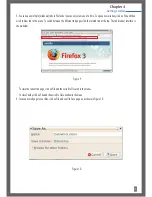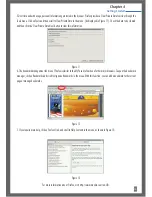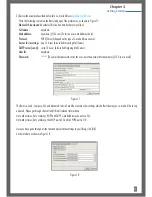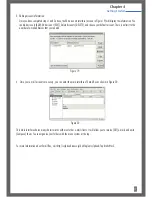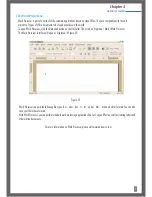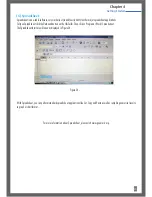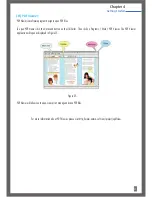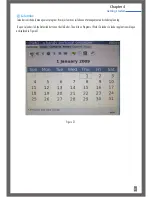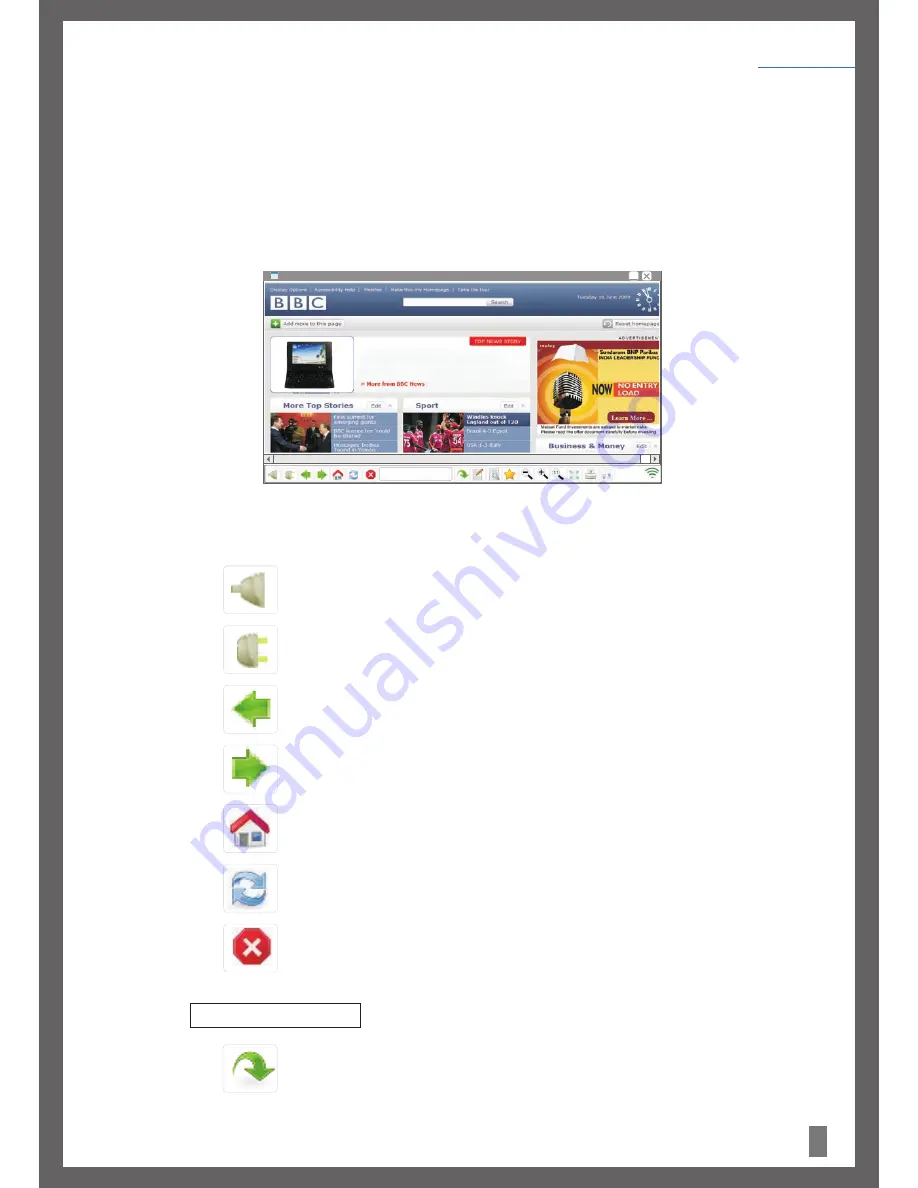
8
(A) UbiSurfer Internet:
The UbiSurfer comes with it's own integrated SIM card which allows access to the Internet without being connected to WiFi or have a
fixed line Internet connection.
To connect to the Internet via the UbiSurfer Browser, click on the Datawind button at the bottom left of the screen and then click on
UbiSurfer. Alternatively, you can click on the Datawind button, then click on Programs / Web Browser / UbiSurfer – Anywhere or click
on the Datawind button, then click on Programs / Internet / UbiSurfer – Anywhere. Any one of these will launch the UbiSurfer
browser.
The UbiSurfer browser has following buttons:
a) Connect : Click here to connect to the Internet and start your FREE Internet surfing experience.
(Note that whenever this application is opened, it will automatically connect for you)
b)Disconnect: Click here to disconnect from the Internet.
c) Backward: Click on this icon to go back to the previous page.
d) Forward: Click here to go forward one page.
e) Home: Click here to go to the Home page.
f) Refresh: Click here to refresh the current page.
g) Stop: Click here to stop the current page from loading or to close a Pop-Up window.
h) Address Bar Click here to enter the URL that you want to display.
) Goto URL Click here to go to the URL you entered in the Address Bar.
Figure 2:
UbiSurfer
www.bbc.co.uk
Getting Started
Chapter 4
Free wireless Internet on the move
Canadian mobile internet gadget maker Datawind is
coming to London shortly to launch the third generation
of its wireless web browser.
More
i
i
www.bbc.co.uk
Содержание Ubisurfer
Страница 1: ...THE UBIQUITOUS SURFER User Manual UbiSurfer...
Страница 40: ...Tel 0844 999 0990 Email uksupport datawind com...