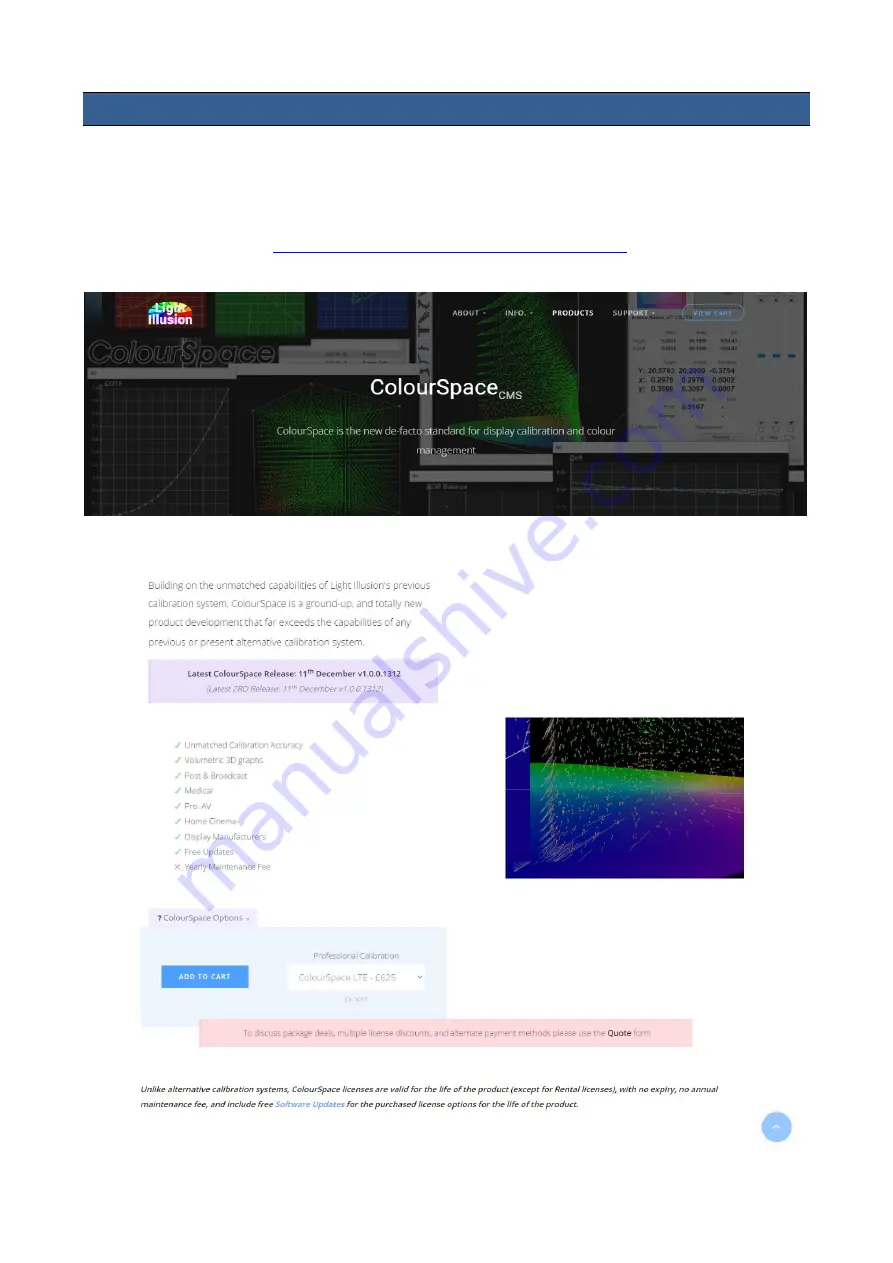
34
4.
Color Management System – Calibration Process
This chapter will discuss the use of Light Illusion's CMS software for color correction.
Device Setup
1.
Before starting the calibration process, you need to install and register the CMS software first.
Copy and paste the link
https://www.lightillusion.com/colourspace.html
address bar then hit enter to open the ColourSpace page shown below.
Содержание TLM-170FM
Страница 1: ...17 SCOPEVIEW PRODUCTION MONITOR Instruction Manual TLM 170F TLM 170FM TLM 170FR ...
Страница 46: ...46 6 Dimensions 單位 毫米 mm ...
Страница 49: ...49 Notes ...
Страница 50: ...50 Notes ...
Страница 51: ...51 Notes ...






























