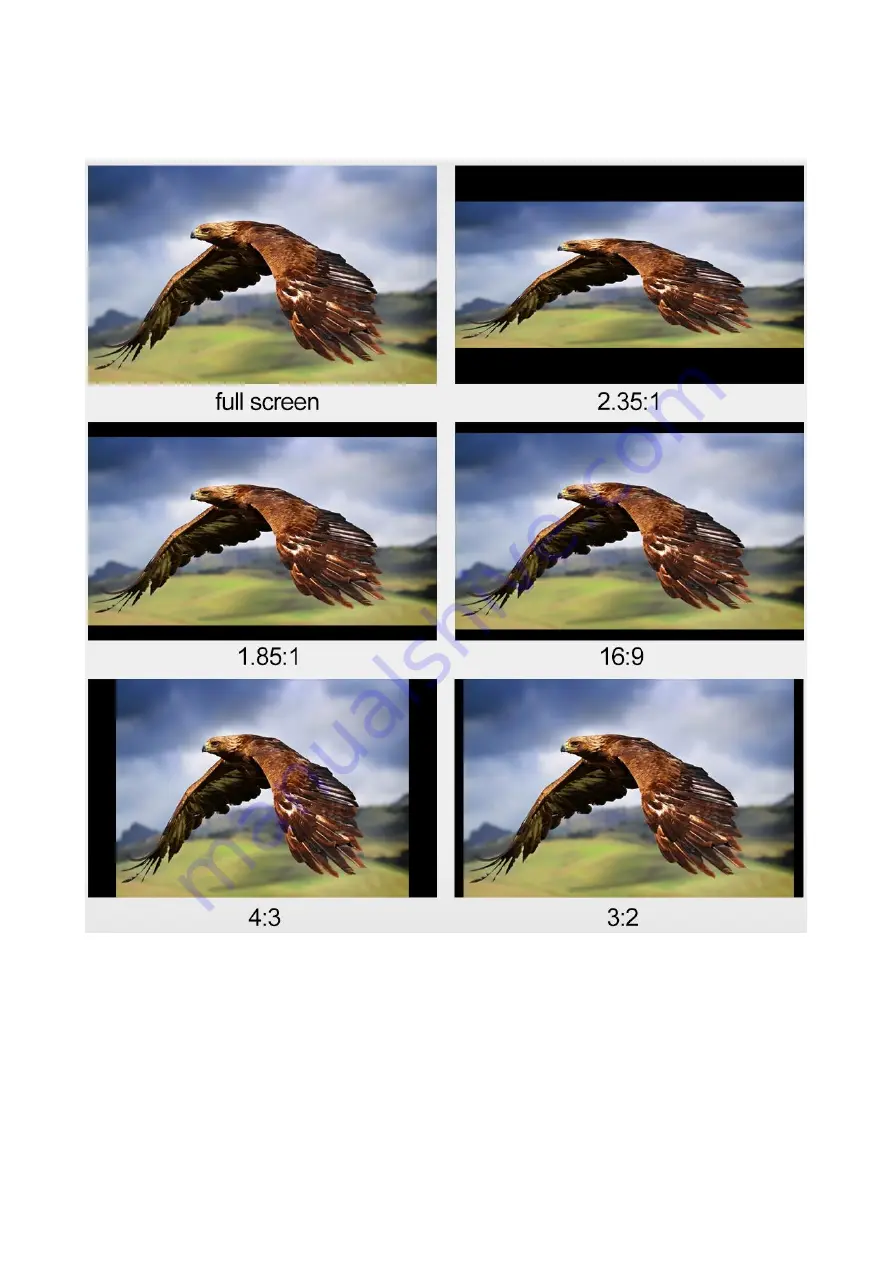
22
viewing experience. Views of different aspect ratios on the TLM-170F are shown in the diagram
below.
Note: Aspect ratio control is disabled if the scan mode is set to pixel to pixel.
Overscan
If enabled, the image rendered on the display will be larger than the physical area of the screen,
creating a cropped image on the monitor screen.
H/V Delay
Used to monitor the blanking area for H sync and V sync.
In
H delay mode
, the horizontal sync is delayed so that the horizontal blanking period is displayed
on the screen.
In
V delay mode
, the vertical sync is delayed so that the vertical blanking period is displayed on the
screen.
Содержание TLM-170F
Страница 1: ...17 SCOPEVIEW PRODUCTION MONITOR Instruction Manual TLM 170F TLM 170FM TLM 170FR...
Страница 46: ...46 6 Dimensions mm...
Страница 49: ...49 Notes...
Страница 50: ...50 Notes...
Страница 51: ...51 Notes...
















































