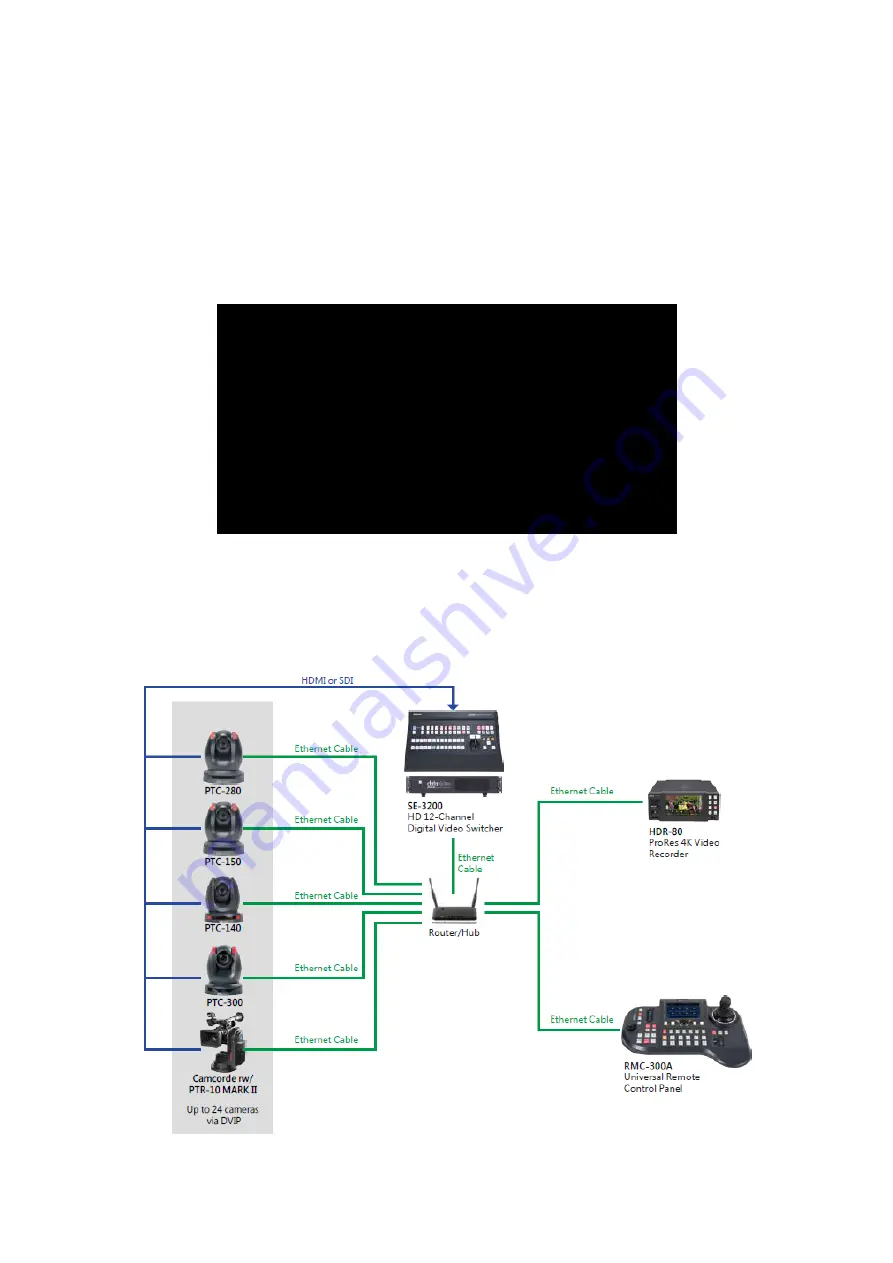
29
4. Device Setup
In this chapter, we will show you how you can connect the RMC-300A controller to multiple
cameras via DVIP or RS-232 connection and operate cameras using your RMC-300A
controller.
Please note that you will be prompted of an error message if connection to the camera
fails. An example of the error prompt is shown below.
Cannot connect to Camera 9.
Please reboot that device then scan again.
4.1 DVIP
DVIP is a communication protocol designed by Datavideo for transfer of data between
network devices.
The diagram below best illustrates the connection between RMC-300A
and multiple cameras via DVIP.
Содержание RMC-300A
Страница 1: ...UNIVERSAL REMOTE RMC 300A CONTROL PANEL Instruction Manual ...
Страница 8: ...8 1 2 System Diagram ...
Страница 36: ...36 4 On the System page tap the version number in Information 5 On the Information page tap the Update button ...
Страница 38: ...38 6 Dimensions RMC 300A Unit Millimeters mm ...












































