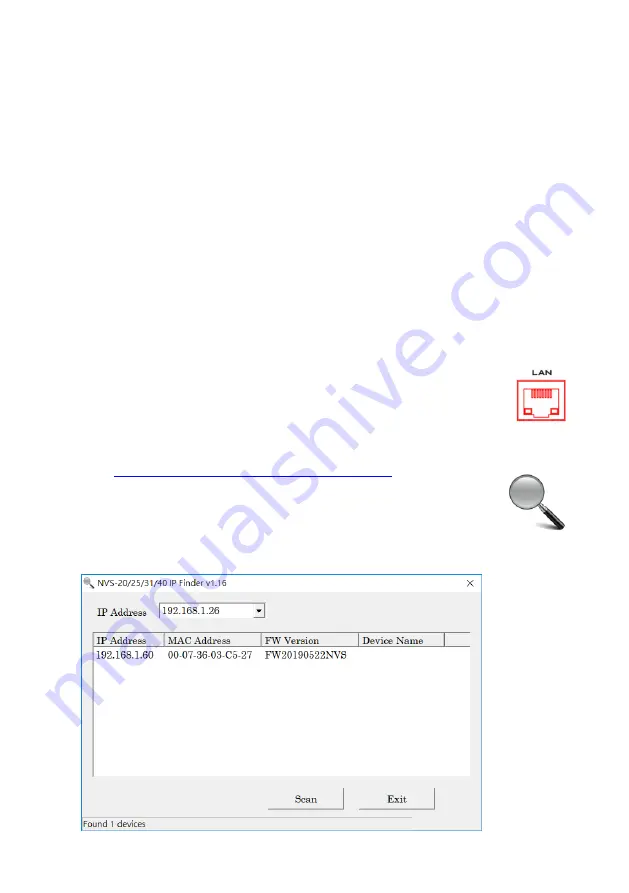
13
3
Video Streaming
In this section, we will show you how to set up and start your video streams.
3.1
Streaming Network Connection and Device Search
Let’s first detail how to connect the NVS-35 to a network with or without a DHCP
server, and acquire the NVS-35’s IP address.
Note: The device is DHCP enabled by default.
Connecting to a DHCP Network (DHCP Mode)
Follow the procedure below to scan your DHCP network for connected NVS-35
devices.
Note: The NVS-35 will be automatically assigned an IP address upon connection to
the DHCP network.
1.
Connect the NVS-35’s LAN port to the network via an Ethernet cable.
2.
Turn on the NVS-35’s power, which should boot up the device in
DHCP mode by default.
3.
On your laptop, download the free IP Finder utility program from the product
page
https://www.datavideo.com/product/NVS-34
.
4.
Connect the laptop to the same network that the NVS-35 is
connected to and double click the IP Finder utility program icon.
5.
On the IP finder interface, click the
SCAN
button to start searching
for connected devices.
Содержание NVS-35
Страница 1: ...1 NVS 35...
Страница 33: ...33...
Страница 55: ...55 Note If the device is recording or streaming you must turn them off before initiating the firmware update...
Страница 60: ...60 7 Dimensions All measurements in millimeters mm...
Страница 62: ...62 Notes...
Страница 63: ...63 Notes...




























