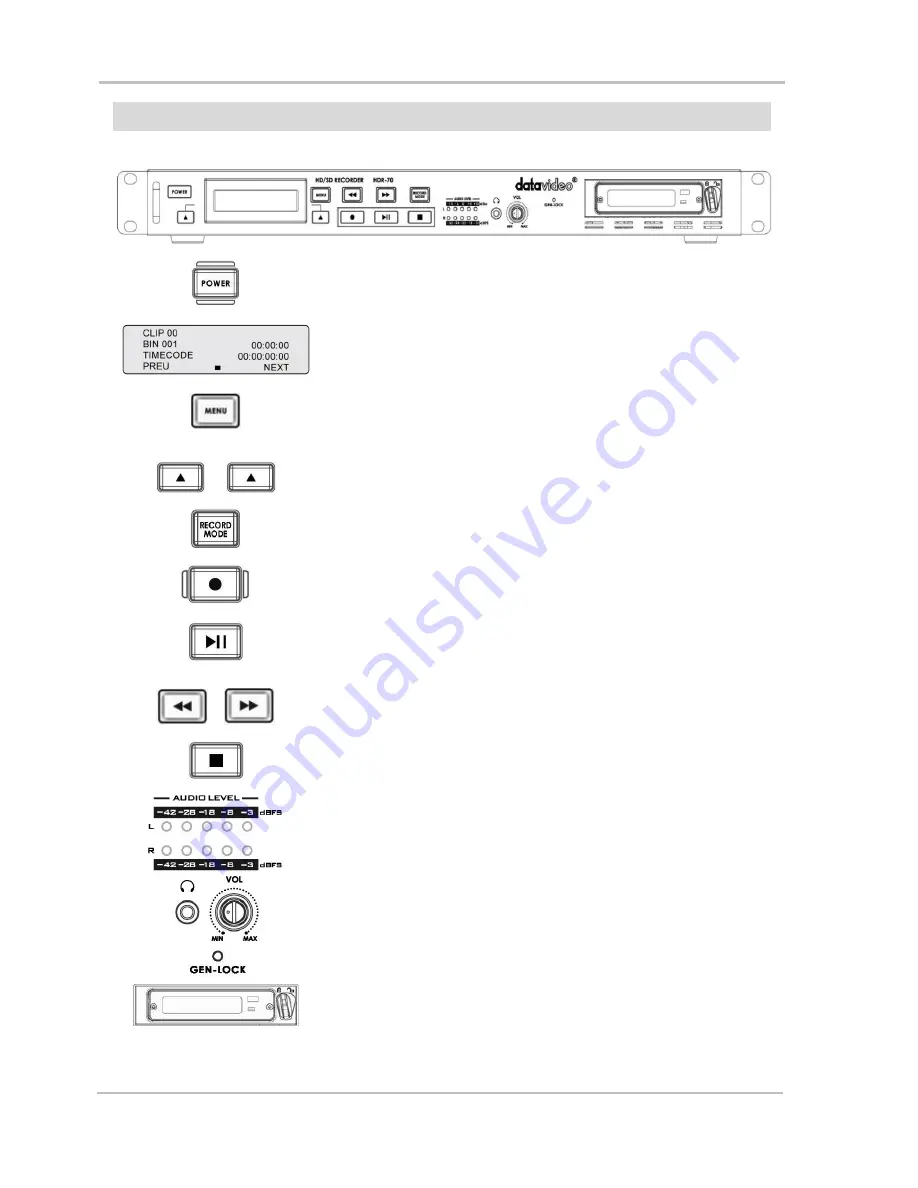
HD / SD Recorder HDR-70
8
Connections and controls
Front Panel
Power On / Off Button.
This is a soft power on / off button which powers the unit on from a
state of standby. The main power
on /off switch is on the rear
panel.
Display Panel.
Displays the status of the HDR-70. The display will show Bin Number,
time code, or if the Menu Button is pressed the Menu Display.
Menu Button.
This calls up the menu display which is navigated using the Previous /
Next Buttons.
Previous / Next Buttons.
These buttons navigate between recorded bins and menu options.
Record Mode Button.
Before recording make sure the Record Mode button is on/back lit.
Record Button.
To start recording press the Record and Play buttons together.
N.B. Unit will not record if no video signal is present.
Play / Pause Button.
Starts playback of a bin, or pauses playback of video
– the status will
be displayed on the LCD Panel.
Fwd / Rew Buttons.
In playback mode these buttons will operate as Fast Forward and
Rewind Buttons.
Stop Button.
Stops playback or record functions.
Audio Level / Peak Meter.
The Audio Input Level LEDs show the audio input levels from the
selected incoming source. See pages 18 & 19 also.
Headphone Audio Monitoring.
Stereo mini jack plug for stereo headphone. The headphone audio
level is controlled by the volume [VOL] adjustment.
GEN-LOCK.
When this LED is on GEN-LOCK is present.
2.5" Removable HDD Slot.
Removable HE-1 HDD with SATA & USB interface connection to a
computer for fast copy & paste file transfer.









































