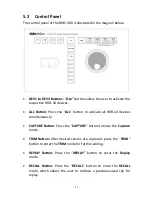2
Table of Contents
FCC COMPLIANCE STATEMENT ....................................................................... 4
WARNINGS AND PRECAUTIONS ..................................................................... 4
WARRANTY ................................................................................................... 5
S
TANDARD
W
ARRANTY
........................................................................................... 5
T
WO
Y
EAR
W
ARRANTY
........................................................................................... 5
DISPOSAL ...................................................................................................... 6
1.
INTRODUCTION ...................................................................................... 7
2.
FEATURES............................................................................................... 7
3.
FUNCTIONS ............................................................................................ 7
F
RONT
P
ANEL
....................................................................................................... 7
R
EAR
P
ANEL
......................................................................................................... 8
4.
QUICK OPERATION INSTRUCTION ........................................................... 9
4.1
C
APTURE
M
ODE
......................................................................................10
4.2
R
EVIEW
M
ODE
........................................................................................11
Saving an edited clip or highlight to MOV file .............................................12
4.3
R
EPLAY
M
ODE
........................................................................................12
Capture and Replay .....................................................................................13
Recalling a previously saved Clip ................................................................13
4.4
H
OME
M
ODE
.........................................................................................13
5.
RMC-400 REPLAY CONTROL CENTER ..................................................... 16
5.1
R
EAR
P
ANEL
............................................................................................16
5.2
C
ONTROL
P
ANEL
...................................................................................... 17
5.3
H
OW TO
P
URCHASE
.................................................................................19
6.
FIRMWARE UPGRADE .......................................................................... 20
7.
FORMATTING STORAGE MEDIA ............................................................ 21
8.
SPECIFICATIONS ................................................................................... 22
9.
SERVICE AND SUPPORT ........................................................................ 23
Disclaimer of Product & Services
The information offered in this instruction manual is intended as a guide only. At all times,
Datavideo Technologies will try to give correct, complete and suitable information. However,
Datavideo Technologies cannot exclude that some information in this manual, from time to time,
may not be correct or may be incomplete. This manual may contain typing errors, omissions or
Содержание HDR-10
Страница 1: ......
Страница 23: ...23 9 Service and Support ...