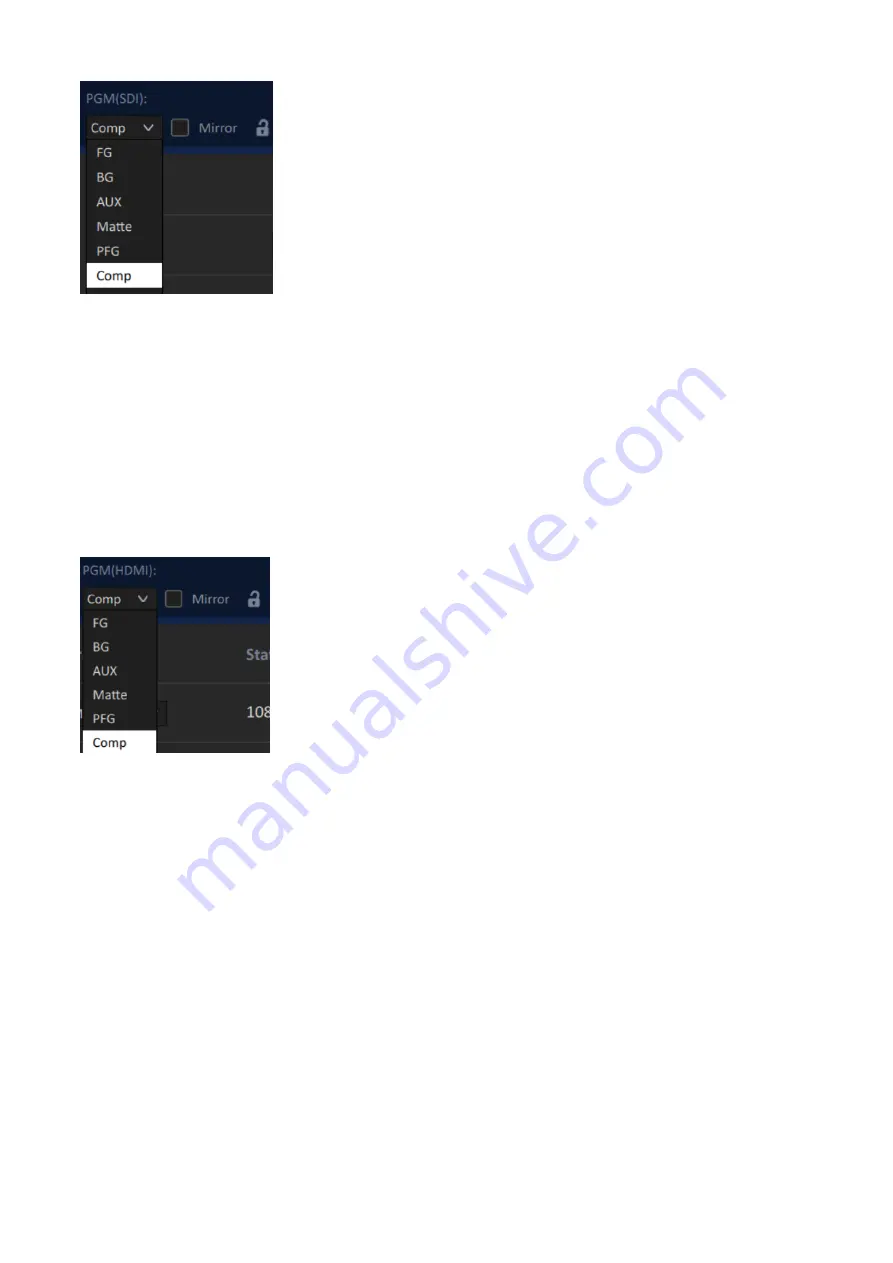
18
FG: FOREGROUND CAMERA video source.
BG: BACKGROUND video source.
AUX: Video source connected to the AUX port.
Matte: The Foreground’s Luma MATTE (Black = Transparent,
White = Solid, Gray = translucent)
PFG: Processed Foreground, i.e. the background color of the
foreground image will be gray or color reproduced.
Comp: A combined view of FOREGROUND and BACKGROUND.
Notes
1. Checking the Mirror checkbox flips the output image along the vertical axis.
2. Click the lock icon locks the output port, thus disabling video source selection.
PGM (HDMI)
The PGM (HDMI) drop-down menu allows you to select one of the following video sources for the
PGM HDMI OUT port.
FG: FOREGROUND CAMERA video source.
BG: BACKGROUND video source.
AUX: Video source connected to the AUX port.
Matte: The Foreground’s Luma MATTE (Black = Transparent,
White = Solid, Gray = translucent)
PFG: Processed Foreground, i.e. the background color of the
foreground image will be gray or color reproduced.
Comp: A combined view of FOREGROUND and BACKGROUND.
Notes
1. Checking the Mirror checkbox flips the output image along the vertical axis.
2. Click the lock icon locks the output port, thus disabling video source selection.
PVW (SDI/HDMI)
The PVW (SDI/HDMI) drop-down menu allows you to select one of the following video sources for
the PVW SDI and HDMI OUT port.
Содержание DVK-400
Страница 1: ...DVK 400 4K CHROMAKEY Instruction Manual...
Страница 8: ...8 1 2 System Diagram...
Страница 12: ...12 3 Open the DVK 400 User Interface then at the top right corner of the interface click the Globe icon...
Страница 22: ...22 Bright Enhancement Shadow Enhancement Spill Suppression Edge Fix HD only...
Страница 43: ...43 4 In the following image green components of the TV are kept after chromakey is applied...
Страница 57: ...57 Appendix 3 Dimensions Unit mm...
Страница 59: ...59 Note...
















































