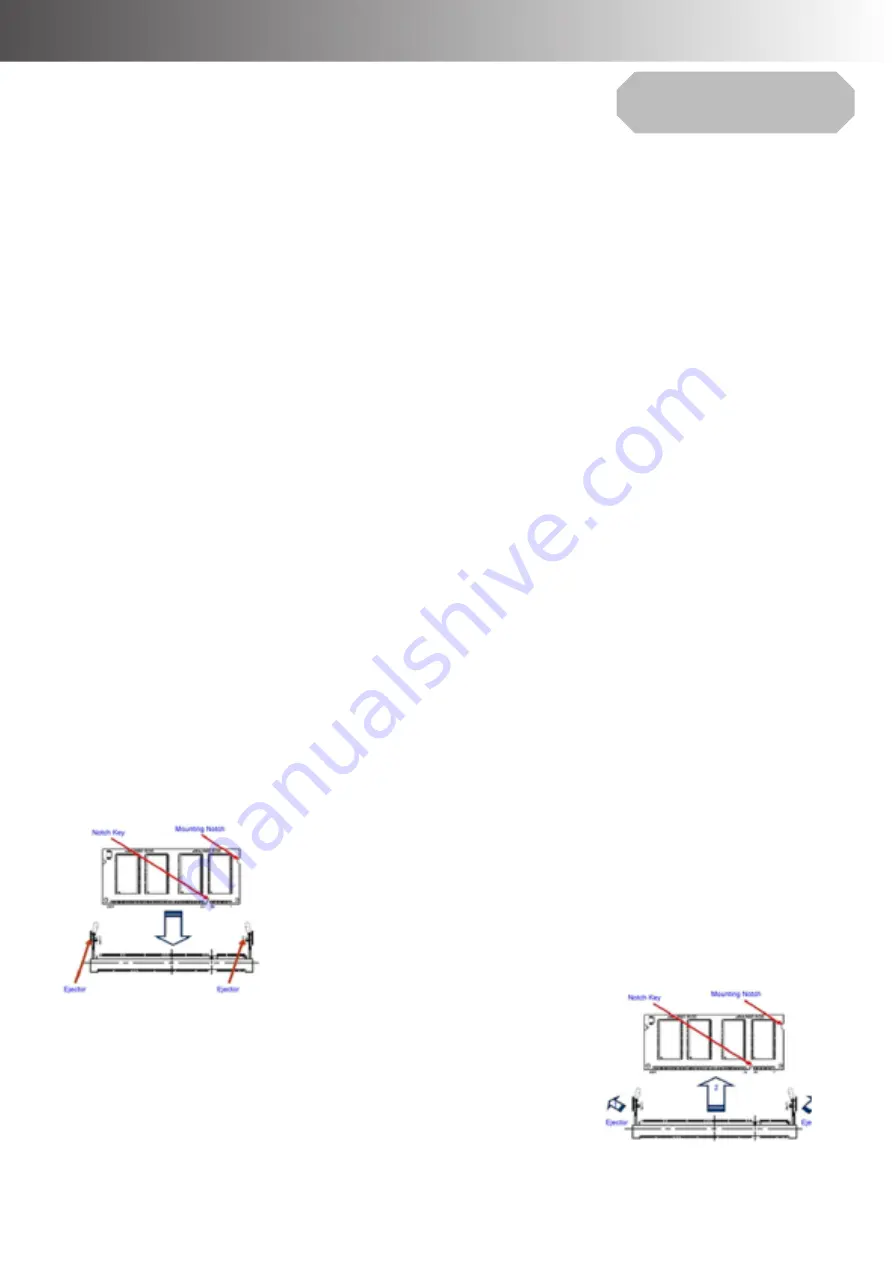
30
BIOS SETUP
Chapter 3
System Memory
Overview
The mainboard comes with one 204-pin Double Data Rate 3 Low voltage (DDR3L) Dual Inline
Memory Modules (SODIMM) sockets.
A DDR3L module has the same physical dimensions as a DDR SODIMM but has a 204-pin
footprint compared to the 240-pin DDR2 DIMM. DDR3L SODIMMs are notched differently to
prevent installation on a DDR2 SODIMM socket. The following figure illustrates the location of the
sockets:
You may ONLY install 1GB, 2GB, or 4GB DDR3L-1333MHz (PC3L-10600); Non-ECC, Un-buffered
1.35V DDR3L memory modules on this board (4GB maximum for each slot). MX1900J does not
support DDR/ DDR2/ DDR3 SODIMM modules, DO NOT install DDR/ DDR2/ DDR3 SODIMM
modules on this board.
Installing the DDR3L SODIMM
1. Locate the SODIMM socket onboard.
2. Hold two edges of the SODIMM module carefully, and keep away of touching its connectors.
3. Align the notch key on the SODIMM module with the rib on the slot.
4. Firmly press the SODIMM module into the socket which will be snapped into the mounting
notch automatically. Do not force the SODIMM module in with extra force as the SODIMM module
can only fits in one direction.
Removing the DDR3L SODIMM
1. Press the two ejector tables on the slot outward simultaneously.
2. Remove the SODIMM module from the socket.
Содержание Saturn Series
Страница 1: ...Saturn Series S 615L S 715L Version 1 0 User Manual...
Страница 7: ...7 Chapter 6 Frequently Asked Questions FAQ 48 How do I clear CMOS 48...
Страница 12: ...12 INTRODUCTION Physical Dimensions Standard Display S 615L...
Страница 13: ...INTRODUCTION 13 S 715L...
Страница 14: ...14 INTRODUCTION LCM Liquid Crystal Module VFD Customer Display...
Страница 15: ...INTRODUCTION 15 10 Secondary LCD Display...
Страница 16: ...16 INTRODUCTION 15 Secondary LCD Display...
Страница 34: ...34 BIOS SETUP 2 Enter New Password and then Enter New Password Again and then select YES Power Tab...
















































