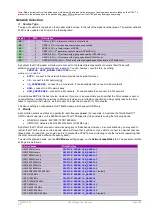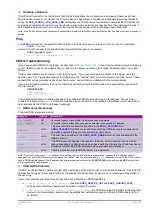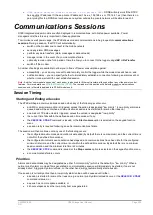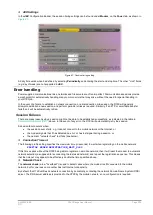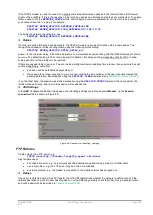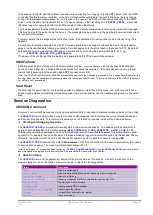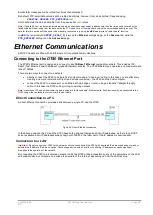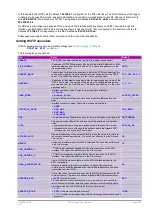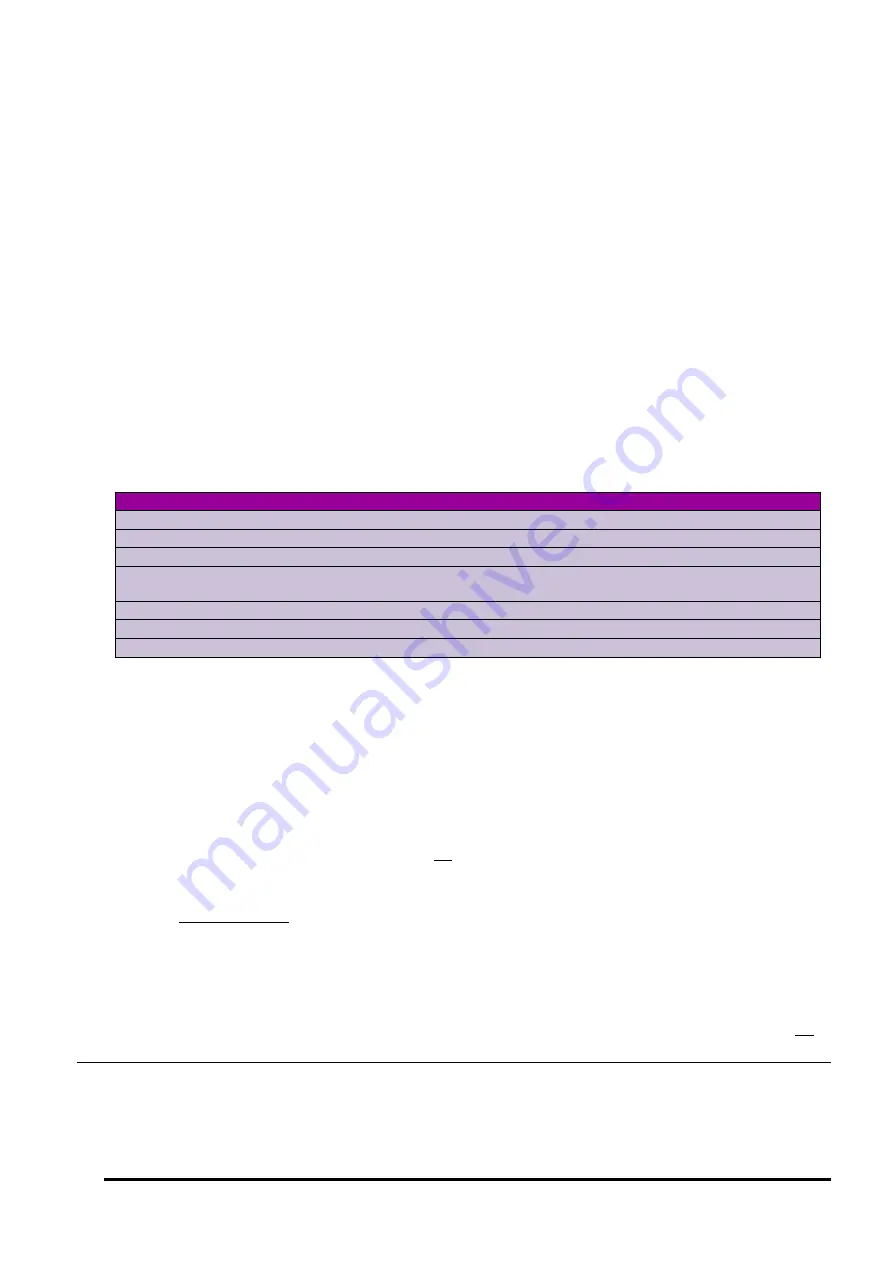
UM-0085-B09
DT80 Range User Manual
Page 229
RG
While this mode is in effect, details of the currently registered network and signal strength will be updated every few
seconds on the display, and a line will also be sent to the command interface, e.g.
SESSION SIGNAL
SESSION: Starting
Network: 3G; Operator: Telstra; Signal: -81dBm; BER: 0.14%; Acceptable: Y
Network: 3G; Operator: Telstra; Signal: -83dBm; BER: 0.14%; Acceptable: Y
…
This shows:
•
network type/capability (GSM, GPRS, EDGE, 3G, or HSPA)
•
carrier (network operator) name
•
receive signal level (-70dBm or higher is excellent, -90dBm is fair, -100dBm is poor)
•
bit error rate (BER) – 0.14% is optimal, higher values indicate reduced signal quality
•
whether the network is considered suitable for an Internet connection. To be acceptable, the network must
support data connections, and the signal level must be greater than or equal to that specified by the
MIN_SIGNAL_FOR_DATA_DBM
profile setting (default is -93dBm)
To exit from signal check mode, use
SESSION STOP
.
Note1:
Be sure to exit from signal check mode when you are done, otherwise normal communications sessions may be blocked.
Note2:
If used while a session is already active, the
SESSION SIGNAL
command will take a single signal strength reading. It will
return one line of information (as above) and also update the operator name and signal strength (number of bars) on the LCD display.
SESSION Command Summary
The following table summarises the available
SESSION
commands:
Command
Function menu Description
SESSION
-
Return current session state
SESSION START
Start comms
Start a session
SESSION STOP
Stop comms
Abort session/cancel signal check mode
SESSION SIGNAL
Check signal
Enter signal check mode (if session not active)
Update displayed signal/operator (if session active)
SESSION LIST
-
List details of all queued transmissions
SESSION CLEAR
-
Delete all queued transmissions
SESSION RETRY
-
If there are any queued transmissions then start a session and retry them
Event Log
All communications failures are recorded in the
DT80
event log. The event log can be displayed using the
UEVTLOG
command, or it can be retrieved via the
dEX
web interface (
Diagnostics
page).
The following general types of communications related messages may appear in the event log:
•
A specific error message, e.g.
FTP: incorrect password (-5)
or:
EMAIL: Cannot connect to SMTP server (-2)
which will be logged each time an attempt or retry fails.
•
A warning that a queued message or file was not able to be sent (after the required number of retries) and has
been deleted. This will include the words "send failed", e.g.
FTP DATA DISCARDED (send failed), ftp.zcorp.com, 000_20110413T161110.CSV
If this was an incremental unload then this message indicates that the data covered by the unload will need to
be manually retrieved.
•
A warning that an alarm or unload file was not able to be queued because the queue was full. This will include
the words "queue overflow", e.g.
DATA EMAIL DISCARDED (queue overflow), [email protected], 011_20110413T164644.CSV
or:
ALARM SMS DISCARDED (queue overflow), +61400123456, temp=39.7
In the case of an incremental unload, the data that could not be sent will be included as part of the next unload,
so no action is required. In the case of an alarm, the log message indicates that the alarm email/SMS was not
sent. However the text of the alarm message (e.g.
temp=39.7
) is included in the event log.
Ethernet Sessions
Ethernet transfers also use a form of communications sessions. This allows the
DT80
to manage Ethernet transfers and
retries in a consistent way, including sleeping and waking as appropriate.
Содержание DT80
Страница 29: ...UM 0085 B09 DT80 Range User Manual Page 29 RG The DT80 File System P114 ...
Страница 184: ...UM 0085 B09 DT80 Range User Manual Page 184 RG Figure 71 DT80 communications options ...
Страница 185: ...UM 0085 B09 DT80 Range User Manual Page 185 RG Figure 72 DT80 communications options integrated modem models ...