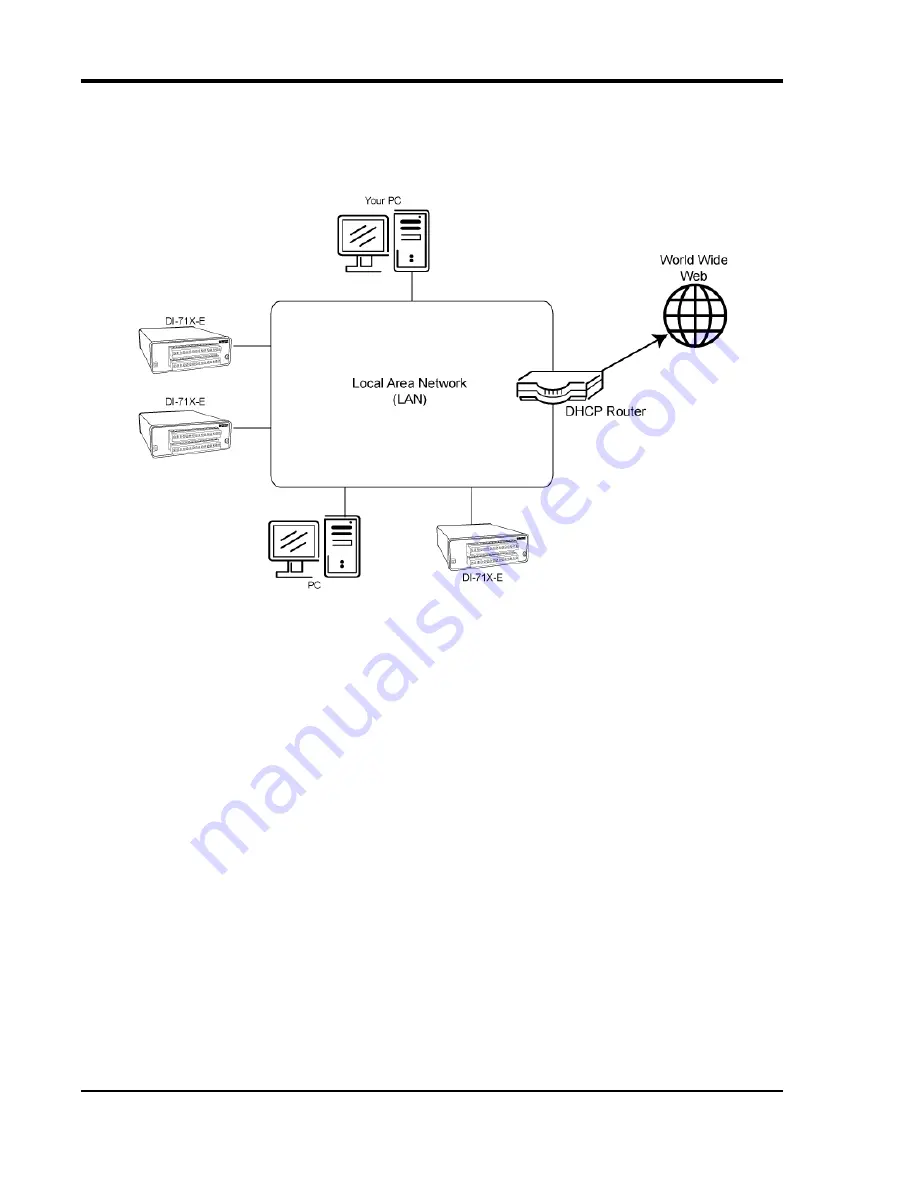
DI–710 Series and DI-715B Series Hardware Manual
Installation
16
Installing an Ethernet Device via a Distributed Network with a DHCP Server
Installation of an Ethernet device connected to a distributed network that has a DHCP server (i.e., a DHCP router
automatically assigns IP addresses to each device connected to the network) requires no extra setup (i.e., it is a “plug
and play” device).
Note: If you are unsure whether your network is DHCP-enabled or not, check with your system administrator before
installing W
IN
D
AQ
.
1.
Connect your Ethernet device to your Local Area Network.
2.
Apply power to the device.
3.
Install W
IN
D
AQ
software (see “Installing WinDaq Software and the Dataq Instruments Hardware Manager” on
page 16).
Installing W
IN
D
AQ
Software and the Dataq Instruments Hardware Manager
The W
IN
D
AQ
Resource CD-ROM contains all the software required for use with
all
DI-710 and DI-715B instru-
ments. If you have a USB device be sure to install the drivers before installing W
IN
D
AQ
Device Drivers (USB Only)” on page 9.). Ethernet devices do not require driver installation. Whether you are using
the device in the field or while connected to your PC, you will need to run at least one of the software components on
the CD-ROM. This installation includes the following software: W
IN
D
AQ
Acquisition software (W
IN
D
AQ
/High
Speed option Trial version), W
IN
D
AQ
Waveform Browser playback software, W
IN
D
AQ
Waveform Browser for MMC
(Stand-alone models only), and the Dataq Instruments Hardware Manager.
Note: For continued use of W
IN
D
AQ
/High
Speed option, the software must be activated—see “Activation of WinDaq/High Speed Option” below for details.
1.
Connect all instruments you wish to install to your Network or PC and apply power (if required). All USB
devices must have their drivers installed prior to continuing installation.
2.
Re-insert the W
IN
D
AQ
Resource CD for the auto play feature to run or run the Setup application.
3.
In the “What do you want to do?” window, select “Install Software” and click OK.
Содержание DI-710 Series
Страница 2: ......
Страница 4: ......
Страница 6: ......
Страница 10: ......
Страница 14: ......
Страница 18: ......
Страница 30: ......
Страница 48: ......
Страница 49: ...DI 710 Series and DI 715B Series Hardware Manual Block Diagram 39 6 Block Diagram DI 710 Models...
Страница 82: ......
Страница 83: ......






























